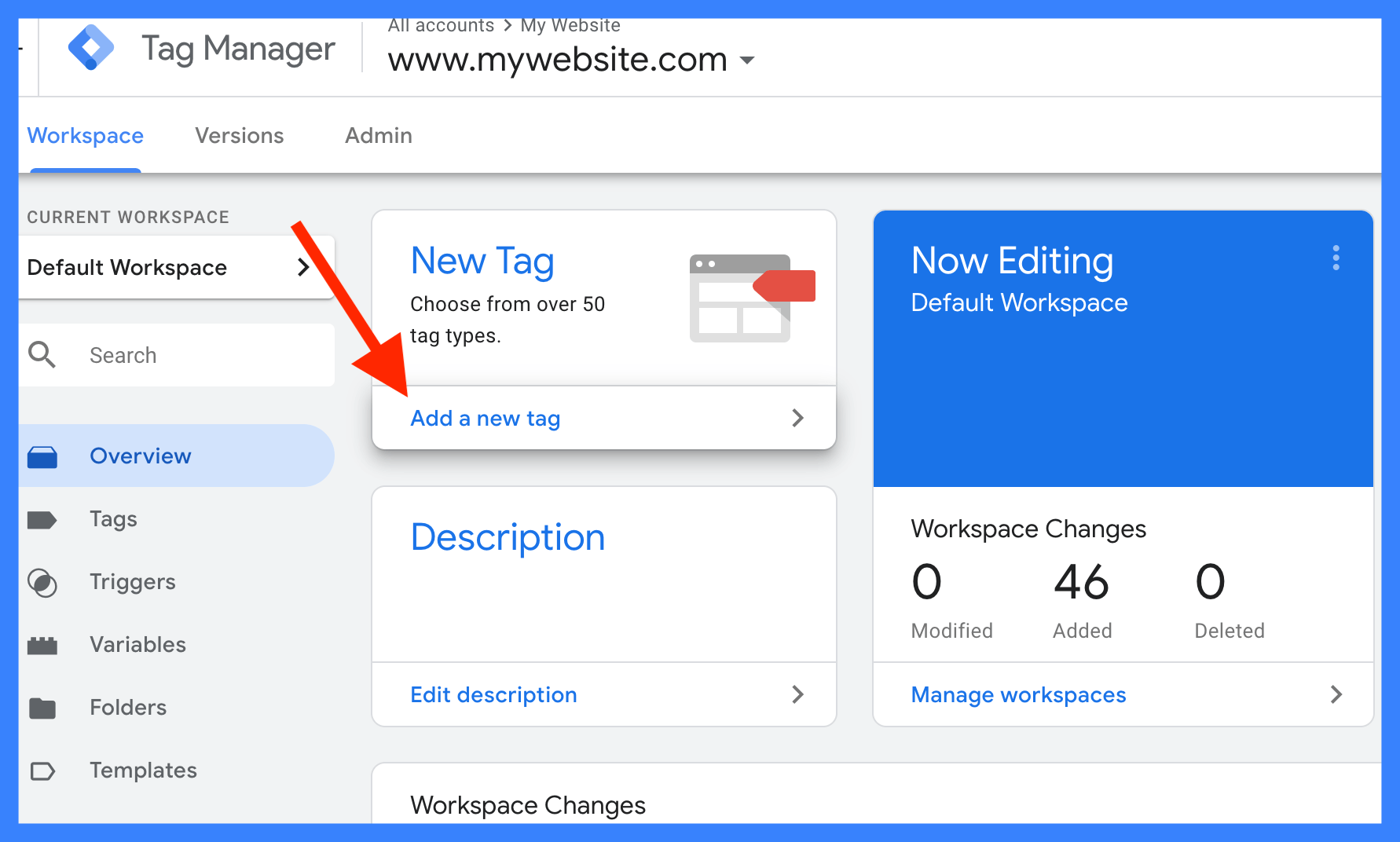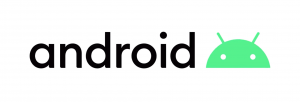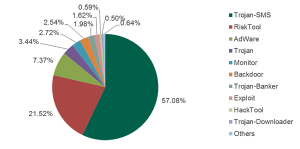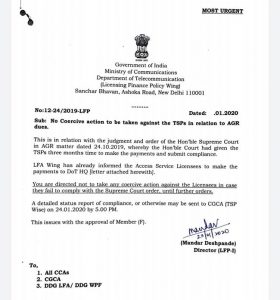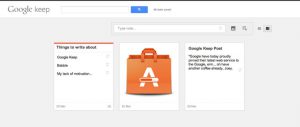Follow these steps to attach the Google Analytics tag:
1. Log in to your Google Analytics account.
2. On the left side of the Analytics dashboard, click on the admin with the wrench icon.

3. Click Tracking Info under Property column.
4. From the property, click Tracking Info> Tracking Code.
![]()
5. Your site’s analytics tag will appear like a picture of a niche which is also called a global site tag.

. This tag belongs to your web site
Insert immediately after the tag.
Diameter, your site is set up Google Analytics. By attaching this tag, it will save every page visit of your web site user and present various information such as,
– How much time the user has spent on your site.
– How pages are visited, which page the user is leaving.
– User’s geographic location.
– User’s browser and operating system.
– Screen size etc.
In the next section we will get an idea about different reporting metrics of analytics.
Read more: What is Google Analytics and how does it work? (Episode 1)
[★★] You too can open a Fulcrumy account and post about science and technology! Become a great technician! Click here Create a new account.
Join Facebook!