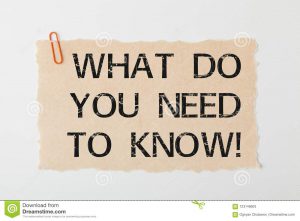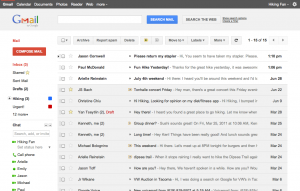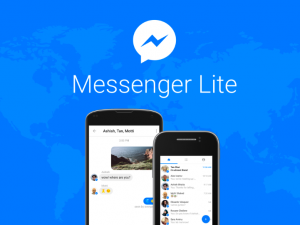Let us know the details about the rules of factory reset on any Android phone. You can find out in this post:
- Things to do before resetting the phone
- Rules for resetting stock Android phones
- Samsung phone reset rules
- How to reset Xiaomi phone
- Realm phone reset rules
- Rules for resetting the phone using recovery
Before resetting the phone
It is very important to take some important steps before factory reset of Android phone. You can take these as a lot of precaution.
Learn about Google Accounts
Find out in advance the username / email and password of the Google account logged in to your phone. This information is requested after the phone reset. If you can’t login to the previously logged in account then you have to get in trouble.
Login to your phone from Google Settings by entering Accounts / Accounts & sync from phone settings Google Account Learn about. If you do not know the password of the account, you can reset the password. Also, refrain from factory resetting the phone within 24 hours of resetting your Google Account password.
Note that if the purpose of the phone reset is to hand over the phone to someone else, then be sure to remove the other accounts, including the Google account on the phone.
Keep a data backup
Factory reset deletes all data on the phone. However, if you keep this data backed up in your Google account, then the apps and contacts in your phone are backed up. So before the factory reset, if necessary, keep a backup in your Google account.
Back up photos, videos or other useful documents / files in the phone memory to PC or cloud storage. Google Photos You can upload pictures and videos. And Google Drive You can backup other files and documents. Besides, you can keep it on your computer!
Charge enough
Mobile factory reset takes quite some time. So before resetting the Android phone, make sure that the phone has at least 80% charge. Confirm the presence of WiFi or mobile network. You may need to login to your previous Google Account after resetting the phone.
Rules for resetting Android phone

Most stock Android powered smartphones, such as Google Pixel, Motorola or Nokia phones have almost the same factory reset rules. To factory reset these phones:
- Enter the Settings app
- Tap on System
- Select Reset
- Select Erase All Data (factory reset)
- Tap on Erase All Data
- Provide phone PIN if requested
- Then complete the factory reset by tapping Erase All Data / Delete all data.
3 To follow Fulcrumy site in Google News Click here then follow 33
Samsung phone reset rules
To reset Samsung phones with Android version 5.0 or below:
- Enter the Settings app
- Tap on General section and select Backup & Reset
- Tap on Factory data reset
- Tap on Reset Device
- Tap Delete All
OneUI powered Samsung smartphones for factory reset:
- Enter the Settings app
- Tap on General Management
- Select Reset
- Then you will see three options called Reset Settings, Reset Network and Factory data reset
- Select Factory data reset to do a factory reset
- Then tap on Reset
- You may be asked to login to your Samsung account before resetting the phone. So before resetting, you must know the password of Samsung account. And if you do not know the password of the Samsung account, reset the password
3 Find out the price of Samsung mobile phones
3 Rules for locking apps on Android phones
Xiaomi phone reset rules
All phones of Xiaomi brand Miui Powered by (excluding Android One). So the rules for resetting Xiaomi, Redmi, Mi and Poco brand phones are often the same. To reset Xiaomi phone:
- Enter the phone’s settings
- Enter About / About Phone
- Select Factory Reset (or Backup & reset)
- Select Reset all data
- Tap on Factory Reset
- Then reset the Xiaomi phone following the next instructions.
The reset rules may be slightly different on previous models of Xiaomi phones. To reset these phones:
- Enter the phone’s settings
- Select General Settings
- Tap on Backup & reset
- Tap on Factory data reset
- Complete the reset process by tapping on Reset phone and following the instructions displayed.
3 Find out the price of Xiaomi Redmi phone
Realm phone reset rules
The rules for resetting realmy phones are a bit different. To reset realmy phone:
- Enter the phone’s settings app
- Scroll down to Additional Settings
- Select the Backup & reset menu
- Then do a factory reset by tapping Erase all data as shown on the screen
3 Find out the price of Realmy phone
Reset Android phone using Recovery

Suppose your phone is not working at all. In this case, it is not possible to reset the phone by entering the phone settings. In this case, it is possible to reset the Android phone using System Recovery. To Reset Android Phone Using Recovery:
- Turn off the phone
- Then Volume Down Button + Power Button Press and hold together until the phone is turned on
- To enter recovery mode on Xiaomi and Samsung phones Volume Up Button + Power Button Use
- Then complete the phone reset by selecting wipe data / factory reset
Note that the touchscreen of the phone does not work in recovery mode. Instead, you need to navigate using the volume up / down keys and select options using the power button.
3 Ways to backup Android phone
3 Find out the hidden features in the Android Developer Options
Let us know briefly about the options displayed in recovery mode:
- Wipe Data / factory reset: This option can be used to delete all apps, data and files on the phone.
- Reboot to bootloader: This can be used to access the bootloader menu
- Reboot / Reboot to System: This option can be used to turn on the phone normally
- Power Off: This option can be used to turn off the phone.
Have you ever reset your Android phone? Let us know your experience in the comments section.
[★★] Want to write about technology? One right now Technician Open an account and post about science and technology! fulcrumy.com Create a new account by visiting. Become a great technician!