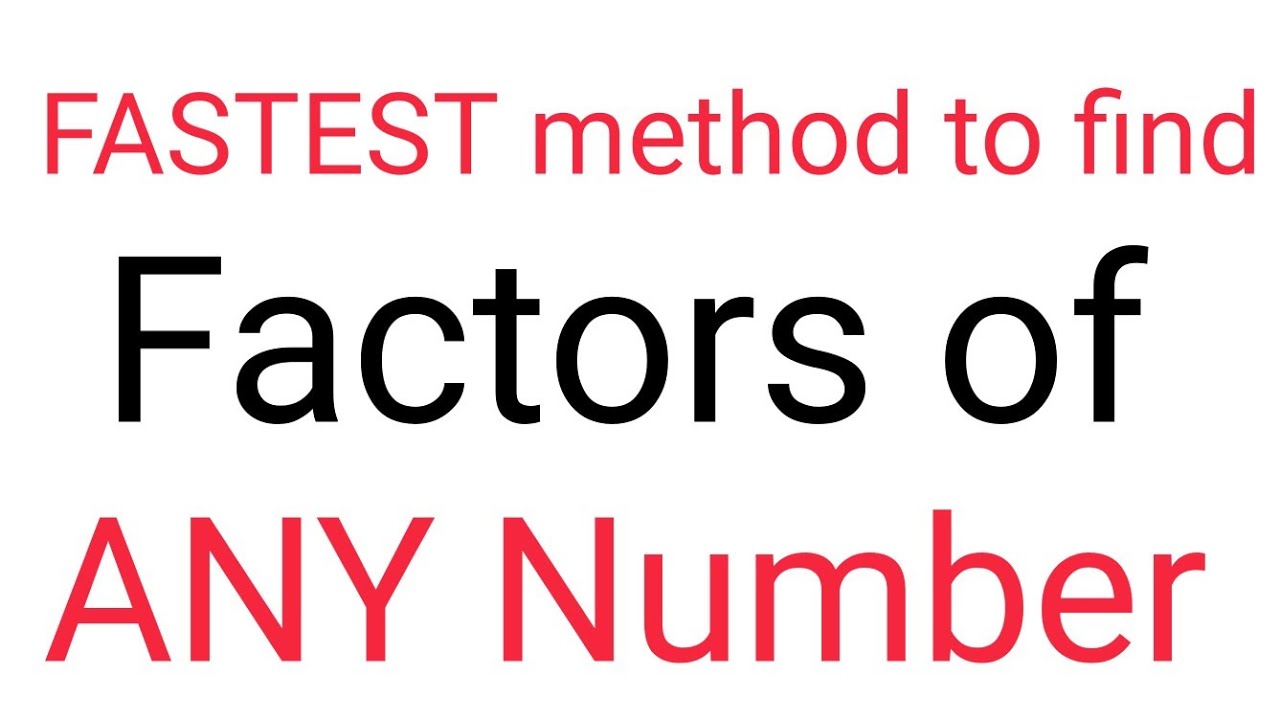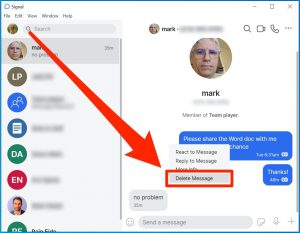Let’s find out how to find a lost phone using Google’s Find Device feature. It will also discuss how to turn on the Find My Device feature on your Android phone.
What is the Google Find My Device feature?
Previously this feature Android Device Manager Was known as. Google’s Find My Device is an important feature for Android phones, allowing users to find their smartphones, tablets and smartwatches as well as lock them if they want. Find My Device is basically an extension of Google Play Services and Google Play Protect. If a device is lost, the data on the device can be deleted using this feature.
Prerequisite for finding a lost phone
Using Find My Device, a lost Android phone can be found on any mobile or computer. Previously, the Find My Device app needed to be installed to use this feature, but now it is available on almost all phones. This means that all Android users will now be able to use the Find My Device feature.
If you want to find your Android phone after getting lost, then you need to confirm some things in advance. Things to find out in advance to find a lost phone:
- Lost phone must be turned on
- You must have logged in to your Google account on the lost phone
- Lost phone must be connected to WiFi or mobile data
- The phone must have Google Play Store turned on
- Lost phone location service must be turned on
- The Find My Device feature must be turned on
Rules for launching the Google Find My Device feature
To get the most out of the Google Find My Device feature, be sure to confirm the above conditions. If the above conditions are correct then let’s find out how to turn on and set the Find My Device feature properly.
To launch Google Find My Device:
- Connect to the Internet by turning on WiFi or mobile data on your phone
- Then enter the Settings app on your phone
- Scroll down a bit and enter the Google menu
- Then enter the Find My Device option
Now you can turn on the Find My device for your phone. Note that if your phone’s settings app has a search feature, then you can find the desired feature by searching directly by typing “Find My Device”.
Different manufacturing companies customize Android in different ways. So it may take a while for you to find the Find My Device option for your phone. In that case you can contact the support of your device manufacturer company.
Now you can take the help of the device status feature of Google Play Store to find out if the Find My Device feature has actually been launched on your phone. From any browser play.google.com/settings Enter There you will see the devices associated with your Google Account. Make sure the device you just added is shown in the list that appears.
If you do not see your phone in the list, you can turn off the Find Device service and try it again.
Learn more: Things to keep in mind when buying a smartphone
Also, Find My Device will not work properly if your phone’s location service is turned off. So in order for Fund My Device to work properly, you must follow the prerequisites one by one.
Rules for finding a lost phone
Since we will find the lost phone through Google account, in that case your Google account i.e. Gmail’s security To make sure Two-step verification Like all important strategies should be adopted. Now let’s find out the rules for finding lost devices using Find My Device.
From a browser on a mobile or computer to find a lost mobile google.com/android/find Enter Then login to the Google Account login on your phone. Then Find My Device will try to find your device. If the location of your lost phone is correct, then you can clearly see the location of your phone on the map.

If you see your phone on the map, then click on “Play Sound” and your lost phone will start ringing. This way you can easily find your lost Android phone.
At the top or left of the screen of the Find My Devices page, you’ll see a list of all the devices connected to the Google Account you’re logged into. At the same time you can see the model name of your device, when it was last identified, what network it is connected to and the remaining battery life, etc.
Rules for locking lost phone
If you lose your phone, you can lock the lost phone if you want, so that no one else can use your phone even if they have it. Let’s not know, the rules to lock the lost phone.
To find a lost phone, go to Find My Device’s website google.com/android/find and find your device. Once you have found your device, click on Lock from the Security option. Then write a message and phone number to show on the lock screen and click on Lock, the lost phone will be locked. On the other end of the screen of your lost phone, the message and phone number given by you will be shown so that it can be easily understood that it is a lost phone.
Learn more: Ways to make money from Facebook
Rules for deleting lost phone data
If your phone is not likely to be recovered, you can delete all data on that phone for security reasons. Interestingly, this data to delete or delete lost phone feature can be used even if your lost phone is offline. In that case your phone will be reset as soon as it is connected online.
To clear or delete lost phone data, google.com/android/find and find your device. Then when you find your device, click on Erase from there. Then click on the Erase button to confirm that all the data of the lost phone will be cleared subject to being online.
3 Android Phone Factory Reset Rules
Police diary to find lost or stolen phone
If you have lost your phone, try the above method and if there is no solution, then you can go to the nearest police station and make a GD. GD for lost or stolen phone will require an application form from which you will be assisted by the police. You can also call the Police Control Room and the National Help Desk, 999 for more information.
[★★] Want to write about technology? Now one Technician Open an account and post about science and technology! fulcrumy.com Create a new account by visiting. Become a great technician!