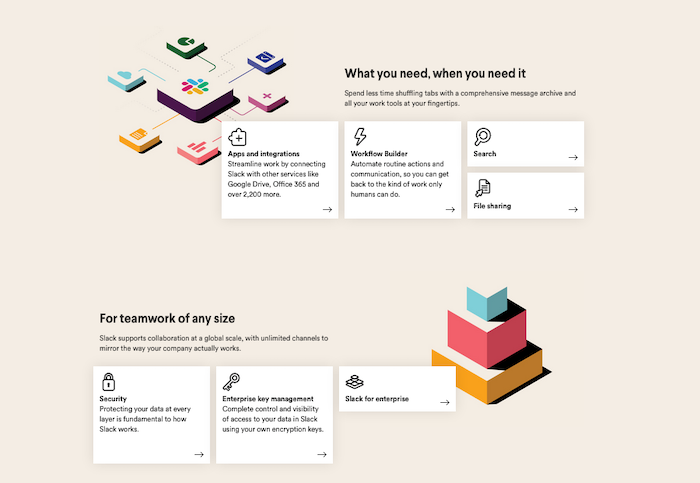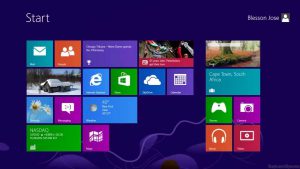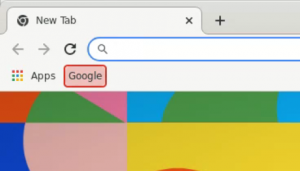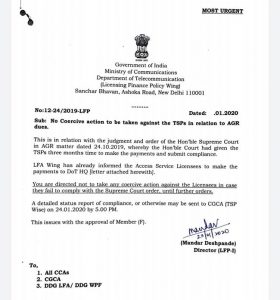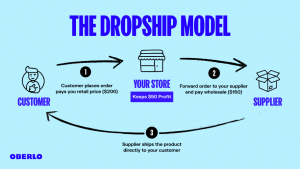The current up-to-date version of the Android operating system is Nougat. Google has unexpectedly introduced some new features in Android 7 Nougat OS. These help the Android 8 powered device to run better. In many cases, these features of Android also fill the lack of additional apps. To get the most out of Android 7, you need to know about these features. Let’s see what they are.
Clear All
Cleaning the RAM of the phone increases the speed of the phone. Many people use third-party apps to clear the RAM of their smartphones. Those apps themselves, but they occupy the RAM! Although various phone companies offer the option to clean RAM in a custom way on Android, this time Google has created this feature itself. A preview of all open apps can be seen by pressing the Home or Options button. When you scroll up and go to the top, you will see the ‘Clear All’ button which will make the RAM of the phone as free as possible. And the phone will feel a little faster than before.
Data saver
This feature is a boon for mobile data users. The price of mobile data is the same, if it is cut in the background again, then it will not take long for the account to be empty. Google knows this. And so they have given data saver option in Android 7 operating system. If you go to Settings menu Data Usage> Data Saver option then your mobile background cellular data will no longer be used. Of course, you can keep some apps with data usage permissions even in this situation. There was a feature like this in Android before, but it was not so flexible.
Easy reply to the message
Until the sixth version of Android, if you get a new message (SMS or Facebook message or email) on the phone, you have to open that message app and then reply. It has been made very easy to reply to messages on Android 7 Nougat. The reply button is provided with the notification that the message is displayed, so that you can reply to the message directly from the notification panel as soon as you receive the message.
Bundled notification
In Android 7, multiple notifications of a particular app will be displayed in group form without being shown separately so that notifications of other apps can also be viewed quickly. Notifications for specific apps can be controlled with the left / right finger on the notification card.
Notification Management
If you want to turn off the notification of a particular app, just press on the notification card of that app in the notification panel of the phone and hold it for a few seconds, then the notification settings for the app will come up. From there you can keep its notifications silent, blocked or free.
Informative settings menu
Android Nougat’s settings menu is quite informative. Once you enter the settings, it will automatically show you the settings suggestion. For example, if you haven’t changed the phone’s wallpaper, then opening the settings will show you a suggestion to change the wallpaper. In addition, it will be written under the name of the settings item whether they are turned on without opening other settings items. For example, you can see Bluetooth on or off without opening the phone’s Bluetooth settings. It will be written below the name in the setting list.
Quick app changes
When you press the button on the phone, the preview card of all the open apps comes, if you press the button twice in a row, the last two used apps will come. Suppose you are using the Facebook app now, before you were using the Messenger app. Now if you press the multitasking button twice, the app you used earlier will come up on the screen. This is called ‘quick app switching’.
Split screen
The Android Nougat operating system has come up with a feature ‘Split Screen’ that is convenient for smart device users, allowing you to use multiple apps side by side on the same screen of your smartphone or tablet. While Samsung and LG have already introduced the multiwindo feature, Android 7 is bringing this feature built-in.
Quick settings
Touch the top of the screen of the Android device and bring the finger down to open the notification panel. But in that case you have to swipe your finger down about half of the screen. In Android 7 OS, swiping a small part of the screen with your finger will bring up a short set of settings where you can quickly turn on / off some settings (such as WiFi, mobile data, GPS, battery saver). Swipe down a little further to the more detailed settings menu.
Display size
On stock Android phones so far you could only make the screen text size smaller or larger. But other screen objects such as icons, cards, etc. could not be increased or decreased in size. DPI scaling is coming in Android Nougat version which is a lot like zooming. This will allow you to adjust the size of the entire interface of your phone.
GIF animation
When you go to Emoji mode on the keyboard of Android 7.1.1 Nougat, there is the option of GIF mode. From GIF mode you can share animations in messages through the messaging app.
Night mood
Night mode is added to the stock Android operating system so that the screen light does not catch the eye while using the Android device at night. Some phone makers have already added the Night Mode feature to their devices, but it is built-in to the Android Nougat version.
Google Assistant
Just as Apple’s iPhone has a series of virtual digital assistant apps, Microsoft’s Windows has Cortana, so Google has created Google Assistant, which is coming in Android 6 and 7 versions. So daily scheduling and note taking will be much easier now.
Android Nougat will work faster than previous Android versions and consume less power. It also has advanced file based encryption, safe boot system and convenient update process. To update Android from this version, the phone does not have to be switched off for a long time, but the phone itself can be updated in the background.
[★★] Want to write about technology? Now one Technician Open an account and post about science and technology! fulcrumy.com Create a new account by visiting. Become a great technician!