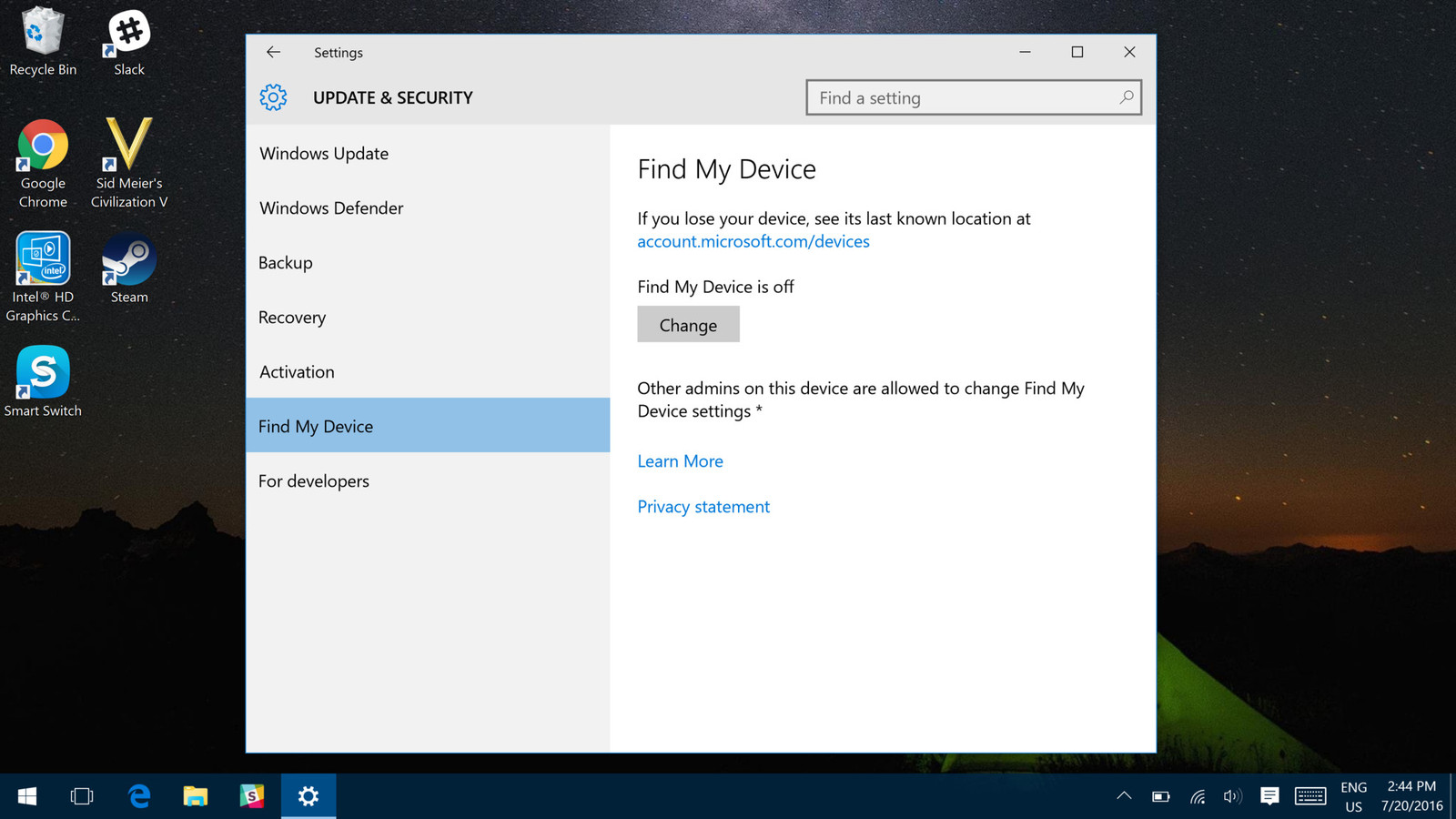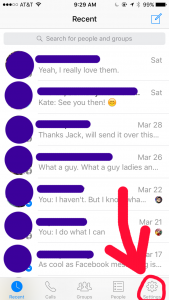Google provides these features in the Android operating system, mainly as part of debugging and application development. However, Android users avoid it as they do not understand most of the features of the developer options. Let us know the details about all the notable developer options features and their work.
Rules for turning on developer options
Rules for turning on developer options on Android phones:
- Enter the About Phone section from Phone Settings
- Then select Software Info and find Build Number
- Quickly tap Build Number 6 times in a row
- After tapping a few times the developer options will be shown to show how many taps are left
- After successfully tapping 6 times, the developer options will be unlocked
- Provide phone PIN verification if requested during the process
- If you successfully turn on the developer options, you will see the message “You are now a developer”
In case of Xiaomi phone, you have to enter the About Phone section and tap the MIUI Version 6 times without following the mentioned procedure. You can also search for “Build Number” directly from the settings app of any phone and follow the mentioned procedure. Note that many Android phone manufacturers make changes to the Android menu. So it may take some time to find the developer options on your phone.
Features of Android Developer Options
Android Developer Options has a number of features. Most of these features are very powerful. So before using any feature, understand its function well. Let us know in detail about the working of the features of the developer options.
Desktop Backup Password
Android devices can be backed up to an Android device using the ADB command. Enabling this option makes it necessary to enter the password in the backup file. Resulting in backup files Encryption Will be protected by and will need to provide a password to access the file each time. However, there is no chance to reset the password in this case, so if you forget the password, you will lose the backup file.
Take Bug Report
Tapping on this option will scan the system for all sections and packages of the device and collect bug reports and save them in the form of log files which can be sent in the form of emails. It takes some time to complete the bug report. This feature is widely used for custom ROM and kernel testing.
Stay Awake
The working name of this feature can be understood by hearing the name. If this feature is turned on, the display will always be on while the phone is charging.
Enable Bluetooth HCI Snoop Log
A network security expert can use this feature to capture and analyze Bluetooth HCI for special needs. This is basically an expert level feature that will not be of any use to ordinary users.
Process Stats
This feature can be used to know the details of all the processes running on the device at a glance.
3 To follow Fulcrumy site in Google News Click here then follow 33
Revoke USB debugging authorizations
Connection is automatically authorized by RSA key fingerprint every time you connect to debug PC via USB. Enabling this feature will take away the authorization and require re-authorization for further debugging.
Allow Mock Locations
This is a fun feature. This feature allows you to share any location of your choice as your own location. For those who do not want to share their location information, it will be useful.
Select Debug app
Using this feature, you can select which app you want to debug. It’s also a pro-level feature, so it’s best to stay away from it.
Verify apps over USB
With USB debugging enabled, Android users can install the app using the ADB command. Since the app is a developer feature side-loading using ADB commands, the app is not scanned for malicious content during installation. By enabling this option, the app will be scanned and verified by USB while installing the app.
Show touches
When this feature is turned on, a small dot size will appear in the touch area every time you touch the screen, which can be used to see if the touch is working properly.
3 Ways to backup Android phone
Pointer Location
When this option is turned on, a graph overlay will appear on the screen, where information will be displayed when the touch register is registered.
Show Surface Updates
It is better not to turn on the Surface Update option. When you turn it on, the part of the screen that will be updated will light up. This option can be a bit annoying, so it is advisable not to turn it on.
Show Layout Bounds
Boundary marks can be seen on the edge of all UI elements of the screen if you turn on this feature. This is also not a feature for ordinary users.
Force RTL Layout Direction

This option will be useful for languages that start writing from the right, such as Arabic. When this feature is turned on, all UI elements on the screen are moved to the right.
Window animation scale
The animation that the window displays when it is on and off can be controlled with this option. The less it is kept, the faster any window will open and close. If you put more, the animation will be shown when the window is opened or closed.
Transition animation scale
This is a lot like the previous option. However, the animation of multiple apps or window switches can be controlled using this feature.
3 Android Phone Factory Reset Rules
Simulate secondary displays
Developers are required to use secondary displays as well as primary displays. Basically, it will not be of any use to ordinary users.
Force GPU rendering
Enabling this feature uses 2D rendering instead of GPU usage. This feature can be used to reduce the pressure on the GPU.
Show GPU view updates
When this feature is turned on, you will see a red overlay on the screen, which will glow when using GPU on the device. This is also not a working feature for ordinary users.

Show hardware layer updates
Updating the hardware layer rendered by GPU will show when this feature is turned on. This feature is also made for developers.
Debug GPU overdraw
An overdraft occurs when an app wants to work overlay on another app. For example, using Messenger chathead while using YouTube is an overdose. By enabling this option, a developer can learn about GPU overdoses.
Force 4x MSAA
Better graphics output is available on the screen via multi-sample anti-aliasing or MSAA. Turning on this feature can get up to 4 times the graphics output, but performance issues can be seen.
3 Rules for checking battery health of Android phone
3 Rules for locking apps on Android phones
Show CPU usage
CPU usage information can be seen in the top right corner of the screen through the overlay by turning on this feature. Although this is a feature for a developer, the amount of CPU occupied by different processes is known using this feature.
Enable OpenGL traces
When this option is turned on, Open GL will scan the device for errors and save this information in a log file. This is also a feature that is of no use to ordinary users.
Don’t keep activities
You may have heard of this feature before. While this feature may sound like a performance boost, it’s not true. When this feature is turned on, the activity of all other apps will be closed except the one that you will enter into the app. Even if it gets a performance boost, it is a good problem. Each app takes a long time to launch if you turn on this feature. Also, if the app is closed by mistake, then the app restarts. For those who prefer multitasking, this is a nightmare. So don’t start this feature without a very important reason.
Background process limit
This feature allows you to select how many processes run simultaneously in the background. It is advisable to avoid using it, as this feature hinders user experience.
Show all ANRs

This feature can be used to display the “App not responding” dialog if an app does not work. If any app on your phone is not working properly, you can easily find out about it by using this feature.
Which of the following developer options features do you prefer? Let us know in the comments section.
[★★] Want to write about technology? One right now Technician Open an account and post about science and technology! fulcrumy.com Create a new account by visiting. Become a great technician!