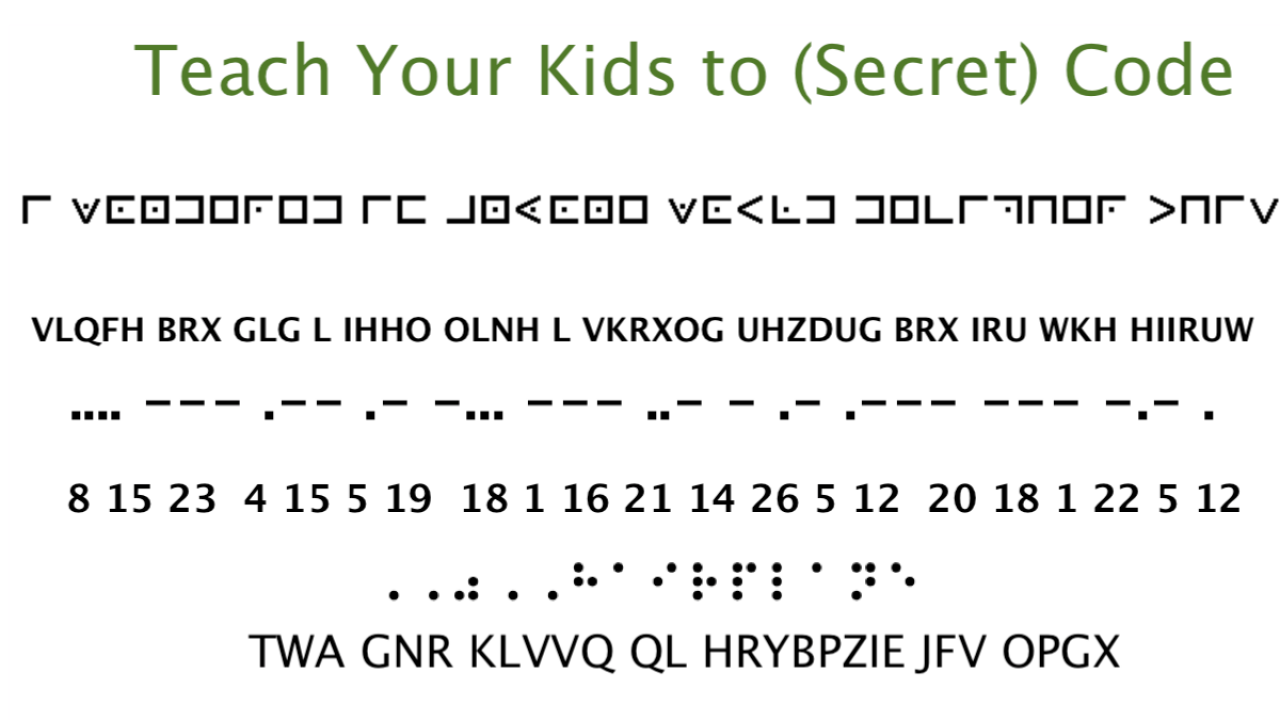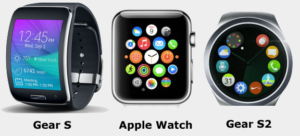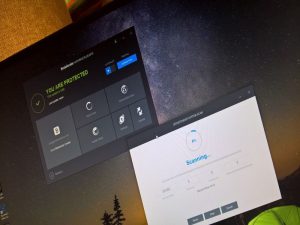Mobile phones have been using USSD or Unstructured Supplementary Service data for over twenty years. A variety of secret features can be found using these codes, which consist of a combination of stars, hashes and different numbers.
Let’s find out about some fun secret codes of iPhone. To use these codes, enter the iPhone’s phone app and follow the instructions. Numbers and symbols can be typed using the keypad in the iPhone’s phone app. As mentioned earlier, the functionality of some of the code may depend on the model of your iPhone, the iOS version, or even the country for which it is made.
Rules for finding out the IMEI number of iPhone
Each phone has a unique identity known as International Mobile Equipment Identity or IMEI number for short. If the iPhone is lost or not found, the device can be traced using IMEI number (with the help of law enforcement).
To find out the IMEI number of iPhone dial * # 06 #
After pressing the mentioned code, you will see the IMEI number of that phone on your screen. You do not have to press the dial button for this.
Rules for hiding caller ID on iPhone
When you call any number, your phone number is displayed on the screen of the person you are calling. However, you can keep your personal phone number secret by simply dialing a code.
To hide the caller ID of iPhone:
- If the caller is an iPhone user in the United States, dial * 67 and for others, dial # 31 #
- Then enter the phone number along with the country code of the person you are calling
- Then tap the dial button and enjoy the caller ID hidden phone experience
- Note that this feature also depends on the mobile operator
3 To follow Fulcrumy site in Google News Click here then follow 33
Rules for turning on field test mode on iPhone

If you want to know the technical information about the cellular signal and connection of the iPhone, you can use the hidden field test mode hidden in the phone. Originally designed for technicians and engineers, this feature allows you to check your phone’s network.
However, one of the best features of this field test mode has been canceled in iOS 15. This feature can be used to measure the strength of the phone’s signal. This feature of field test mode no longer works after the iOS 15 update.
3 Why is the iPhone so expensive and popular?
However, if you are interested in your local network and cell tower, you can learn some interesting information using the field test mode. To turn on field test mode:
- Turn off Wi-Fi first
- Then enter the phone app and dial * 3001 # 12345 #
- Then you will see the field test screen where there will be two tabs named Dashboard and All Metrics
- If you are an iOS 13 or 14 user, tap on All Metrics and then scroll down and tap on Serving Cell Meas.
- Find rsrp0 and rspr1, which point to the two towers closest to you
You can see how strong the cellular signal is in decibels-milliwatts. If you see the number around -40, then you understand that the signal of your network is strong. Again, this number -100 below the water to understand the signal of the phone network is quite weak.
Rules for diverting incoming calls to iPhone
You can divert other calls from your iPhone to another number while you are on the call. This number can be any type of landline or any other mobile phone. There is also an opportunity to set the call to be diverted to another number if your phone does not call or reply.
3 Get to know the great features of iPhone 13 series
3 Ways to empty the iPhone’s storage
To divert incoming calls to iPhone:
- First decide what you want to do
- If you can’t receive the call, dial * 61 # to forward the call.
- Dial * 62 # to forward call if phone is not available.
- If the phone is busy dial * 67 # to divert the call.
- Then type in the number you want to forward the call to, press hash (#) and dial
Similarly call forwarding can be turned off # 61 #, # 62 # or # 67 # (by dialing the code according to the code you used to turn on call forwarding). You can know the current call forwarding status of the phone by dialing * # 61 #, * # 62 # and * # 67 #.
Rules for turning on call waiting on iPhone
You can turn on the call waiting feature so that you know when someone else is in a call. There is also an option to receive new calls while on call by turning on call waiting
To turn on call waiting on iPhone:
- Dial * 43 #
- Then when you see the confirmation screen, tap on Dimiss
- You can turn off call waiting by dialing # 43 #
3 Ways to unlock iPhone iCloud
Rules for blocking outgoing calls on iPhone
Before handing over your phone to someone, you can turn off outgoing calls to make sure they don’t call anyone from your phone without your knowledge. While this feature is on, no number can be called from iPhone.
To stop outgoing calls on iPhone:
- Type * 33 *
- Then enter a PIN and press #, this PIN will block outgoing calls which only you will know
- Tap the dial button and press Dismiss after receiving the confirmation message
- To turn off the call barring feature, type # 33 * and dial your code #.
The secret codes or secret codes of the mentioned iPhone are not always usable. However, these codes can be very useful for different needs. So it is better to know the secret codes of iPhone.
[★★] Want to write about technology? Now one Technician Open an account and post about science and technology! fulcrumy.com Create a new account by visiting. Become a great technician!