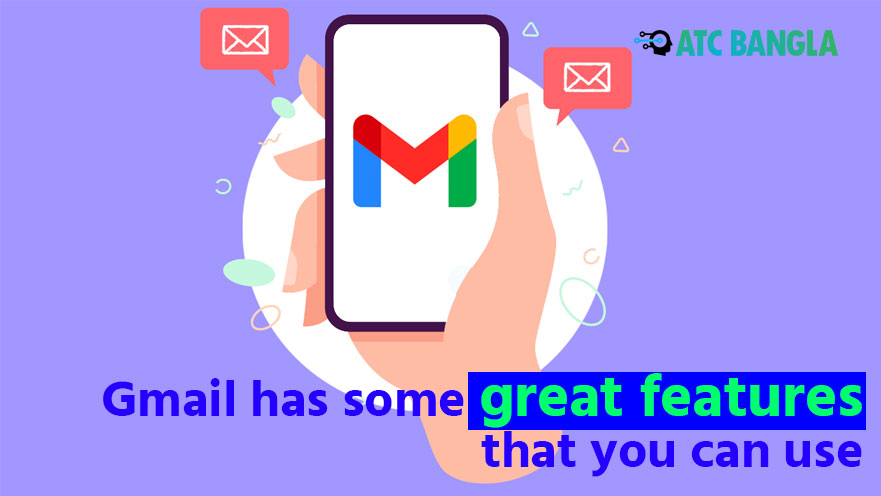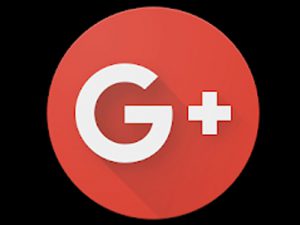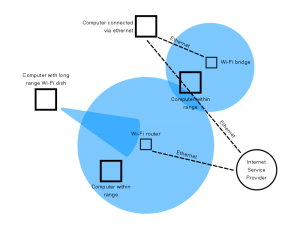In this post we will learn about some of the useful features of Gmail that will enhance your Gmail usage experience. You need a computer to use most of the features mentioned. However, you can also use the computer version of Gmail using desktop mode of Chrome browser from mobile.
You may need to enter Gmail settings to use the features shown in this post. Rules for accessing Gmail settings:
- Log in to gmail.com
- If you haven’t logged in to your Gmail / Google account, log in
- Then click on the settings icon next to your profile picture in the top right corner
- Then click on the See All Settings button

Unsent sent emails
Gmail has an unsend feature after sending an email. Emails can be unsended up to 5, 10, 20 and 30 seconds after the email is sent. To set this feature:
- Enter Gmail settings
- Select the General tab
- Undo send you will see an option
- Emails can be unsended within 5, 10, 20 and 30 seconds from the side you select to send the email.
After sending the email from the next time, the sent message can be unsent till the selected time by clicking on the “Undo” option on the screen.
Import emails from other email websites
Suppose you have more than one Email account Yes, in that case you can receive emails of all mail accounts in the same account. To turn on the feature:
- Enter Gmail settings
- Click on the Account and Import tab
- Add the desired email account by clicking Add an email account next to Check email from other accounts.
Email from up to five email accounts can be added to a Gmail account.
Smart search using search operator
Search operators are specific search tags for searching in Gmail. Some common search operators may use:
- Searching for “subject: dinner” will find emails that mention the word dinner in the subject line.
- Searching for “has: YouTube” will show mails that contain YouTube videos.
- Searching by typing “is: unread” will show all unread messages
- If you search by typing “dinner -movie”, you will find mails that have dinner but do not mention the word movie.
There are numerous such Gmail search operators. Learn more about Gmail search operators Gmail support See.
3 To follow Fulcrumy site in Google News Click here then follow 33
Gmail add-ons
Gmail has access to third party add-ons. These add-ons can be used to increase the functionality of Gmail and add new features. Enter the Gmail settings, select the Add-ons tab and click Manage to see the Google Workspace Matketplace for add-ons. Add-ons can be added to Gmail by searching from here or by selecting from the side hamburger menu.
Gmail preview panel

Gmail has the facility to check emails without leaving the inbox. Attached to the side of the inbox, this email preview pane provides a wide range of benefits for faster email browsing. To turn on this feature:
- Enter Gmail settings
- Select the Inbox tab
- Turn on the reading pane settings
You can also select where the preview panel can be seen below the Reading pane position text.
Email schedule
Scheduling email is a very important feature in Gmail. It is quite easy to schedule email from both mobile and computer.
3 Click to learn the rules for scheduling email
Remove unnecessary tabs
By default, Gmail has tabs like Primary, Social, Promotion, Updates, Forums, etc. However, there is an opportunity to remove extra tabs quite easily if not needed. To manage Gmail tabs:
- Enter Gmail settings
- Select the Inbox tab
- Then deselect the tabs in the categories that are not needed.
Personal level indicator
Using the Personal Level Indicator feature, you can determine if an email has just been sent to you or to a complete email list. To turn on this feature:
- Enter Gmail settings
- Click on the General tab
- Check the empty box of Show indicators next to Personal level indicators
After you turn on this feature, you will see a single arrow (>) next to the emails, you can assume that these emails have been sent to you as well as many others.
Again, if there is a double arrow next to the email, then it should be understood that these emails have been sent only to you.
3 Gmail password change rules (from mobile and computer)
Giving someone else access to the account
Sometimes it may be necessary to share your Gmail account with someone else. However, there is no need to share account login ID or password to share the account. If you wish, you may grant access to your account to another Gmail user. This person can read, send and delete Gmail messages.
To grant access to a Gmail account without sharing the password with anyone else
- Enter Gmail settings
- Click on Account and Import
- Add another account next to Grant access to your account by selecting the desired email to access your Gmail
Gmail Desktop Notifications
Email in Gmail actually has the notification power feature on the computer. To turn on this feature, first enter the settings and select what kind of notifications will come from the options next to Desktop Notifications. After clicking here to enable dekstop notifications for Gmail, you will see a pop up, if you allow it, Gmail notification for computer will be turned on.
Gmail Themes
If you want to give Gmail a nice and unique look. After entering Gmail settings, select Themes and click on Set Theme option, you will see many themes for Gmail. You can also upload your own image and use it as a Gmail wallpaper.
3 9 Ways to Protect Gmail Account Security
Change the number of emails displayed in the inbox
50 emails are displayed simultaneously on the computer. However, the number of default emails can be increased or decreased if desired. To change the number of emails displayed by default:
- Enter Gmail settings
- Click on the General tab
- Select the number of emails you want to see per page from the dropdown displayed in Show conversations per page next to Maximum page size.
Which of the following features of Gmail do you prefer? Let us know in the comments section.
[★★] Want to write about technology? One right now Technician Open an account and post about science and technology! fulcrumy.com Create a new account by visiting. Become a great technician!