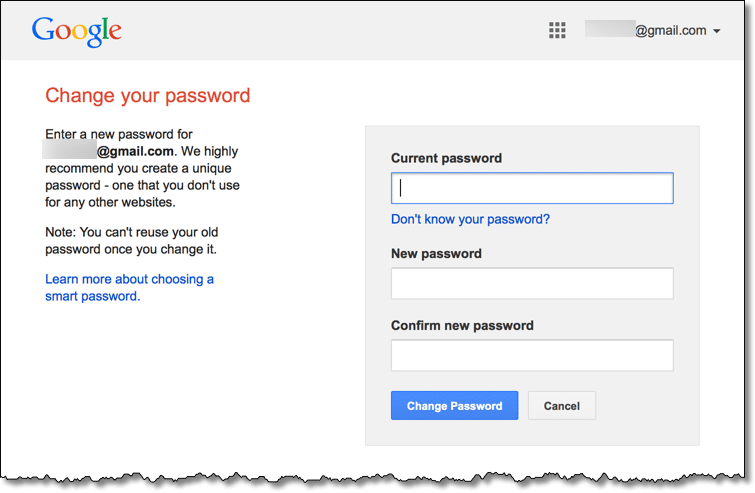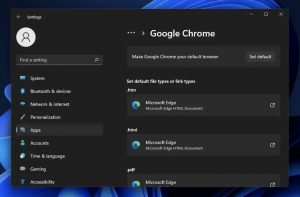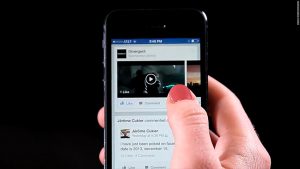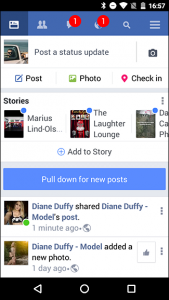Remember, your Gmail password is your Google Account password. So if you change your Gmail password, your Google Account password will also change. In addition, the password to login to your connected YouTube account and all other services of the same Google account will be changed.
Let’s find out in detail about the rules for changing Gmail’s password from iPhone, Android or computer. In this article we will know:
Rules for Changing Gmail Passwords on Android
- Enter the device’s Settings app
- Then click on Google to access your Google Account

- Click Manage your Google Account at the top of the screen

- Click on Security at the top of the screen

- Click on Password under the Signing in to Google section

- The next step is to sign in to your account
- Enter a new password

- Click Change Password to change the password.
Rules for changing Gmail password on iPhone
- Click on the profile picture in the top right corner

- Tap on Google Account text, this text can also be seen as Manage Your Account on many devices

- Click on the Personal Info text at the top of the screen

- Tap on Password

- Enter your new password twice

- Then click Change Password to change the password
Learn more: Here’s how to recover a forgotten Gmail password
Rules for changing Gmail password on computer

- Sign in with your Google Account if you need to
- Click on Security in the left sidebar
- Click on Password under Signing in to Google

- Sign in again if needed
- Enter the new password in the box that appears

- Click Change Password to change the password.
From any device in the mentioned rules myaccount.google.com Gmail’s password can be changed by entering the link. So we found out Rules for opening a Gmail email ID As simple as it is, changing its password is just a matter of minutes.
What happens after you change your Gmail password?

When you change or reset Gmail’s password, most of the devices signed in to the Gmail account will be signed out. Login to the device where you will be logged out with the new password.
3 To follow Fulcrumy site in Google News Click here then follow 33
Although the sign out policy can be of different types in different cases. However, the following devices will not sign out
- Devices used for signing in for verification
- Devices that have account access to third-party apps
- Home devices that already have account access.
Learn more: 9 Ways to Protect Your Gmail Account
What to do when setting a new password
Here are some things to look for when selecting a new password. Strong password The benefits of setting:
- Your personal information will be protected
- Emails, files and other content stored in the Google Account will be protected
- No one else will be able to login to your account.
Passwords can only use letters, numbers and symbols (ASCII-standard characters only). Types of passwords to avoid:
- Weak passwords, such as “password123”
- Password previously used in the account
- Passwords that are easy to guess
- Passwords containing information that many people know about your personal information.
The strength of a strong password is that even if you remember this password, no one else will be able to guess it easily. Let’s find out what to do to set a strong password.
3 Gmail has some great features that you can use
Keep your password unique
Try using a different password for each of your accounts. For example, in the case of your email and online banking, set a different password without leaving the same password.
Also reusing the same password is risky for the account. As a result, if someone gets the password for one of your accounts, you can access your email address, or even your money.
Use long and easy to remember passwords
The bigger the password, the stronger the password. Try to use at least 12 characters in the password. You can use it to create strong and easy to remember passwords
- Any poem or line of song
- Any speech or movie dialogue
- Passage of a book
- A set of words that make sense to you
- The first letter of every word in a sentence.
Learn more: Easy way to create strong passwords
Avoid using personal information and common words
Finding passwords created using your personal information, however, is much easier, e.g.
- Your nickname
- Name your baby or pet
- Important birthday or year
- The name of your street
- Your address number
Also avoid using simple words or patterns, e.g.
- Simple passwords like “password” or “letmein”
- Successive words or numbers, such as “abcd” or “1234”
- Keyboard patterns like “qwerty” or “qazwsx”.
We hope you find this post useful. Stay with us to get all the more important tips!
[★★] Want to write about technology? One right now Technician Open an account and post about science and technology! fulcrumy.com Create a new account by visiting. Become a great technician!