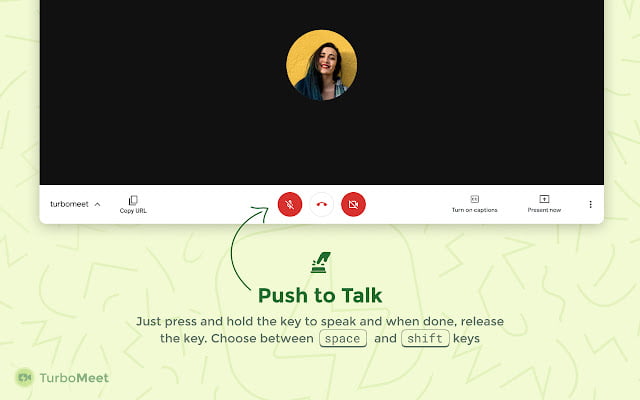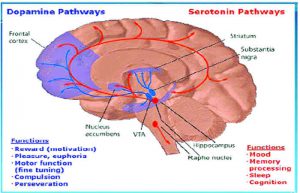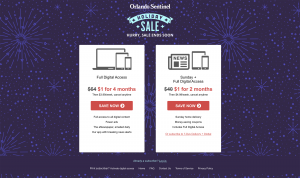The use of video conferencing is increasing day by day. Google’s Google Meet is an ideal video conferencing tool. Google Meet has been able to differentiate itself from all other video conferencing apps by offering all the basic features as well as the added benefits.
Let’s find out how to use Google Meet and whether it’s a functional solution based on your usage.
What is Google Meet?
Google Meet is Google’s business-focused video conferencing tool. The previous name of Google Meet was Google Hangouts Meet. Google Meet has Google Chat and Google Hangouts video chat features as well as a number of enterprise level usable features.
These enterprise-focused features are ideal solutions for small or large businesses, but are now widely used for the Google Meat business as well as for schools. Also, many people do not think the zoom app is trusted. For them, Google Meet has become the first choice as a video conferencing tool.
Is Google Meet Free?
Anyone can use Google Meet for free with some limitations. Free users will be able to take part in 1 hour continuous meetings with a maximum of 100 people.
On the other hand, Google G-Suite users will get huge benefits in this case. G-Suite users can participate in a meeting for up to 300 hours with a maximum of 150 people. G-Suite users will also get domestic and international call-ins and customer service.
The benefits are even greater for G-Suite enterprise users. G-Suite Enterprise users will be able to participate in video conferencing on Google Meet for up to 300 hours and up to 250 people. There are a number of extra features, such as: Intelligent Noise Cancellation, Google Drive meeting recording save, security features, etc.
Rules for using Google Meet
Using Google Meet is at least as easy as the other ten Google services. Anyone who spends a little time can get a basic idea about Google Meet. Let’s find out how to use Google Meet.
Rules for creating meetings on Google Meet
It is very easy to create a meeting on Google Meet. All you need is a Google Account and an Internet connection.
To create a meeting on Google Meet from the browser:
- https://meet.google.com Enter
- Click New Meeting and follow the instructions displayed
- Also https://meet.new New meetings can be created with a single click by entering the link
To create a meeting from Gmail to Google Meet:
- In Gmail Enter
- Clicking on the Start A Meeting option from the menu on the left will open a new meeting
To create a meeting on Google Meet from a smartphone:
- Play Store Or App Store Install the Google Meet app from
- After installing, open the app and login with the desired Gmail account
- Clicking on New Meeting will start a new meeting
After creating a meeting, a link is automatically generated, which can be used by other participants to join the meeting. The link will automatically go to the people who are invited to the meeting scheduled in Google Calendar or Gmail.
Rules for joining meetings on Google Meet
Joining a meeting on Google Meet is one of the easiest things in the world. To join the meeting at Google Meet:
- App or Browser From Google Meet https://meet.google.com/ Enter
- Click on Join Meeting next to Start A Meeting or New Meeting
- After typing the meeting code and pressing enter, you will join the meeting
- You can also join the meeting with one click using the meeting link sent by the host
Google Meet settings
As well as creating and joining meetings, it is important for all users to know some important settings and customizations of Google Meet. While some features are only for G-Suite users, most of the features are free to use.
An important aspect of video conferencing is how the participants are displayed. In a meeting it is set to Auto by default. This means that an automatic layout will be created based on how many people are participating in the meeting and talking.
If you want to customize this directly, there are three alternative options:
- Tiled: Small tiles are shown to 16 participants. If one of the others is presented, it is displayed in the sidebar
- Spotlight: Only the presentation or active speaker should be shown on the screen
- Sidebar: Other participants are displayed in small tiles next to the presentation or active speaker in the middle.
There is also the advantage of pinning the participant, through which the specific participant can be placed in the middle of the screen if desired. Meeting participants can mute their mic if they want. Also, the person who created the meeting can also mute anyone who wants to attend the meeting.
One of the most remarkable features of Google Meet is the live caption. Clicking on the Turn on captions button at the bottom of the screen will display the speaker’s captions. For now, this feature is only available in English.
Rules for presenting at Google Meet
Video meetings are a great means of communication, no doubt about it. However, the meeting may occasionally require all participants to show something. Everything else Video conferencing app It is also possible to show the presentation on Google Meet during the meeting.
Click on Present Now at the bottom of the screen to share your screen. If you wish, you can display your full screen, a specific window or Chrome tab as a presentation. If you want to show videos or animations, Google recommends selecting the Chrome tab.
You can present another Chrome tab using the Change Source option at the bottom of the page. Clicking Stop Presenting will turn off the presentation.
The rules for chatting on Google Meet
You can also use the chat feature if you do not want to cause problems in the conference call through screen sharing or talking. You can see the chat option by clicking on the small chat icon at the top right This chat feature is great for any resource sharing or Q&A.
Google Meet Tools
G-Suite users can use a number of essential features in Google Meet. However, those who use Google Meet for free, they are deprived of these features.
If you want, you can add all the awesome features to Google Meet for free using different Chrome extensions. Learn about the 9 useful free tools of Google Meet from this link.
Common questions and answers about Google Meet
Does Google Meet work on iPhone and iPad?
A: Yes, Google Meet works on iPhone and iPad. Google Meet app from the App Store Anyone can download and use Google Meet on iPhone and iPad.
Is Google Meet and Google Hangouts the same? Is there a connection between Google Duo and the two services?
A: Currently the main one from Google Video conferencing app Is Google Meet. Google has already eliminated Google Hangouts. Google Duo, on the other hand, is like Messenger or WhatsApp Chatting and video calling app.
Can Google Meet’s meetings be recorded?
A: Only G-Suite Enterprise and Enterprise for Education users will be able to record meetings on Google Meet. Recordings are automatically saved to Google Drive.
Is Google Meet Safe and Secure?
A: Google Meet’s meetings are encrypted on both computer and mobile platforms. So, Google Mitt can be said to be safe and secure. Passwords can also be set in Google Meet Meetings to prevent incidents like meeting bombing.
[★★] Want to write about technology? Now one Technician Open an account and post about science and technology! fulcrumy.com Create a new account by visiting. Become a great technician!