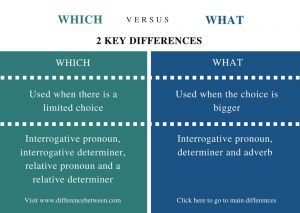If you’ve ever used an iPhone, you know that it has a lot of great features. You may not have used all of them yet, and you may not have found all the features. In this post we will discuss some of the lesser known features of iPhone which will be of great use to iPhone users.
1. Custom vibration
With this feature you can create custom vibration alerts on iPhone. These alerts can be set as subsequent notifications or alerts for any incoming phone call.
The advantage of custom vibration is that even if you don’t hear the ringtone, you can feel the vibration and understand from which number the call is coming or what notification has come. To create custom vibration, open the following options on iPhone: Settings> Sounds> Ringtones> Vibration> Create New Vibration
Now record the type of vibration by touching the screen. For example, if you touch the screen twice in a row, the vibration alert will also vibrate the mobile twice in a row. Save your custom vibration this way.
Then if you want to set custom vibration for a contact, go to the edit option of that contact and select custom vibration instead of ringtone.
2. Keyboard shortcuts
When writing a message or something else on the iPhone, you can use a few shortcodes to type a lot more. For example, you in shortcuts BD Write on the screen Bangladesh Will be written. For this you need to use the text replacement feature of iPhone.
3 Find out the secret codes of iPhone
First open the following options: Settings> General> Keyboard> Text Replacement
Then stay in the top right corner of the screen + Click on the icon. Then the screen that will come, there Phrase Large text in its cell (for example: Bangladesh) And Shortcut Shortcut writing in its cell (for example: BD) Save with. The next time you type that shortcut, the text in the Phrase field will come up.
3. Hide the default app
Apple installs up to 30 apps on your iPhone that you can’t delete. These take up space on your screen, which you may not like. You can hide some unnecessary apps if you want. To do this, open the following options: Settings> General> Restrictions> Ebony Restrictions > At this stage you will be asked for your passcode. Enter the passcode there.
Then a list of pre-installed apps will appear. Press the green button to the right of the app name and move the button to ‘Off’ mode (ie uncheck). This way you can hide unnecessary apps.
[★★] Want to write about technology? Now one Technician Open an account and post about science and technology! fulcrumy.com Create a new account by visiting. Become a great technician!