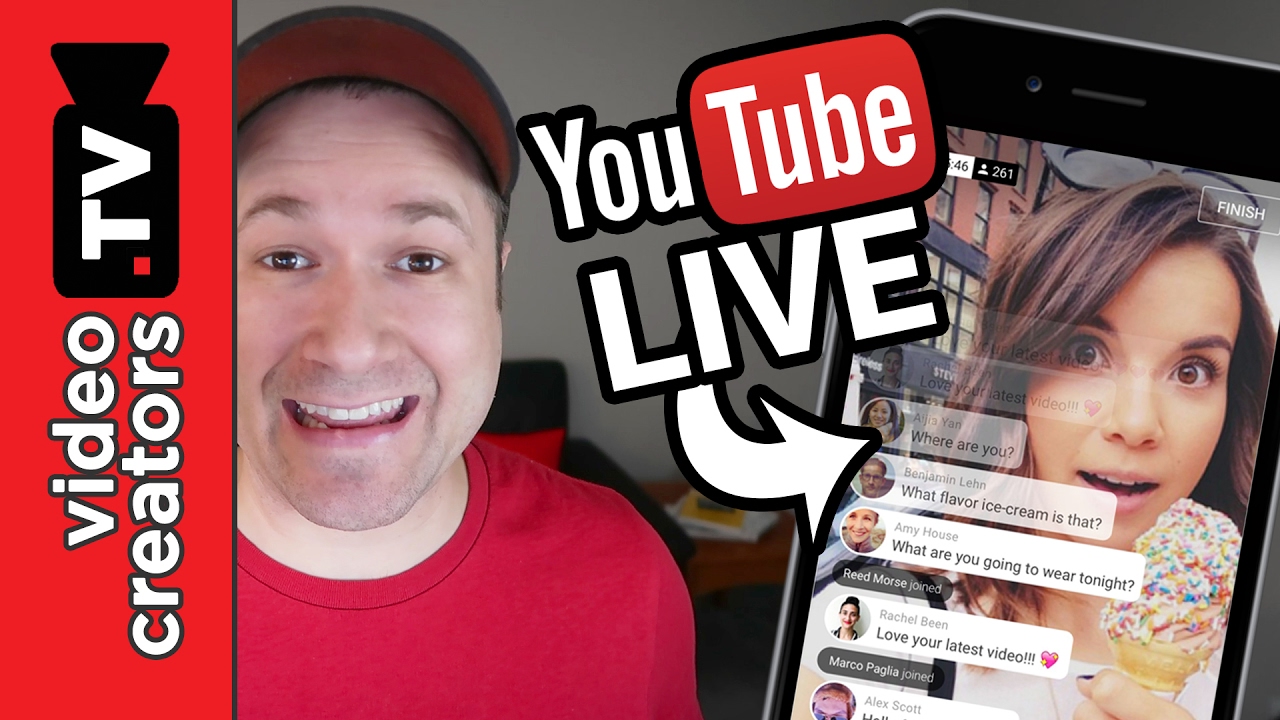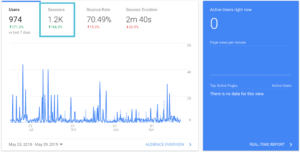The number of Facebook live broadcasts has increased this year compared to last year. The popularity of live streaming on the platform can be gauged from the fact that one in every 5 videos on Facebook is a live video.
The main reason for the popularity of live video on Facebook is the opportunity for viewers to participate in it. In the live video, viewers can like, comment, share, and even ask questions. As a result, there is more engagement in live video than in normal video.
If you want to gain popularity as a person or organization on Facebook, then there is no alternative to live streaming. Let’s find out how to do Facebook Live Video Streaming.
Rules for streaming live video on Facebook
Facebook live streaming can be done from both mobile phones and computers. Livestream can be done in profile, page and group as profile or page on facebook.
During the live video, it will be displayed on the news feeds of others. Many will also be notified from Facebook. The live video will also be shown on News Feed and Facebook Watch after the live. After the end of the live streaming broadcast, there is an opportunity to edit and share the recording of the live video.
Rules for going live on Facebook from mobile

Let’s find out how to do live streaming on Facebook from mobile. Facebook live streaming can be done from mobile in multiple ways. First, live streaming can be done on Facebook using the Facebook app. To do live streaming using Facebook app:
- Enter the page, group, profile or event you want to live in
- Then click on the Live button below the post composer
- Write a description of the live video, you can also tag friends, collaborators and locations
- Click Start Live Video to start the live video
- When the live streaming is done, tap on Finish
Live streaming can also be done using Facebook’s Creator Studio app.
Learn more: Ways to make money from YouTube
To stream live using the Facebook Creator Studio app:
- From the app, tap on the Home or Posts tab
- Click on the compose icon in the right corner
- Select the option of live post
- Write a description of the live video, you can also tag friends, collaborators and locations
- Click Start Live Video to start the live video
- When the live streaming is done, tap on Finish
Rules for streaming Facebook live from computer
Live streaming on Facebook can be done using a built-in microphone and webcam from a computer like mobile. There is also the opportunity to add advanced equipment for live streaming using computers.
You can use graphics, screen-sharing and other assets to take your live stream to the next level, like StreamLabs or OBS. Streaming software. Whichever way you choose, first you Live Producer Tool To use.
Learn more: Ways to make Facebook page popular
To stream Facebook live on computer using built-in webcam and microphone:
- From any browser Facebook Enter
- What’s on your mind? Click the Live Video icon below the status field
- You will then be shown the Live Producer tool, from there select Use Camera as the video source.
- Provide titles and descriptions (optional) for live video on the left side of the screen, you can also tag someone else or a place or collect money via the Donate button
- When the setting is done, click on the Go Live button on the left side of the screen
Some streaming software, also known as encoder or encoding software, can be used in the Live Producer tool. These software facilitate Facebook live streaming from the software directly using the Facebook API.
The rules for using these softwares vary from software to software. So the method of live streaming of Facebook is different with each software. The need for these softwares depends on what kind of live streaming you want. Some streaming software is free and open source.
Learn more: Ways to make money from Facebook
Live stream from Messenger Room
If you want to share the conversation that took place in your messenger room with everyone in the world, then messenger room has the facility of live streaming. Messenger Room is currently broadcast only from the Chrome browser.
To Livestream Messenger Room Video:
- After launching Messenger Room, click on Live in the upper right corner
- Provide a desired title of live video
- Then select where the live streaming will be shown, such as page, group or profile
- Then select your audience and press Next
- Then the people in the room can decide to stay in the live video or leave the live video
- Also the person who made the room can also remove someone if he wants
- Click Start to start live streaming
- When the live streaming is over, click Live in the top right corner, then click End.
Note that in the case of live streaming using a browser or streaming software from the computer can be live for a maximum of 8 hours continuously. On the other hand, continuous Facebook live streaming from mobile can be done for a maximum of 4 hours.
Learn more: What is affiliate marketing, the way to earn money through affiliate marketing
Rules for sharing screens live on Facebook
In the case of livestream, the screen can be shared along with the camera. To share the screen during live streaming:
- Log on to Facebook and click on the Live Video icon
- You will see the Live Producer tool
- Select Use Camera
- Enter the Setup menu and select Start Screen Share
- Select the content you want to share and click on Share
- Click on Go Live
- Click Stop Sharing Screen to stop screen sharing.
Rules for making zoom meetings facebook live
In the case of webinars, zoom meetings may need to be streamed live on Facebook. To Livestream Zoom Meetings on Facebook, first make the following settings.
- Login to the Zoom website as an owner or administrator
- Click on Account Management
- Click on Webinar Settings
- Click Edit
- Turn on the “Allow host to live stream to webinars” option and turn on the “Facebook” option
Learn more: What to do if you forget your Facebook password
Zoom meeting live stream on Facebook
- Start the webinar
- Click More from Meeting Controls
- Click on Live on Facebook
- If you do not have a Facebook account, sign in first
- Pages, profiles or groups; Select where you want to live stream and press Next
- Click on Go Live
- You will receive notifications from Zoom when the live stream starts
- Then click Stop Streaming in Zoom to end the live stream at the end of the webinar or end the meeting.
Live streaming tips on Facebook

It is not possible to increase the engagement of profile, page or group just by regular live streaming on Facebook. To get the most out of Facebook Live Stream, you need to have a good understanding of Facebook Live Streaming.
First of all, there is no such thing as a live video to make your video unprepared. You can script live video content before live streaming. As a result, the audience gets a great experience as well as being sure about the content of the live video in advance during live streaming.
Since you are broadcasting live video, you may be subject to harsh or negative comments. In that case, it is wise to control these situations with intelligence without being disturbed. Always try to express yourself clearly in live video.
More than one person can be added to Facebook Live Streaming. It is possible to create more engagement by having someone as a guest in your live video and answering questions from the audience. Also this type of Q&A content is very popular nowadays.
Let your audience know that you are coming live ahead of time. Informing the audience through a post before suddenly coming live creates a hype in the mind of the audience which drives the audience towards watching live streaming.
Also try to engage the audience directly in the live video. If your audience gets a chance to participate in the same video with you, then that live will be more acceptable to them. So take the viewer’s opinion in the comments.
[★★] Want to write about technology? Now one Technician Open an account and post about science and technology! fulcrumy.com Create a new account by visiting. Become a great technician!