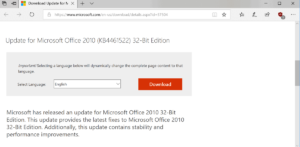Hanging out with computers running the Windows operating system is nothing new. So it is very important to know what to do when your Windows computer hangs. Let’s find out how to fix a hanging Windows computer.
How to fix a hanging Windows computer?
You can solve this problem based on exactly what caused the computer to hang. However, sometimes the computer may hang for some time due to a process running in the background. In that case the computer returns to its previous state within a few seconds.
If a full screen app, such as a game, hangs, pressing Alt + F4 will close the current window.
Press Ctrl + Alt + Delete to make sure the computer is working properly. You can access the Task Manager from the screen that appears after pressing the mentioned keys. You can also log out and restart the computer. However, if this process does not work, then it is not possible to solve the problem without reboot.
However, if you can access Task Manager, you can fix the hung computer from there. You can also access the Task Manager by pressing Ctrl + Shift + Esc.
After entering Task Manager, click on Process tab. Selecting the CPU option in the header of the column will bring up the process that is using the most CPU power. Select the process and close the application by clicking on the End Task option. In that case, if you have done any work in that application, it will go away without being saved.
The taskbar and start menu cannot be used due to occasional hangs. In that case it is possible to solve the problem by restarting Windows Explorer. To restart Windows Explorer, select Windows Explorer from the Tasks Manager’s Processes tab and click the Restart button.
You can also restart the computer using the Restart option from the screen that appears after pressing Ctrl + Alt + Delete. Many problems are fixed by computer restart.
You can go back to the computer lock screen by pressing Windows key + L, from where you can restart the computer. If the Ctrl + Alt + Delete option does not work, it may not work either.
If none of the above methods work, you can press Windows Key + Ctrl + Shift + B. It restarts the graphics driver on your computer. If there is a problem with the graphics driver, this is how the computer can be fixed.
If any of the methods mentioned so far do not fix your hung computer, then you can try to fix the computer by hard shut down method.
Find the power button on your computer and hold it for 10 seconds. Shortly after shutting down, turn on the computer by pressing the power button normally. If your computer is stuck on the blue screen, you can fix the computer that hangs this way. However, this method is not very safe. This can lead to data loss. Do not follow this procedure unless absolutely necessary.
How to protect your computer from hanging?
You can fix your hung computer by any of the methods mentioned above. This problem happens suddenly, in which case there is no reason to worry. If your computer hangs all the time, it could be due to a software or hardware problem. Here are some tips to help you avoid computer hangs.
If you have problems installing new software or updating your computer recently, you can try System Restore. Control Panel> System and Security> System> System Protection> System Restore.
You can do an anti-malware scan to make sure your computer is hanging because of malware. Windows 10 has a built-in Windows Defender antivirus. You can also do this using any other anti-malware tool.
However, if the source of the problem is hardware, it is difficult to find. There may be problems with overheating. Again, if the PC hangs often while playing the game, it could be a problem with the graphics processing unit (GPU) or the main processor / RAM.
Reinstalling Windows may be a solution to software problems. Windows 10 has a feature called Reset, which is very similar to Windows Reinstall. If your computer hangs while installing Windows, it may be due to a hardware error. In that case, check the computer hardware and change it if necessary.
We hope you find this post useful. If you want to share any tips, let us know in the comments. Thanks.
[★★] Want to write about technology? Now one Technician Open an account and post about science and technology! fulcrumy.com Create a new account by visiting. Become a great technician!