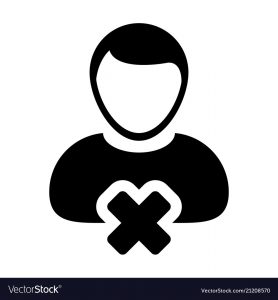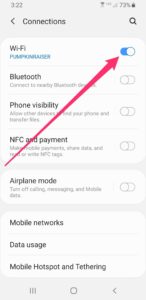But users can take their phone’s camera output one step further by siding files on Google Camera or GCam’s modified APK on supported phones if they wish.
You can follow this process to successfully install GCam on your phone.
1. First you need to see if your phone supports Google Camera 2 API.
2. If not, you need to enable Camera 2 API on your phone.
3. Now you have to find and install the Google Camera Mod, which is specially modified for your phone model, from the Internet.
What is Camera 2 API?
Camera 2 API is a camera framework from Google’s Android operating system that allows developers’ third-party camera apps to gain full control of the phone’s camera sensor. This means that if you have Camera 2 API enabled on your phone, your third party camera apps will be able to take control of the manual features of your camera sensor, such as exposure control, manual focus, etc. And Google Camera thus helps to take great pictures on the phone with full control of the camera.
Although Google introduced Camera 2 API with Android Lollipop in 2014, OEM still does not install it on all phones by default. All the features of Camera 2 API are shown in the picture below. However, the availability of features depends on the hardware of the device.

See if your phone has Google Camera 2 API enabled Camera 2 API probe Name this app and download it from Play Store. Now when you open the app, you will see the screen like the picture below. Your rear and front camera IDs are 0 and 1, respectively. If your phone has a hardware support level of “Legacy”, then your phone does not yet support Camera 2 API. This means you have to enable it manually.
And if it shows “Limited” then you will understand that the phone supports some Camera 2 API features. And if you tick “Flower”, you will understand that your phone will support all the features of Camera 2 API. On the other hand, if the hardware support level of your phone is “Level 3”, you will understand that it can also capture the “image”.

If your phone supports Camera 2 API then fine. If not, you have to do it manually.
How to enable Camera 2 API
To do this, you must root your phone, which means you need to have root permission. If you root, the warranty of your phone will be canceled, so you will root at your own risk. There are several ways to enable Camera 2 API on a rooted device. When your phone is rooted with Magic, you can enable it by flashing the Magic module. Or you can directly edit the phone’s build prop configuration file and enable it.
There are many apps available on PlayStore for editing build prop. Build Prop Editor Install this app called and give root permission. Now go to the last line by clicking on the edit icon at the top of the build prop and add the bottom line.
persist.camera.HAL3.enabled=1
Don’t forget to change anything else. Now come out by clicking on the save icon.


How to install GCam or Google Camera
Now your phone is ready to install Google Camera or GCam. For almost all Snapdragon chip phones you will get one or the other modified GCam. The more popular your phone is, the easier it will be to get a ported GCAM from a developer.
To download GCam, you can type your phone model and search on Google or XDA Developer Forum. Or This website You can find GCam for your phone from
Once found, install it like any normal app and enjoy the magic of GCam.
[★★] You too can open a Fulcrumy account and post about science and technology! Become a great technician! Click here Create a new account.
Join Facebook!