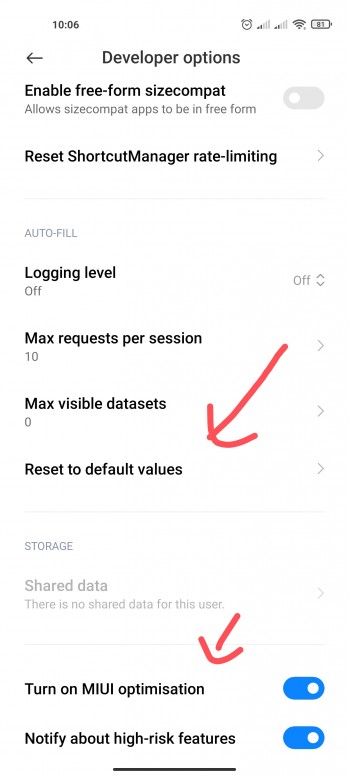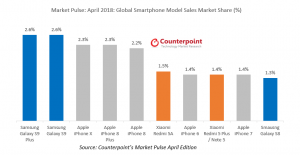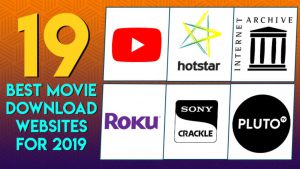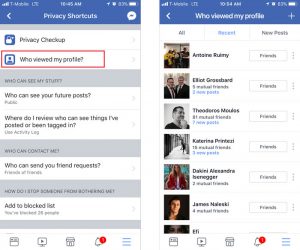There is nothing new about Xiaomi Phone or MIUI. Xiaomi is strengthening its position in Asian and Middle Eastern markets day by day with great specifications at low prices. This Chinese tech giant is working with different marketing policies to reduce the price of their phones compared to other brands. One example of this is the third party advertisement in the user interface of Xiaomi phone.
Simply put, many times when you use Xiaomi phone you may have received various notifications from its default apps to install different apps or other such notifications.
Not just app notifications, but ads will be spotted on many places in MIUI’s user interface, starting from the app installer screen. Although you are annoyed by these advertisements, Shaomi is earning money from here. And this is why they are able to give you a phone at a lower price than other brands.
With MIUI 10, Xiaomi has greatly increased their advertising volume. So, on the other hand, Shaomi has received a lot of applause, but many customers or tech reviewers have been dissatisfied with this advertisement. No one likes unwanted advertising in the middle of work. In many cases, the ads are obscene and ugly. If you are one of those people who does not want to see this ad of Shaomi then this article is for you.

Xiaomi has left the option to block these ads (“recommendation” in their language) in their MIUI. However, there is no system to shut it down centrally. Instead, you can turn off ads or recommendations separately for different apps or for different sections. Here’s how to put one together for use with your options. In this process you will be able to turn off ads on all MIUI 10 powered devices.
How to stop ads on Shaomi phone?
Follow the steps below to turn off the ads shown in various functions of Xiaomi phone.
- First of all, cancel the authorization of MSA app MIUI has a hidden app called System Ads that displays ads on its user interface. You will first go to Settings> Additional Settings> Authorization and Revocation option and turn off the authorization of the msa app.
- Advertising identifier off Go to Settings> Additional Settings> Privacy> User Experience Program option and press the toggle button to turn it off. Then it will no longer collect your usage data other than displaying advertisements.
- Add off the installer or scanner For this you have to install any app from Google Play or phone storage. If the internet is on, you will see the ad showing ads on the virus scanning screen of the app. Clicking on the gear icon at the top from here and turning off the “Receive Recommendation” option will no longer show ads here.
- Installed App Recommendation Off: To do this, go to Settings> Installed Apps and click on the three dot menu icon at the top to go to settings. Then turn off the recommendation option.
- App locker ads off: To do this, go to Settings> App Lock, tap on the gear icon and enter the settings. Then turn off the “Recommendations” option.
3 What is Xiaomi MIUI? What are the benefits of MUI?
- File manager ads off: To do this you need to go to Settings> About in the file manager and then turn off the recommendation.
- Security app’s ads are off First go to the app and go to settings and turn off “Receive Recommendations”. Then go to Settings> Cleaner and Settings> Boost Speed option in the same app and turn off the recommendation.
- Advertising of Browser The ads in this app tend to be the most annoying. To turn it off, go to the Settings> Privacy & Security section of the app and turn off the “Personalized Services” option.
- To stop downloader’s ads: Enter the app and go to the Three Dot menu and turn off the “Show Recommended Content” option.
- To stop advertising of themes app: To do this, go to the Accounts option in the Themes app and go to Settings. Then turn off the recommendation from there.
- Advertisement of Mi Music App: Enter the music player and go to the navigation menu. Then go to Settings> Advanced Settings and turn off “Receive Recommendations”.
- Advertisement of m video app For this, turn off the “Online Recommendations” option from Account> Settings. You can also turn off the “Push Notifications” option.
We hope you find this post useful. If you know any more tips, or want to know something else, please feel free to share in the comments.
Want to write about technology? Now one Technician Open an account and post about science and technology! Become a great technician! Click here Create a new account.
[★★] Want to write about technology? Now one Technician Open an account and post about science and technology! fulcrumy.com Create a new account by visiting. Become a great technician!