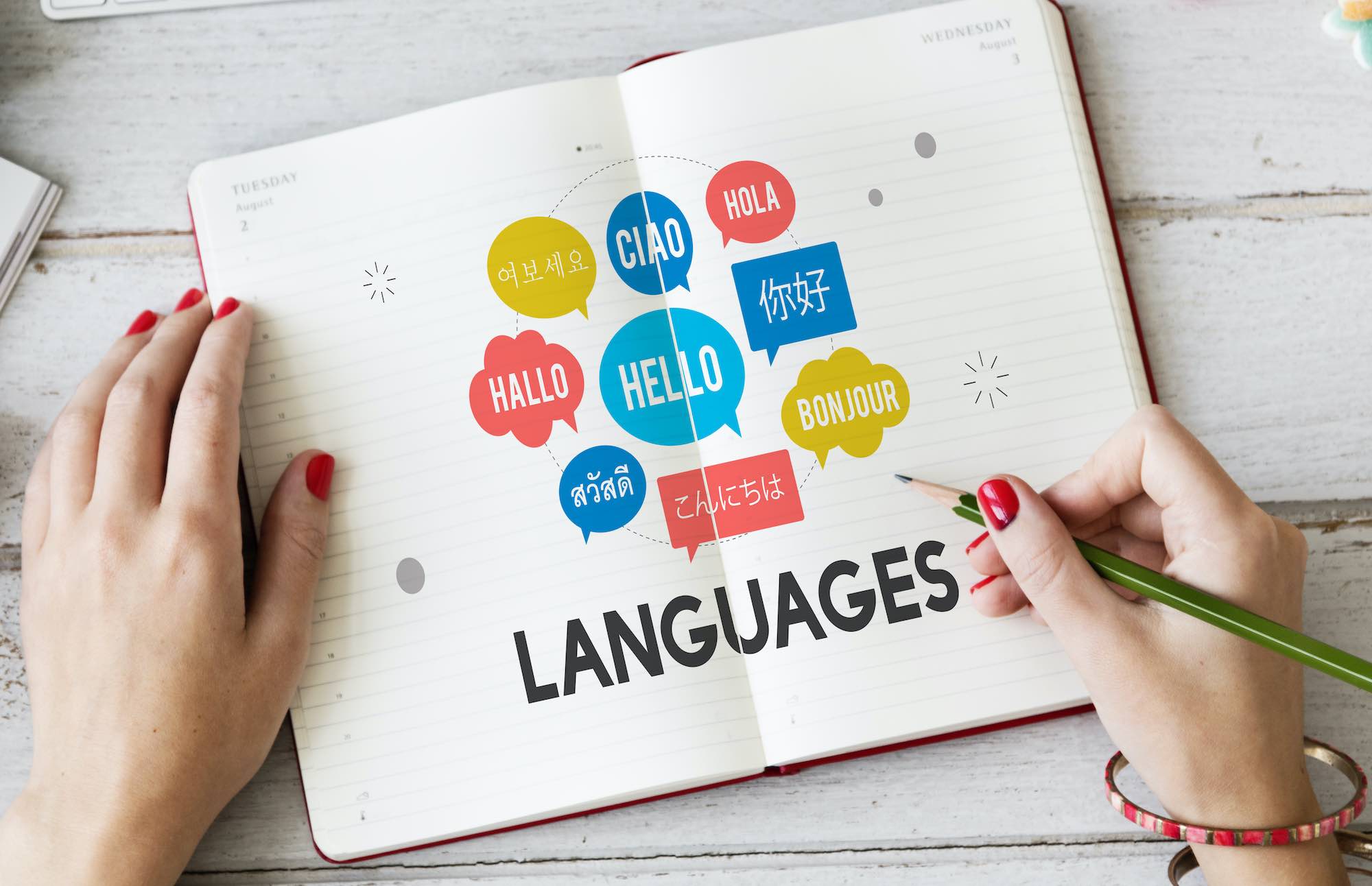No matter what type of smartphone you are using, after reading this post you will be inspired to use Google Lens after learning about the functionality of Google Lens. Let’s find out what Google Lens is and how to use Google Lens.
What is Google Lens?
Google Lens is an image recognition software that Google released in 2016. The app was originally created to provide information about an object or object through visual analysis.
Google Lenses can be used to learn about an animal, plant, object or place using images. Simply put, Google Lens is similar to Google Search, but in the case of lenses, it is searched through images without typing to find any information. That means you can search with pictures on Google Lens.
Features of Google Lens
There are currently a total of 6 modes in the Google Lens app. The modes of Google Lens and their function are:
- Auto: The lens app is opened and everything in front is scanned
- Translate: The live translation feature can be used by pointing the camera at any text
- Text: Any type of text can be heard or copied from the picture
- Shopping: Scan a product or its barcode to find a way to buy a product online
- Homework: Solve math homework step by step
- Dining Lens the popular and best reviewed dishes by scanning the menu of a restaurant. Tip and bill calculation can also be done by scanning the receipt
Download the Google Lens app
The Google Lens app can be downloaded from the Play Store on Android phones. To download the Google Lens app for Android phones Click here Please.
On the other hand, there is no separate Google Lens app for iOS users. Instead, the Google Lens app feature can be used using the official Google app or the Google Photos app. Both apps can be downloaded from the App Store.
How to use Google Lens
Google Lens can be used in multiple ways. First of all, Google Lens can be used directly on the Android phone through the app. In this case, Google Lens can be used by entering the Google Lens app and selecting the desired mode. Images in the gallery from the app can also be scanned through the lens.
3 To follow Fulcrumy site in Google News Click here then follow 33
Pictures already on the phone can be scanned using Google Lens. This can be done easily with the Google Photos app. If you enter any image in the Google Photos app and tap on the lens icon, that image will be scanned in Google Lens. Similarly, images can be scanned from any app by tapping the share option and selecting the lens.
Google Lens features can also be enjoyed using the official Google app. In this case, Google Lens can be used by entering the Google app and tapping on the lens icon in the search bar.
The advantage of Google Lens

The rules for using Google Lens are known. Now let us know in which cases Google Lens can be used.
Scanning barcodes
Barcodes can be scanned using the Google Lens app. To scan the barcode on any product, enter the Google Lens app, place the camera on the barcode and tap the lens button to get the barcode information. There are also additional benefits to using the shopping mode in the Lens app for scanning barcodes.
Know the information in the picture
If your phone’s Google app doesn’t already have the camera scan option, you can scan the gallery’s photos. Any information in the image, such as plain text, barcodes, popular people, etc. can be found using the Google Lens app. To use this option, enter the gallery and tap the share button for a specific image. You can also enter an image from the Google Photos app and tap the lens button, but the image on the phone can be scanned through the lens.
3 What is Google Drive and how to use it?
Copy text from pictures
It is much easier to copy text from a picture using Google Lens than to look at a text from a picture. Open the Lens app and select the text mode. Then aim the camera at any writing and take a picture. Then select the text in the image and tap on the copy text, the text in the image will be copied. Similarly, text can be copied from any picture in the gallery using the lens app.
Live text translation
Translation is one of the most useful features of Google Lens. Any text can be translated directly into more than 100 languages using Google Lens. The funny thing is that this work happens in real-time. This means that if you hold a text in another language in front of you, the text will be displayed directly on the screen in your comprehensible language.
Google Lens basically does the work of live text translation using augmented reality and Google’s awesome translation service. This feature can come in handy in almost any situation. This feature is very useful especially when going abroad. To use this feature, enter the Google Lens app and select Translate mode.
3 12 great features of Google Maps
Help with math homework
Recently, a separate feature called Homework has been added to Google Lens to solve math problems. If you enter the app and select the Homework tab and take a picture of any problem, Google Lens will tell you the solution step by step. However, this feature is currently only available in the Google Lens app for Android phones.
Learn about art
Suppose you see an art on the internet or in a museum. To know the story and other information behind this art, you can easily open the Google Lens app, place the camera towards the art and tap the lens button to know the beginning and end of the art.
Know about animals and plants
Any kind of art as well as any kind of animals and plants can be known in detail through Google Lens. By opening the Lens app and pointing the camera at any animal or plant, you can learn about that animal or plant.
3 Google account opening rules – mobile and computer
Listening to any text
Any text in the image can be heard using the Google Lens app. This is done using Google’s voice synthesis software. After entering the Google Lens app, select the text tab, scan any article, text, postcard, etc., tap the listen button, and the app will read the text in the image.
Know the price of the product
Price and other information of any product can be known through Google Lens app. Open the app and take a picture of a product through normal mode or shopping mode. Then you will know the details about the product.
Do you use the Google Lens app? If you use Google Lens, let us know your experience in the comments section.
[★★] Want to write about technology? Now one Technician Open an account and post about science and technology! fulcrumy.com Create a new account by visiting. Become a great technician!