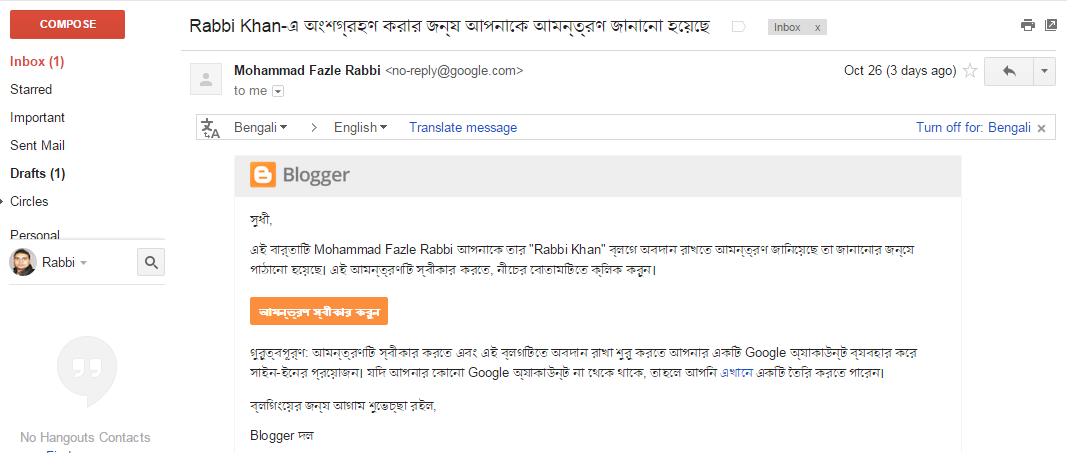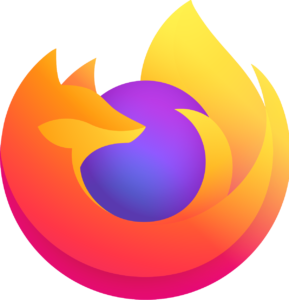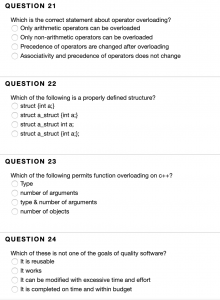After a recent update of the popular internet browser Google Chrome, many people are having difficulty in viewing Bengali. The mixed colors are breaking down and the ‘shape’, ‘e-car’ etc. are also becoming random. Some have even considered changing browsers. But it is very easy to get rid of this problem in Chrome.
If you use Bangla writing software ‘Avro’ on your computer, it should have ‘Siyam Rupali’ font installed. If you do not use Avro, then Go to this page Or directly From this link Download Siam Rupali font. Install the font by double clicking on the font file and clicking on its ‘install’ button.
Now click on the menu icon at the top right of your Google Chrome (below the close button) as shown in the screenshot below. This will open some options. From there, click ‘Settings’.

At the very bottom of the page that will appear, select ‘Show Advanced Settings’ and you will see the ‘Customize Font’ button in the ‘Web Content’ menu. Clicking on ‘Customize Fonts’ will bring up the Fonts menu.

Shortcut: To get this far, open a new tab in Chrome and follow this link in the address bar chrome: // settings / fonts Copy-paste and enter!
Leave ‘Standard Font’ unchanged from here, change ‘Serif Font’ and ‘Sans-serif Font’ below, select ‘Siyam Rupali’ and exit by clicking ‘Done’ button. Now it should not be a problem to see Bangla text in Google Chrome. If you still have problems, you can try Siam Rupali instead of the standard font.
[★★] Want to write about technology? Now one Technician Open an account and post about science and technology! fulcrumy.com Create a new account by visiting. Become a great technician!