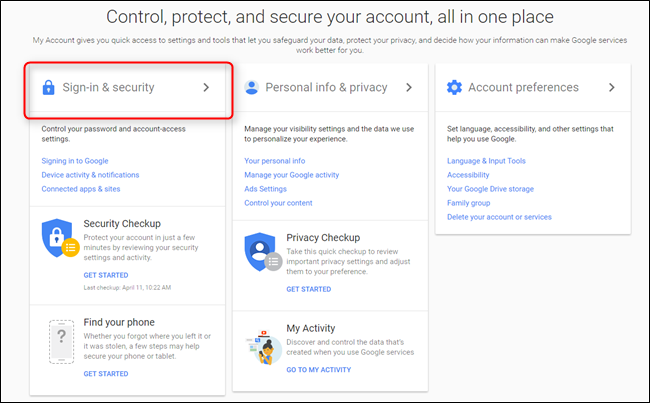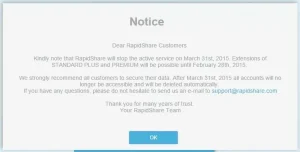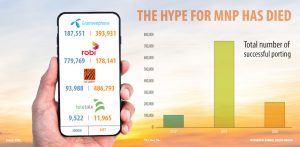Google’s email service ‘Gmail’ is hugely popular around the world. One Gmail account is enough to use all Google services. That’s whyGoogle Accounts are also called. Apple’s iCloud has been hacked recently and personal photos of several celebrities have been leaked. After that incident, everyone is now looking for new ways to increase the security of their respective online services. This post will discuss how to turn on the Gmail account security feature ‘two-step verification’. Let’s get started.
Google’s email service ‘Gmail’ is hugely popular around the world. One Gmail account is enough to use all Google services. That’s whyGoogle Accounts are also called. Apple’s iCloud has been hacked recently and personal photos of several celebrities have been leaked. After that incident, everyone is now looking for new ways to increase the security of their respective online services. This post will discuss how to turn on the Gmail account security feature ‘two-step verification’. Let’s get started.
The two-step verification method ensures that different websites identify their users in a second way without username-password. Each time you sign in to your desired service (for example Gmail) on a new device / browser, you will need to enter another PIN code after inputting the username-password. This code comes via SMS to mobile. These are also called security codes, which are sent from the server each time.
Two-step verification If you want to hack any active account, you have to have at least three things in mind. These are the username, password and the mobile number to which the service is registered / security code. Even with a username-password, your mobile phone is less likely to fall into the hands of hackers at the same time. So when signing in to Gmail, when the system asks for the PIN in the mobile SMS, it will not be possible for them to give it. And this journey will also protect your account from hacking.
To enable two-step verification in Gmail, first login to your Gmail account. Then https://accounts.google.com/SmsAuthConfig Visit the link.

Here you can see if two-step verification is enabled in your Gmail account. If not, click the ‘Start Setup’ button.

Now you will be asked for mobile number. After entering the mobile number and clicking on the ‘Send Code’ button, a new page will appear and a code number will also appear on the mobile.

Now enter the code in the box labeled ‘Enter Verification Code’ and click on the ‘Verify’ button.

If the computer on which you are performing these tasks is your own / trusted computer, then tick the ‘Trust this computer’ box and click the ‘Next’ button.

Finally, turn on the feature by clicking on the ‘Confirm’ button in the ‘Turn on 2-Step Verification’ option.
If 2-Step Verification is successfully launched, you will be required to login to a new browser from now on, you will need a security code and after entering it, you will have the option to “trust” the browser. That is, if you have your own PC or mobile, you can “trust” / “save” its browser to Google server. You don’t have to give SMS code every time you login. Just enter the username (or email) – password.
Some apps do not support Gmail sign-in with two-step verification enabled. In that case App Specific Password Set. If there is a problem with the mobile or the SIM card is lost while the two-step verification is on, then there may be a problem in getting the code in the SMS. That’s why the feature is on https://accounts.google.com/SmsAuthConfig You can add another backup mobile number by visiting the address. You can also download the backup verification code from here. As a result, you can login with the backup code you have without waiting for SMS.
Bonus: Find out the rules for launching two-step verification on Facebook and the most common problems and solutions. You can view this post.
[★★] Want to write about technology? Now one Technician Open an account and post about science and technology! fulcrumy.com Create a new account by visiting. Become a great technician!