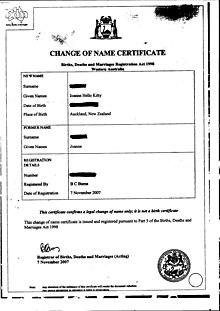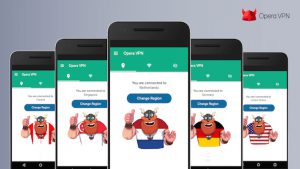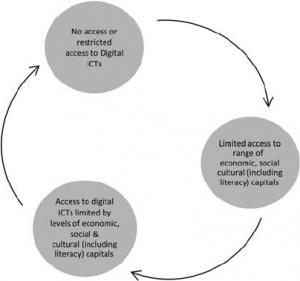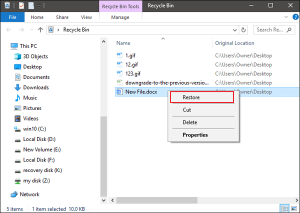Let’s find out how to change the name of the Facebook account. In this post you will know:
- What is the policy to change the name of the Facebook account
- Rules for changing the name of the Facebook account
- Change the name of the Facebook account on the computer
- Change the name of the Facebook account on mobile
- Rules for using nickname on Facebook account
What is the policy to change the name of the Facebook account?
It is not mandatory to use your legal or official name on Facebook. However, there are some rules given by Facebook about what kind of name you can’t use.
Facebook authorities advise users to use names used in their daily lives. The name of the Facebook account that can not be used
- Symbols, numbers, non-standard capitalization, repeating characters, or punctuation (e.g. R4him, Sak1b, Sad! A)
- Characters in multiple languages
- Any religious or professional title (Dr, Mrs, Lord, Enginner)
- Words or phrases instead of names
- Words or phrases that go against the Facebook community standard
- Words or phrases that represent the organization rather than the individual
Remember, Facebook profile is for personal use. That means use a Facebook profile to keep in touch with your friends and family. Use a Facebook page, not a Facebook account for your business or organization. If you want to create a community on a specific topic, you can use a Facebook group.
Note that it is best to use your national identity card or a government-approved name as the name of your Facebook account. In this case, if your Facebook account is blocked or locked, you can use NID card, passport, etc. as verification method.
Rules for changing the name of the Facebook account
The Facebook account can be renamed once every 60 days using a mobile app or desktop browser. Let’s find out how to change the name of Facebook account using browser on computer and Facebook app on mobile.
Change the name of the Facebook account on the computer
To change the name of the Facebook account from the computer:
- Login to Facebook, if you are not logged in, login
- Click the down arrow in the right corner of the screen
- Select Settings & Privacy and click on Settings

- Click Edit next to Name
- Enter the new name of the Facebook account and make sure the given name is correct

- Click on Review Changes to change the name
Properly following this procedure will change the name of your Facebook account. However, if you fail to change the name in the way mentioned This form You can apply for a name change by filling out.
3 To follow Fulcrumy site in Google News Click here then follow 33
Change the name of the Facebook account on mobile
Facebook account name can be changed using Facebook’s Android app or iOS app. It is also possible to do the same thing using a browser. To change the name of Facebook account from mobile:
- Log in to the Facebook app
- Tap on the hamburger menu at the top of Android and at the bottom of iOS
- Scroll down and select Settings & Privacy and tap on Settings
- Tap on Personal and Account Information
- Tap on Name

- Enter a new name and make sure it’s OK
- Then save the name change by tapping Review Changes
- If necessary, enter the Facebook password and tap on Save Changes.
3 Ways to change Facebook email
Rules for using nickname on Facebook account
The nickname is displayed in brackets next to the name of the Facebook account. Adding a nickname is quite easy. To add Facebook nickname:
- Log in to the Facebook app
- Tap on the hamburger menu at the top of Android and at the bottom of iOS
- Scroll down and select Settings & Privacy and tap on Settings
- Tap on Personal and Account Information
- Tap on Name
- Tap on Add a nickname, a birthname

- Then tap Save with a nickname
- Turn on the Show at top of profile option to display next to the name in the nickname profile.
Keep in mind that if you want to change the name again and again, Facebook may not approve it. So trying to change the name every 2 months may not be successful. Therefore, if there is a mistake in your Facebook name, correct it carefully so that you do not have to keep requesting changes.
Do you use your real name on Facebook? Give your opinion about the name policy on Facebook in the comments!
[★★] Want to write about technology? One right now Technician Open an account and post about science and technology! fulcrumy.com Create a new account by visiting. Become a great technician!