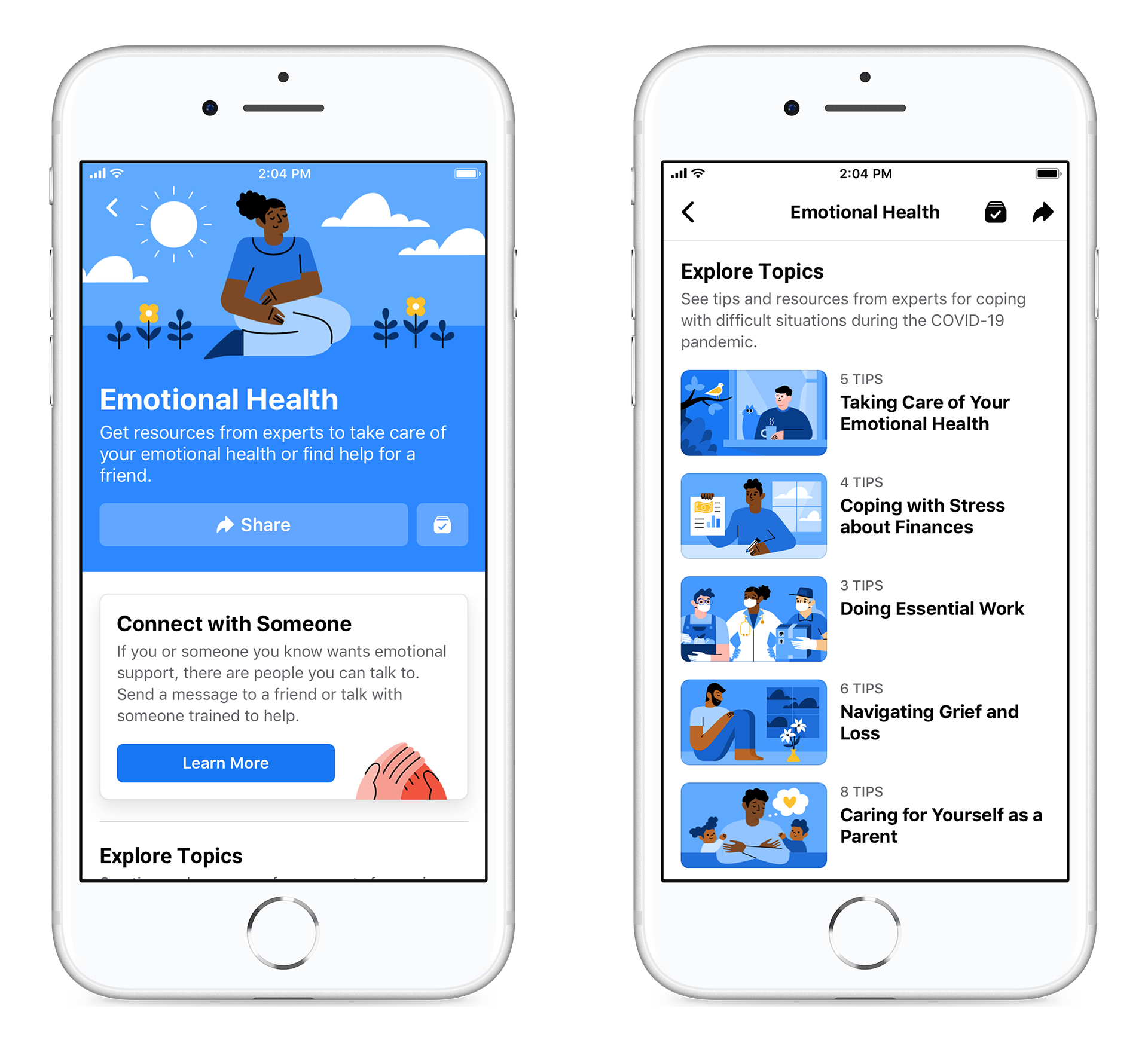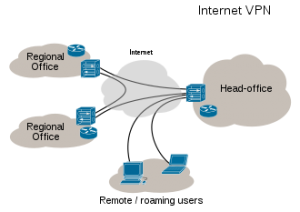In this digital age, there is no alternative to online security. We all Facebook Although used, very few people are aware of the security of the Facebook account. Of a user Facebook account security Depending on the settings made by the user.
One such feature to ensure the security of Facebook account is two-factor verification or two-factor authentication. If this feature is enabled, a code is sent to the phone number after entering the email / phone number and password to login to Facebook. You can then login to Facebook using this code.
Let’s find out in detail about how to turn on Facebook Two-Factor Verification or Two-Factor Authentication.
Rules for launching Facebook Two-Factor Authentication
First of all, let’s find out how to turn on the Facebook Two-Factor Verification feature. You are the first to launch Facebook Two-Factor Authentication Facebook account Login.
Then enter Settings by clicking on Facebook Settings & Privacy from your Facebook app or browser.

Then enter Security & Login.

Scroll down a bit and click on Edit next to ‘Use two-factor authentication’.
Then complete the setup to turn on the two-factor verification feature by providing your Facebook password and the number you want to get the two-factor authentication code.
Rules for turning off Facebook Two-Factor Authentication
If Facebook Two-Factor Verification doesn’t work for you, you can easily turn off Facebook Two-Factor Authentication. To turn off Facebook Two-Factor Authentication, log in to Security & Login and enter the Settings tab.
Then click on Edit next to ‘Use two-factor authentication’. Then enter your Facebook password and click Turn Off to turn off two-factor authentication. The next time you login to Facebook, you will no longer need a two-factor verification code.
Important issues about two-factor authentication
After launching the two-factor authentication feature, some things need to be ensured so as not to get in trouble. Two-factor authentication is so secure that even a Facebook account owner can get in trouble for logging in.
Due to such security of two-factor verification, changing the mobile number can lead to problems with login to Facebook. For this reason, if you change the phone number, make sure to change it to Facebook Two-Factor Authentication.
Logging into a Facebook account can be a big problem if you don’t keep up to date with the two-factor Facebook authentication number you have on hand. And to avoid any unwanted problems, be sure to save the recovery codes in advance.
Alternatives to two-factor authentication
In addition to Facebook Two-Factor Authentication, you can also use various alternative services and features to ensure the security of your Facebook account. Let’s take a look at some of the features and services that are an alternative to Facebook Two-Factor Verification.
Third party verification app
In addition to two-factor authentication, the best verification option for Facebook Google Authenticator. The app is made and trusted by Google and can be used on both Android and iOS platforms.
Enter Security & Login and enter the Settings tab. Then click on Manage next to ‘Third-Party Authentication App’.

Then you will be given a scannable QR code from Facebook which you can follow and press Continue when you are done.
Unorganized login alerts
If your Facebook ID is logged in on a suspicious device or if someone unknowingly logs in to your Facebook account, you can be safe by using unrecognized login alerts.

To turn on unrecognized login alerts, log in to Security & Login from Facebook and enter the Settings tab. Then click on Edit next to Get alerts about unrecognized logins, save the settings as you wish and click on Save Changes.
Facebook Recovery Codes
If you like the Facebook Two-Factor Authentication feature, you can also use the recovery code to login to Facebook without the code by Two-Factor Authentication. For Facebook Recovery Codes, enter Security & Login and enter Settings tab. Then enter the Facebook password by clicking on Edit next to ‘Use two-factor authentication’.
Then click on Recovery Codes and click on Show Codes to see your recovery codes. Write down the 10 codes displayed somewhere. Each code can only be used once. You can also generate new recovery codes by clicking on Get New Codes.
Frequently Asked Questions about Facebook Two-Factor Authentication
Security on Facebook account is a very important issue. So we tried to answer your common questions about Facebook Two-Factor Authentication.
Yes, two-factor authentication is essential enough for a Facebook account.
It is important to set up two-factor authentication to ensure the security of social media platforms like Facebook, which contain a lot of personal information.
If you do not receive a message on your phone with a two-factor authentication code, you can login using the Facebook recovery code.
[★★] Want to write about technology? Now one Technician Open an account and post about science and technology! fulcrumy.com Create a new account by visiting. Become a great technician!