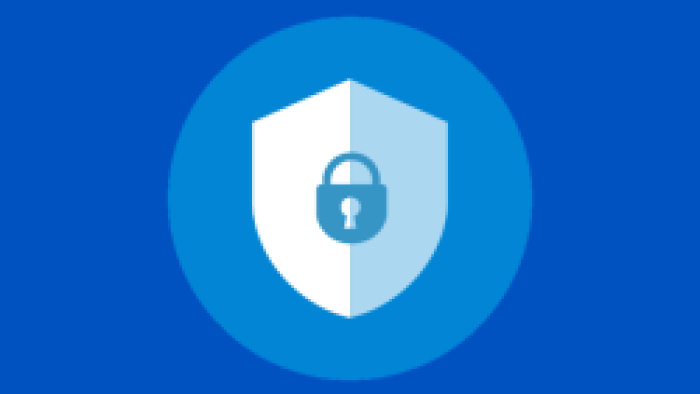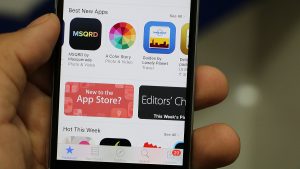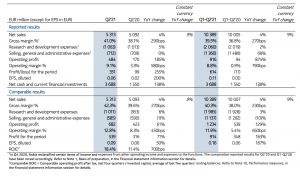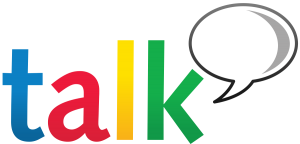Some Android devices have a built-in app lock feature. Android devices that do not have this opportunity, it is possible to lock the app using a third party app. In this post you will know:
- Rules for locking apps on Samsung phones
- How to lock app on Shaomi / Poco / Redmi mobile
- How to lock app on Oppo / Realmy phone
- Rules for locking apps on Huawei phones
- How to lock app on OnePlus phone
- Rules for locking apps using third party apps
Rules for locking apps on Samsung phones
Apps can be locked on Samsung phones using the built-in Samsung App Lock feature. To lock the app on Samsung phone:
- Open Settings
- Scroll down to the Advanced Features section
- Enter the Lock and mask apps section
- If you do not see this option, install the S Secure app from the Google Play Store, enter the option after installing the app
- Toggle the On switch
- Now select any one from pattern, pin, password, face unlock for app lock
- Complete the setup of the unlock method of your choice
- Then tap on Locked Apps
- To lock the desired app, first select Add and then select the apps you want to lock from the displayed list.
- When you go back, you will see the locked apps in the Locked apps section
- You will then see a lock icon in the locking apps in the app menu of your phone
Shaomi / Poko / Redmi mobile app lock rules
Xiaomi, Redmi and Poco branded phones are Xiaomi Miui Powered by The MIUI powered phone has a built-in app lock feature. To lock the app on Poko, Redmi or Xiaomi phones:
- Turn on phone settings
- Then scroll down to the Apps section and tap on App Lock
- Provide fingerprint or PIN verification if required
- Xiaomi selects some apps from itself, which may need to be locked. Turn on the feature by selecting Turn on
- In the next step, select the app you want to lock and tap on Use App lock
- The next step is yours M account You may be asked to provide the information, in which case select Now now
- Then complete the app lock process by setting the PIN, pattern or password for the locked app.
Rules for locking apps on Oppo / Realmy phones
The app lock feature of Apo and Realmy brand phones can be activated in the same way. To lock the app on Apo and Realmy phones
- Enter the settings and select the Privacy option
- Then select App lock from the Privacy menu
- Enter the privacy password of your choice and press Next
- You will then see a list of apps with some pre-selected apps, select to lock the desired app.
- If you have biometric methods, you will get the option to use them in the next step.
Rules for locking apps on Huawei phones
The app lock feature can also be used on Huawei phones. To lock the app on Huawei mobile
- Enter the Security section by entering Settings
- Tap on App Lock
- Now you will be asked to provide a password for the app lock
- If you want, you can use the password already on the phone to lock the app or you can also set a new password
- Then when the list of apps is shown, select the apps you want to lock
3 To follow Fulcrumy site in Google News Click here then follow 33
Rules for locking apps on OnePlus phones
OnePlus phone has built-in app lock feature. To lock the app on OnePlus phone:
- Enter the settings
- Tap on Utilities
- Tap on App locker
- Select the skin lock method
- Select how you want to see notifications of locked apps on the lockscreen and tap Done
- When the App Locker menu opens, tap on Add apps
- Select the apps you want to lock
- When backed up, you will see only selected apps in the list of locked apps
Rules for locking Android apps using third party apps
We already know the rules for using App Lock on almost every brand of phone. But if for some reason your phone does not have the app lock feature or if for some other reason you want to use a separate app to lock the app, there is an alternative method.
You will find many apps to lock apps in Google Play Store. In addition to app lock, these apps can be used to lock system settings. In the case of app lock, it is better to choose a different PIN, pattern or password than the screen lock of the phone.
3 Find out the hidden features in the Android Developer Options
App locking is possible with third party app locking apps as well as hiding apps. Although there are numerous app locking apps in the Play Store, in this post we will learn the rules for locking apps using the “App Lock” app.
3 Click to download the App Lock app
You will be asked to create a master PIN after first installing the app and logging in. Provide a 4 digit. Enter the same PIN twice in a row to verify the PIN. If your phone has a fingerprint, select whether you want to use the fingerprint to lock the app.

Once the above setup is completed, you can start the process of locking the app. To lock the app using App lock app:
- Enter the app and tap the plus (+) sign
- Then select the apps you want to lock
- Tap the plus (+) sign again to confirm the selection
- For the first time a pop up may come asking for permission to lock an app
- Understand these pop-ups well and decide according to your choice
- Tap Ok and grant the app Usage Data Access permission
- Then if you want permission for the internal storage of the phone, grant it
- Select Lorer apps will be locked after giving all the necessary permissions
- Set PIN, password or fingerprint when changing locked apps from next time
Do you use the app lock feature? Let us know in the comments section.
[★★] Want to write about technology? One right now Technician Open an account and post about science and technology! fulcrumy.com Create a new account by visiting. Become a great technician!