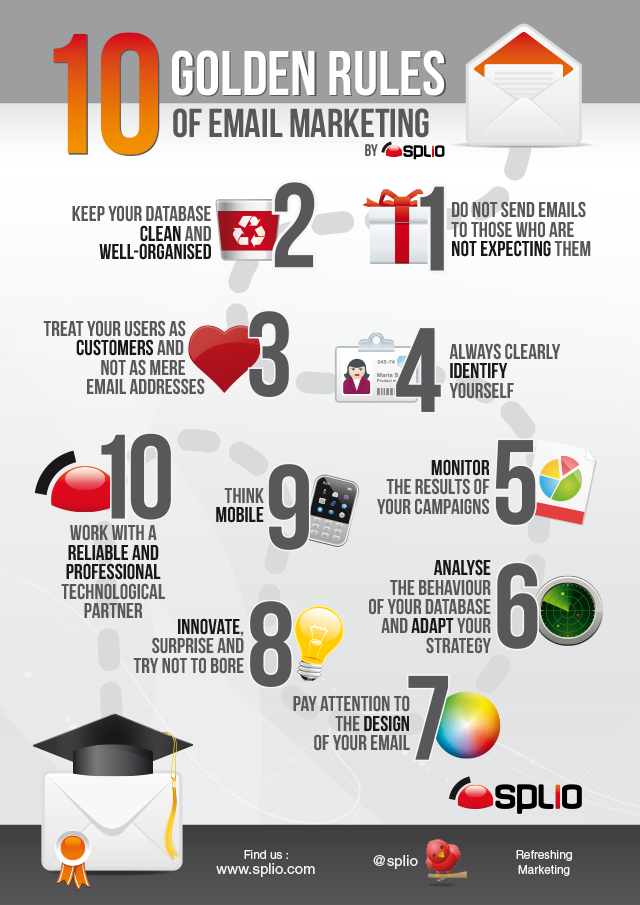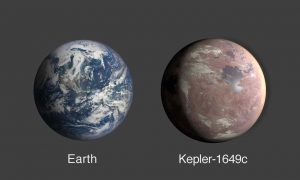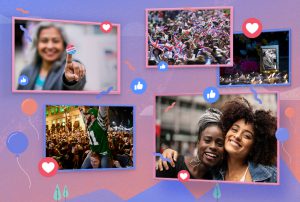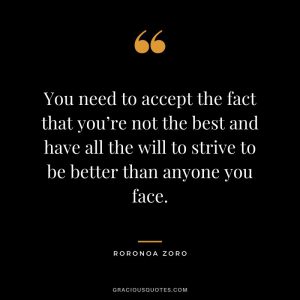Email address is required to send email. You will also need the email address of the person to whom you want to send the email from your email address. Gmail is one of the most popular email services. This is a Google service that can be used for free. Rules for opening a Gmail ID Very simple. You can open a Gmail account in minutes. And sending mail from Gmail is a very simple task.
You can send emails from mobile or computer. Let’s find out how to send email from mobile and computer.
Rules for sending emails from computer
To send an email from a computer using Gmail, first use a web browser www.gmail.com Enter If you’ve already logged in to your Gmail account, you’ll see a Gmail inbox. If you are not already logged in to your Gmail account, complete the login by providing your email address and password.
To send an email, click the “Compose” button at the top left of the Gmail inbox. After clicking on the “Compose” button, you will see a window titled “New Message” at the bottom right of the screen.

Then enter the email address of the person or organization you want to send the email to in the “To” or “Recipients” box below the “New Message”. To send the same email to more than one person, type the email address and then press Tab and enter the following email addresses.

To add CC or BCC, click on “CC” or “BCC” to the right of “To” and enter the desired email address respectively. The CC option allows you to send a copy of the same email to others. Everyone in the CC and To field can see everyone’s address. If you use the BCC option, no one in BCC can see each other’s addresses.
Then click on the “Subject” field and enter the subject of the email. This subject field provides a brief overview of what email is being sent to. Also the person to whom the email is being sent sees the subject of the email before opening the email. This is why the subject of email is so important.
3 Ways to recover Gmail’s password
3 Gmail password change rules (from mobile and computer)
Enter the “Body” of the email in the space below the “Subject” box. In other words, the main content of the email has to be written in this box. Email can be formatted in the same way that we usually do text formatting. This means that it is also useful to write commands such as bold text by pressing Ctrl + B or underlining text by pressing Ctrl + U. There are also numerous formatting options available by clicking the “A” button underlined next to the “Send” button.

You can also add different files to the email as attachments if you want. Email has multiple options for attaching files as attachments. First you can use the icon to look like a clip, upload the file on the computer as an attachment and send it to email. You can also send the files in your Google Drive by email by clicking on the drive icon.

In addition to this, the link can be added by clicking on the link button next to the “Send” button, emoji can be added by clicking on the emoji button, the image can be added to the email by clicking on the image icon. Confidential mode can also be turned on or off by clicking on the icon that contains the lock and time mark together. This feature allows you to set the expiration date of an email.
Click “Send” button to send the email after the email is completed. After clicking on that button, the email will reach the specified address.
I learned to write emails. But how to reply to the mail that came to you? The process of replying to an email is a lot like sending an email. To reply to an email, enter the email and click the “Reply” button at the bottom. You can also send the email to others by clicking on the “Forward” button next to the reply button.

You can also schedule for sending emails later by clicking on the arrow sign (^) attached to the “Send” button. After clicking on this option, you can set the date and time you want the mail to reach the specified address. This feature can be used to reduce the hassle of scheduling emails ahead of time.
How to send email from mobile?

The rules for sending emails from mobile are a lot like computers. The same rule applies to sending emails using the Gmail app. To send an email from a mobile, first enter the Gmail app on the phone. After entering the Gmail app, you will see your Gmail inbox. If you haven’t already logged in to your Gmail account, login with your email address and password.
Then tap the compose button to look like a pencil in the bottom corner of the app to send emails from mobile. After clicking on this button you will see a new page titled “Compose”.

Enter the email address of the person you want to send the email to in the “To” box. You can also add CC and BCC by clicking on the drop down next to “To”. Then enter the subject of the email in the “Subject” box. The subject of email consists of the subject of email in a few words.

Then tap Email in the “Compose email” box. In other words, enter what you want to send in the email here. There is still no opportunity to format mobile email. There is also an opportunity to add a file as an attachment to an email by clicking on the clip icon in the top bar. This way you can add pictures or files to the email.
3 9 Ways to Protect Gmail Account Security
3 Email scheduling rules (Gmail)
Mobile Gmail app like computer has features of email schedule and confidential mode. To access these features in mobile Gmail, click on the three-dot menu and use it by clicking on the desired feature.

When you have finished writing in the email, tap the “Send” button to look like a paper plane. After tapping this button your email will reach the appropriate address.
Emails can be replied or forwarded in the same way using a Gmail app like a computer. To reply to an email, enter the email, scroll down and click the “Reply” button. You can also forward the email to others by clicking the “Forward” button. So you know the rules for sending emails!
Have you ever sent emails from mobile or computer using Gmail? Experience sending your email or any questions related to email, let us know in the comments section.
[★★] Want to write about technology? Now one Technician Open an account and post about science and technology! fulcrumy.com Create a new account by visiting. Become a great technician!