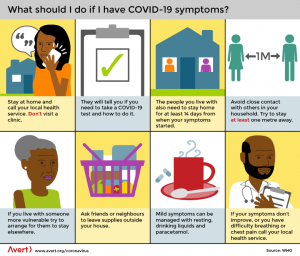Wi-Fi tethering technology is known as hotspot. Mobile Internet connection can be shared with any other mobile, tablet or computer using Hotspot. This feature is most useful for internet sharing when visiting friends or family.
What is a Wi-Fi hotspot?
Hotspot is a combination of hardware, software, and back-end network data that makes a phone / device the equivalent of a broadband modem or router. Simply put, WiFi creates a mobile hotspot or Wi-Fi hotspot for nearby devices.
Mobile internet can also be shared using Bluetooth and USB cable. However, mobile internet sharing using Bluetooth and USB cables is not very popular.
How hotspots work
To use a phone as a hotspot, the device considers the phone’s data / internet connection as a data network. This means that when a phone’s hotspot is shared, the mobile acts as a WiFi router.
Once someone launches a hotspot, everyone around them can connect to their hotspot network using the password and access the Internet. However, the facility of sharing internet without password can also be turned on from the settings of the hotspot given phone. But if you share the Internet with Hotspot, make sure your phone has enough Internet data.
Rules for sharing internet with hotspot on Android phone
You may have already seen the hotspot option in the phone’s quick settings drawer. Clicking on it will instantly turn on your phone’s hotspot. However, important settings need to be fixed before use.
Rules for launching hotspot on Android phone:
- First turn on the mobile data of the phone
- Enter the phone’s Settings app
- Then tap on Network & Internet or Connection & Sharing
- Tap on Hotspot & Tethering
- Tap on Wifi Hotspot / Portable Hotspot

Now you will see a settings menu from which you can change all the settings related to your phone’s hotspot. Wi-Fi can be turned on or off from this settings page, as well as network names, security, passwords, etc. can be changed. Set up the mobile hotspot of your choice. If you have a Xiaomi phone, you can get the Portable hotspot option by entering the settings. In that case you can turn on the feature from there.
Learn more: What is forex trading and how does it work?
Share internet with hotspot on Samsung phone
Samsung’s WiFi hotspot settings are slightly different from other phones for its customized One UI skin. To make hotspot settings on Samsung phone:
- Enter the Settings app
- Tap on Wireless & networks
- Enter Connections and tap on Mobile Hotspot and Tethering
- Then turn on the switch next to Mobile Hotspot and your Samsung phone’s hotspot will be turned on.

If you want, you can change the name of your network, password, etc., so that your hotspot can be easily found and connected with the password when you share your hotspot with someone else.
3 Internet Speed Test Rules – Check Net Speed Easily!
Share internet with hotspot on iPhone
The rules for launching hotspots on Android phones and iPhones are naturally a bit different. However, setting up a hotspot on the iPhone is much easier, which many do not know. Let’s not know the rules of sharing internet with hotspot from iPhone or iPad.
To share internet with hotspot on iPhone or iPad:
- Enter the Settings app
- Enter the Personal Hotspot section
- If you turn on the slider next to Allow Other To Join, the hotspot will be turned on

Change the default password of your iPhone hotspot so that no one can use your WiFi hotspot or easily remember the password of WiFi hotspot.
Learn more: Easy Way To Find A Lost Android Phone
Share Internet with Hotspot on Windows Computer
Not only mobile, but also the internet of your computer running Windows or Mac operating system can be shared with other devices. In this case, your Windows computer must have a WiFi connectivity chip. All Windows 10 computers have the advantage of sharing internet with hotspot.

To launch Hotspot on a computer running Windows operating system, first click Network & Internet from the computer’s Start menu. Then click on Mobile Hotspot. After selecting the network you want to share, set the name and password of the WiFi network, your mobile hotspot will be turned on for use.
Learn more: Ways to make money from Facebook
Share the Internet with Hotspot on Mac OS
While Mac computers do not have a cellular Internet connection, USB dongles or Ethernet Internet connections can be shared using WiFi hotspots. To launch Hotspot on Mac OS, click on Mac’s System Preferences and select the Sharing option.

Then click which internet connection you want to share and which way you want to share. Set name and password for WiFi network. Once the setting is done, click on the check mark next to Internet Sharing and the hotspot will be turned on.
Is Hotspot Safe Internet Safe?
Your mobile hotspot will be far ahead in terms of security than using coffee shop or hotel public WiFi. Using the phone’s hotspot on your other device is as safe as making a phone call on a mobile phone or surfing the internet. This is because the phone’s data traffic is encrypted using 128-bit encryption using the Snow Stream cipher.
Which devices can be connected to the mobile hotspot?
Mobile hotspot works a lot like WiFi. Devices that have the feature to connect to WiFi will be able to use shared internet via mobile hotspot in the same way that they normally use WiFi. That means you can use mobile hotspots from mobiles, laptops, tablets to gaming consoles.
How many devices can use the same hotspot at the same time?
It actually depends on the device given the hotspot. You can change it from device settings. However, if the number of hotspot users shared from the same mobile increases, it is normal to see differences in internet speed.
[★★] Want to write about technology? Now one Technician Open an account and post about science and technology! fulcrumy.com Create a new account by visiting. Become a great technician!