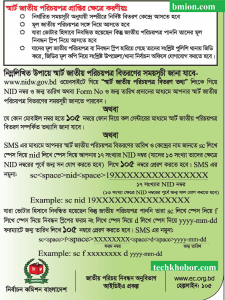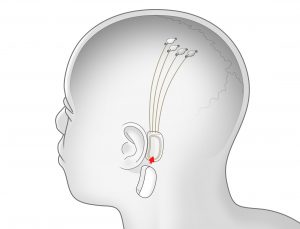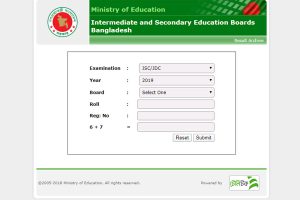Updates on Android phones have become such a popular topic that it has also become a smartphone selling feature. Let us know the details about how to update Android phone.
What is Android Update?
Android Update is an update to the Android operating system. Android update is a bit different from the normal app download or install process. Just like a normal app update adds a new feature to an app and fixes any problems, Android updates updates the phone’s system files and fixes any issues. The update also adds new features to the phone.
Note that regular Google Play system updates should be checked. Also when downloading and installing the phone update, make sure that the phone has a sufficient amount of charge. If you have at least 80% charge, then install the update. Now let’s find out how to update Android phone.
Rules for updating stock Android
The same rules apply for phones that use stock Android, i.e. Google Pixel, Motorola, Nokia, etc. Google provides security updates for Pixel phones almost every month. Updates can actually find out through notifications. There is also the option to manually check for updates.
To update stock Android powered phones:
- Enter the phone’s settings app
- Navigate to System Options
- Then tap on System update
- Tap on Check for update
If there is an update for your phone, it will be displayed. Download the update by tapping the Download button. After downloading the update on Pixel phones, the update will be installed automatically when you restart the phone. Also tap on Install Update after download.
To download and install Google Play system update on Pixel device:
- Enter the phone’s settings
- Enter Security
- Tap on Google play system update
- If there is an update, tap the Update button to update.
Note that updates may change the phone’s menu. So every step of this post may not match with your smartphone. In that case you can find the option to update in the phone’s settings option and in the About phone section.
Rules for updating Samsung phones
Software updates are a simple process on Samsung devices. It’s worth noting that Samsung phones don’t get updates as fast as Pixel devices. To update Android on Samsung phone:
- Enter the settings
- Tap on Software Update
- Updates actually tap on Download
- Install the update at the end of the download
Note that if there is an update, the change log and download size of the update will be displayed. Updates can be installed after the download. The device will restart during the installation of the update, which may take some time. It usually takes 5 minutes to 10 minutes for the update to be installed.
3 To follow Fulcrumy site in Google News Click here then follow 33
Most of the time Google Play system updates are installed automatically on Samsung phones. However, it is best to manually check if Google Play Update is installed. To update Google Play system on Samsung phone:
- Enter the settings
- Tap on Biometrics and security
- Then tap on Google Play system update to check for updates

Rules for updating OnePlus phones
OnePlus devices powered by Oxygen OS get Android updates almost all the time. OnePlus phones can be updated quite easily. To update OnePlus phone:
- Enter the phone’s settings
- Enter the System menu
- Tap on System updates
Then you will see if there is an update pending for your OnePlus device. If there is an update, download and install it. To update Google Play system:
- Enter the settings
- Tap on Security & Lock screen
- Select Google Play system update to check for updates.
3 Find out the price of Samsung mobile phones
Rules for updating Apo Mobile
Oppo brand phones are powered by Color OS. For a while it was reluctant to provide software updates, but now it is trying to provide regular updates to keep up with the competition. To update your phone:
- Enter the phone’s settings
- Enter the About device section
- You will see the ColorOS banner at the top, where the version with build number is mentioned
- Tapping on this banner will check the software update
If there is an update, you will get the option to download and install it. Although it is easy to find Android updates, it is very difficult to find the menu of Google Play system update on Oppo device, because it is kept in the very last corner of the settings. To update Google Play system of Oppo device:
- Enter the settings
- Tap on Password & Security
- Select System security
- Tap on Google Play system update
Then the update will be checked. Update actually download and install it. You will see the change after restarting the device.
3 Find out the price of Apo Mobile
Rules for updating Xiaomi phones
Xiaomi, Redmi and Poco brand phones run Xiaomi’s custom Android operating system, MIUI or MIUI By Updates can be checked on phones of these brands in the same way. To check for updates:
- Enter the phone’s settings
- Tap on About phone
- You will see MIUI Version in a banner, tap on it
Taping on the mentioned banner will check if the device system update has arrived. Then if you want to be sure, you can tap on Check for updates. Download the update and after the download, install the update by tapping on Reboot Now.
To check Google Play system updates on Xiaomi, Redmi and Poco devices:
- Enter the phone’s settings
- Tap on Passwords & Security at the bottom
- Select the Privacy menu
- Then tap on Google Play system update to find out if the device has been updated
3 Find out the price of Xiaomi Redmi phone
Rules for updating realmy phones
Realmy phone Enter the phone’s settings to update. Then go down a little and you will find a menu called Software Update, open it. If the update is available, you will get the option to download and install.
It is better to keep the Android device updated, as it adds various new features, bug fixes, security patches. And these software updates come completely free, so you can install these with confidence.
But before the Android update on any phone, find out about the updated version. You will already get information about the software update in different groups on YouTube or Facebook. Update your Android phone with good verification. Also, since the system file changes in the update, it is best to keep a backup before the update if possible.
[★★] Want to write about technology? Now one Technician Open an account and post about science and technology! fulcrumy.com Create a new account by visiting. Become a great technician!