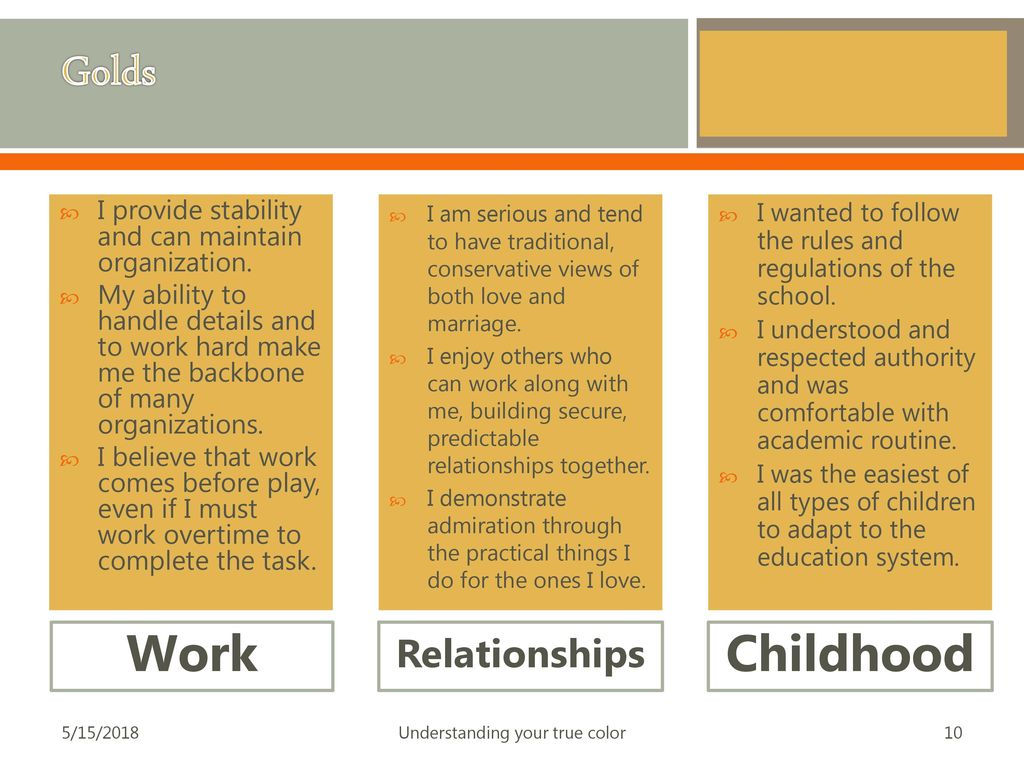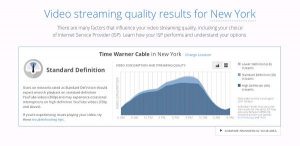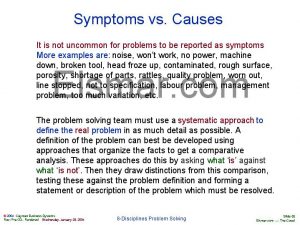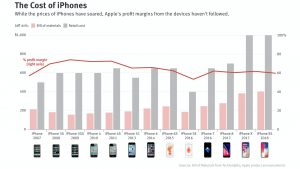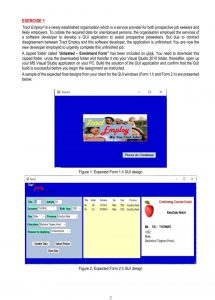What is Truecaller?
Truecaller Is an Android and iOS app that lets you know who is making phone calls. TrueClear can be very helpful in protecting against fraudulent telemarketers, spam calls or scams.
True Caller collects contact information from users and various providers and uses their information to distinguish between spam and secure calls. TrueClear is a useful app for spam calls as well as for identifying strangers.
TruClear basically identifies the numbers with the help of the phonebook in the phonebook of all the users. In the eyes of many, this is a privacy issue. However, to find out the identity of the unfamiliar caller, Truecaller’s alternative is fair.
The Truecaller app can be downloaded and used for free. However, you need to buy a paid plan to use some premium features and stop advertising.
Rules for creating Truecaller accounts
To use the True Caller app, you first need to create a True Caller account. To create a Truecaller account:
- Download Truecolor: Android | IOS
- Install and open the TrueColor app
- Select the country and provide the phone number, press Continue
- Enter name, email and address, press Continue
- Follow the on-screen instructions to complete the sign in process
- You can also create an account using the account creation option using Google or Facebook
The best features of TrueCaller app
After creating the account, you can use the Truecaller app. Although there are many features in the app, I will learn about some of the important features that will come in handy in daily life.
Record phone calls
Android users will be able to record incoming and outgoing calls using TrueCaller app. If the TrueCaller app is set as the default phone and contact app, then this feature works nicely.
All calls can be recorded automatically, again any call can be recorded manually if desired. Also, if you keep a backup in Truecaller app, then call recording and save is made in the backup.
It is much easier to record manually. All you have to do is tap the call recording feature during the call. Calls can be recorded before and during the call.

The TrueCall app’s auto call recording feature can only be used on Android. To turn on the feature:

- Select Call Recordings from the side menu
- Enter Settings
- Turn on the Auto Record feature
Recorded calls can also be heard or deleted by entering Call Recordings from the side menu.
3 To follow Fulcrumy site in Google News Click here then follow 33
Backing up contact and call list
Backing up all phone data is an important task. The Truecaller app has the opportunity to backup contacts, call history, block lists, call logs, settings, etc. This backup is saved in Google Drive account.
To launch the backup of Truecaller app:
- Enter the app and tap on the menu at the top left
- Select Settings and then tap on Backup
- Select Enable Backup and follow the on-screen instructions to back up your Google Account.
To restore TrueCaller backup to new phone:
- Tap Settings from the Truecaller app’s menu
- Select Backup and login with your previously logged in Google Account
- Restore the backup according to the instructions displayed on the screen
3 Ways to backup Android phone
Number look-up using camera
A fun feature of the TrueCaller app is the ability to scan numbers with the camera using the app. When you see a number on a piece of paper or on a poster on the street, you can scan the number using this feature of the Truecaller app.
This feature is quite easy to use. After entering the app and tapping the QR scan icon at the end of the search bar, the camera will open. If you point the camera at a number, you can see the information of that number. The hassle of typing numbers can be avoided by using this feature.
Truecolor Symbols
The most common but effective feature of TrueCaller is the symbols displayed with each call. These symbols indicate the status of the person on the other side of the phone.
For example, if there is a green dot in a contact, the person can be called. If you show the red dot, you will understand that the person is already in a call.
Inform the cause of the call
Some people do not receive calls from unknown numbers at all. Even after displaying the name in TrueClear, many people avoid the call. In this case, the “Caller Reason” means that the caller app has a feature to set the reason for the call.
If the cause of the call is set, the person being called will know the reason for the call and may be interested in making the call. Call Reason feature can only be used on Android devices. To turn on the feature:
- Enter the app and select Settings from the menu
- Then enter General option and tap on Call Reason
- Then conveniently set the Call Reason for all calls or specific contacts
3 Ways to auto-delete confidential messages on WhatsApp
Call alert
The Truecaller app lets you know about incoming calls before the call rings. As a result, any call can be saved from the problem of sudden ringing. To use this feature you need to have notification permission turned on. If you enter the phone settings again and turn off the notification, the feature will be turned off.
Truecaller paid subscribers will receive a notification if someone searches their profile in the app.
Ways to delete your number from Truecaller
It is possible to delete numbers with your own name from Truecaller’s database. To delete or unlist your number from Truecaller, you must first deactivate your Truecaller account (if any) and then uninstall your number from the unlisting page of Truecaller’s website by uninstalling the app.
3 Find out the hidden features in the Android Developer Options
3 Some useful features of WhatsApp that you will find useful
To unlist the number from Truecaller, first you need to deactivate Truecaller account. To deactivate Truecaller account:
- Enter Settings from the app menu
- Select Privacy Center
- Then deactivate the account by tapping Deactivate and following the on-screen instructions.
After deactivating the account, uninstall the Truecaller app. Then to delete or unlist your number from Truecaller app:
- Truecaller Unlisting Page Enter
- Type country and phone number
- Then tap the Unlist button
- Then tap Unlist again to confirm the unlisting process
Within the next 24 hours, your phone number will be deleted from Truecaller’s database.
3 Get to know the new features of TrueCaller app
[★★] Want to write about technology? Now one Technician Open an account and post about science and technology! fulcrumy.com Create a new account by visiting. Become a great technician!