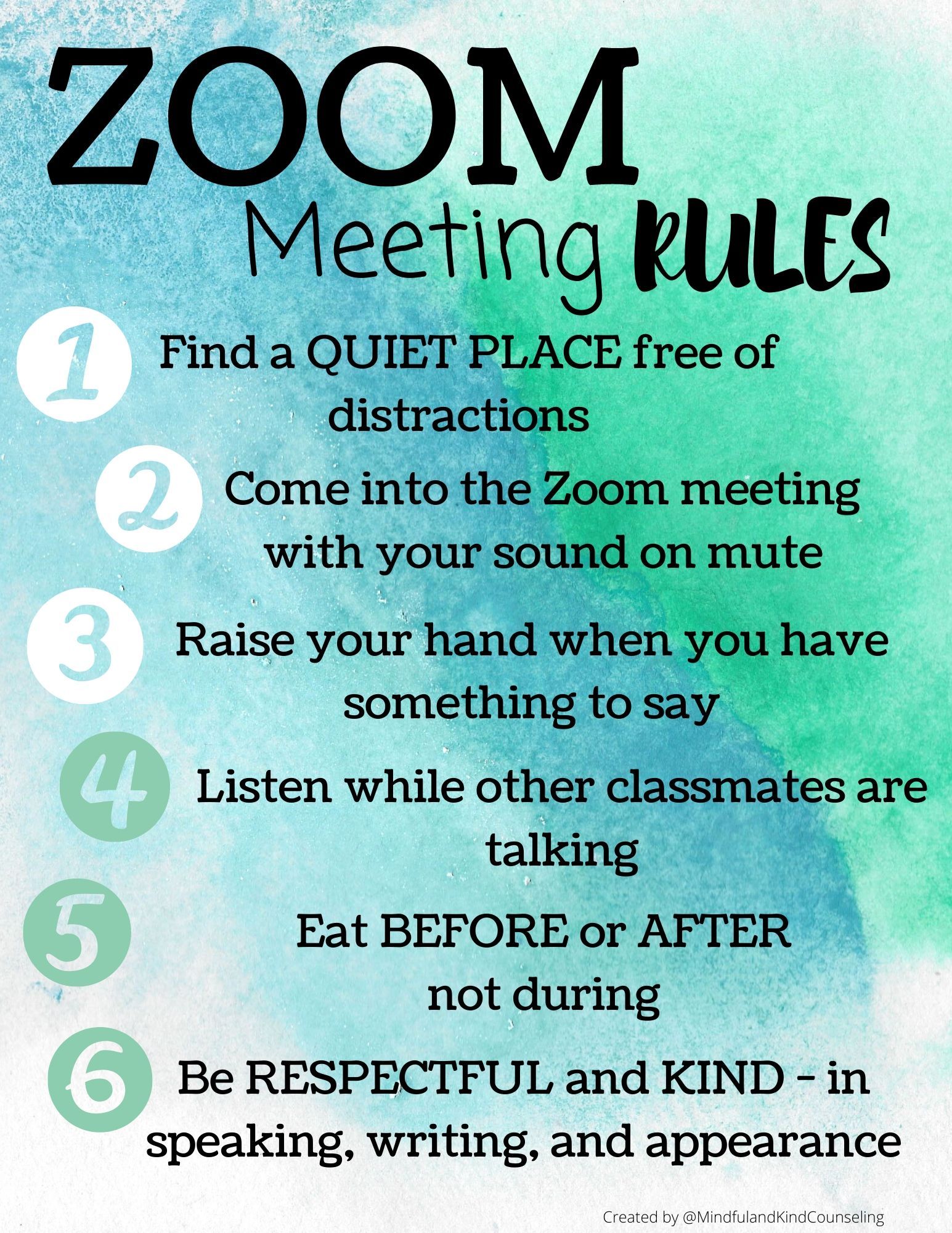What is a zoom app?
In the year 2021, it is not necessary to tell anyone what Zoom is. Due to the Kovid-19 virus, online meetings became a new meeting place for all official work during the epidemic. From business meetings to school classes, everything has been made possible in the Corona epidemic because of the Zoom app. Also other video conferencing services such as Google Meet He has played a good role in this regard.
However, for those who do not know, what is this zoom app. Zoom is a cloud-based video communication app that lets you use collaborative features like virtual video and audio conferencing, webinars, live chat, screen-sharing, and more.
No zoom account is required to participate in zoom meetings. Also can be used on almost all popular platforms including Zoom App, Android, iOS, Windows, Linux, Mac. This means anyone can join a running zoom meeting from any device.
Zoom’s main features

Before learning the rules of using zoom, let’s know about the main features of zoom. The main features of Zoom are:
- HD video chat and conferencing
- Audio conferencing (using voice over internet)
- Instant messaging
- Virtual background for video calls
- Screen sharing and other collaborative features
- Video webinar hosting
Is Zoom Free?
Yes, it is possible to respond to almost all basic tasks using Zoom’s free account. However, for those who are looking for more features outside of Basic, there are three main paid plans. From Bangladesh Credit card These plans can be bought through this. Also Additional Zoom add-on plan He offers zoom.

Rules for downloading the zoom app and using the zoom app
I have already said that the Zoom app can be used on all platforms. Zoom can be used on almost any operating system device including Android, iOS, Windows, Mac.
Rules for opening a zoom account
If you want to create or host a zoom meeting, you must have a zoom account. However, it does not take an account to join a zoom meeting created or hosted by others. However, it is better to open an account and use it. Let’s find out the rules for opening zoom accounts on both computer and mobile apps.
From a browser or computer
First open a zoom account using the browser from the computer Zoom sign-up Enter the page. Select your date of birth. Note that you cannot open a Zoom account if you are 18 or younger. In that case someone else in the family will be advised to open an account on your behalf.

You will then be asked to enter an email address. You can open a zoom account with the email by clicking on Sign Up by entering the email address in the box that appears.
If you enter the email and click the Sign Up button, then you will receive a Zoom ID activation mail. Clicking on the “Activate Account” button in the email will take you to the next step.

You will then be asked if you are opening an account for a school. If the answer is “No” then click on “NO” button and click on Continue.
Then your first name (i.e. the first part of the full name), last name for your zoom account(Ie the rest of the full name) and will be asked to give the password. Complete opening of zoom account by entering first name, last name and password. You will then be asked to suggest others for the zoom app, you can skip it if you want.
You will then be given a personal meeting link and you can start the test meeting by clicking on “Start Meeting Now”.
You can also login directly using either Sign in with SSO / Google / Facebook on the sign-up page.
Rules for opening a zoom account using a mobile app
Using a mobile app, you can open a zoom account in almost the same way as a computer. First of all App Store Or Play Store Download the Zoom mobile app from Then when you open the zoom app you will see the interface.

Press “Sign Up” to open a new zoom account. Then provide your email, first name and last name.

After signing up with the terms, clicking on the activation button in the mail in your email will open a link in the browser. You will then be asked to confirm your name and password. Enter the name and password and press Continue.

Then invite link and personal zoom meeting link will be given in the same way as computer. Complete the steps to create a zoom account.
Rules for hosting zoom meetings (i.e. rules for creating zoom meetings)
If you have a zoom account after installing the zoom app, you can easily host a zoom meeting. Let’s find out, how to host a zoom meeting from computer and mobile app.
Rules for using the Zoom app to create meetings from a computer
First enter the zoom app. If you are not logged in, login. Then click the “New meeting” button to host or create a new zoom meeting. A video window will then appear, asking for permission to use your computer’s speakers and microphone. You can also turn off the video or mic, either one or both, if you want. Screen share can be done.

Now all the featured screens will be shown, starting from the meeting topic and meeting passwords can be shared. Sharing the meeting ID and password (if any) with others will enable them to join the meeting and also invite others to the zoom meeting by sharing the meeting link.
From the mobile appRules for using the Zoom app to create meetings
You can easily host a meeting using the mobile zoom app. To host a new meeting using the mobile app, login to the app and login and press the “New Meeting” button.

You will then see a screen similar to the one shown below regarding the settings of the new meeting. Click “Start a Meeting” to start a new meeting.

Then your zoom meeting will start and you will see various settings related to the meeting on the screen. You can invite others to your zoom meeting by clicking on “Participants” and pressing the “Invite” button.
Rules for scheduling zoom meetings
If you want, you can schedule a zoom meeting in advance. In this way any meeting can be fixed at the specified time. Zoom meetings can be scheduled in the same way for both mobile and computer.

To schedule a zoom meeting, enter the zoom app and click “Schedule”. You will then be shown various settings related to the meeting, such as meeting topic, time, password, etc. After completing the useful settings and pressing the “Save” button, the meeting will be scheduled. Links to scheduled meetings like the general meeting can be shared.
Rules for joining a zoom meeting
It is very easy to join a zoom meeting. If you want to join someone else’s hosted zoom meeting, you need to have the link or meeting ID of that meeting. In addition, the zoom app must be installed on your computer or mobile. Once you find the link to the desired meeting, visit that link in your browser. Then the browser will ask you to open your zoom app automatically.
Open the zoom app. If a manual password is required at the meeting, that password will be requested here. In that case, if you ask for the password from the person who organized the meeting and enter it, you will be able to join the zoom meeting. If no password is set, you can participate in the meeting by entering the meeting link through the meeting link and pressing the Join button. From the same screen you can turn off your video and audio and join the meeting.
Also, if you have a meeting ID, you can enter a zoom meeting without a meeting link. Open the Zoom app and click on the Join Meeting option. You will see the meeting ID box. Enter the meeting ID and enter your name in the box below. Then join the meeting by clicking the join button. Here You can find out more details by clicking here.
Option of zoom app
Zoom is the only video conferencing software, but it is not. Google Meet Includes numerous more video conferencing apps. Zoom’s Learn about the best alternative video conferencing software and apps.
[★★] Want to write about technology? Now one Technician Open an account and post about science and technology! fulcrumy.com Create a new account by visiting. Become a great technician!