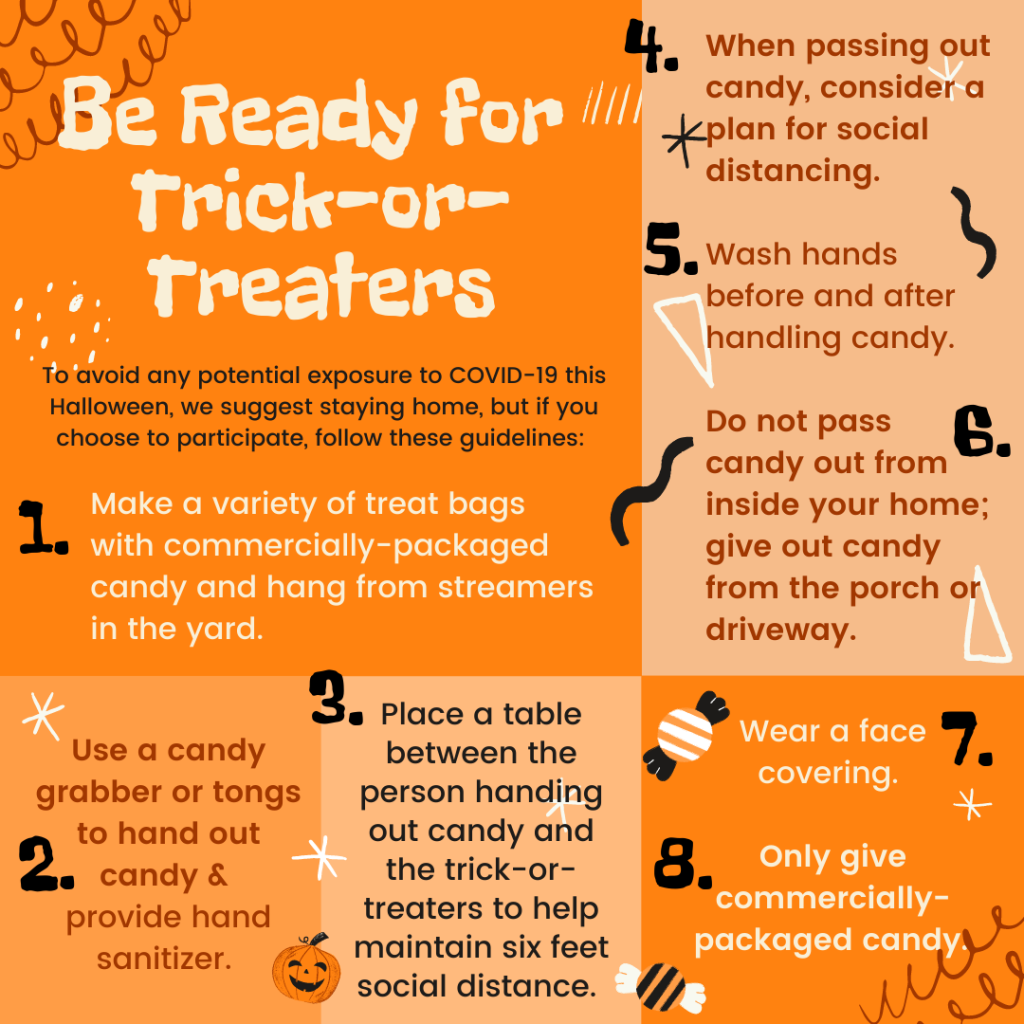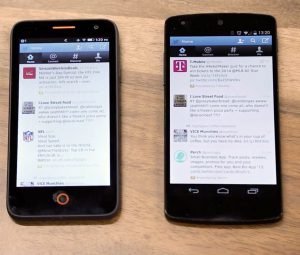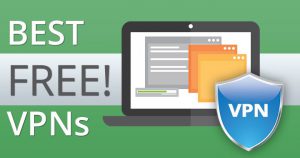Indie corner
The best games created by indie developers, not big companies or teams, have been given a separate place in the Play Store. Indie Corner has been created with these games which are rich in the most unique ideas and gameplay.
Try the demo before downloading the game
There is an opportunity to try the demo mode before downloading some games from Playstore. This feature called “Try Now” will also be seen in popular games like Free Fire or Clash Royale.
App search by developer
If you are looking for apps made by a specific developer, you can search in the following ways.
pub: “Developer Name”
E.g. – pub: Google
Parental controls
Nowadays children are just addicted to smartphones. You can secure the child’s experience in the Play Store by turning on the Parental Controls feature whenever you want before handing the phone to the child.
To turn on Parental Controls, enter Settings from the Play Store menu. You can then turn on the Parental Controls feature by entering the Parental Controls option and setting the desired settings.
Wishlist
Suppose you like an app or game in the Play Store. But you can’t download it now because you don’t have storage on your phone or you can’t buy it because you don’t have balance in Play Store. In that case you can add the app to the wishlist if you want. Later you will be able to find the app or game of your choice from the wishlist in time.
To add an app or game to the wishlist, you have to click on the “add to wishlist” option from the tri-dot menu next to the app or game. Apps or games on the uslist can be viewed at any time from the Play Store menu.
Play Store Updates
Google is always updating the Play Store. However, we do not always see the update automatically. In that case, if we want, we can update the Play Store ourselves.
To update the Play Store, enter Settings from the menu. After that, if you press the Play Store version several times, the Play Store will be updated in a short time.
Registered device
With a specific Gmail ID, you can easily see how many phones you have used Play Store on so far. In this case, you need to enter the Play Store from your computer. Then when you enter the Android Device Manager option from the settings, you will see all the connected devices by that email.
Download the app from the computer
If you want, you can download any game or app from your computer to your phone. In this case, after clicking on the install button of the preferred app or game, you will be shown a list of connected devices. After selecting and installing the specific device from that list, when you connect your phone to the internet, the app of your choice will be installed.
Exclude specific results from search
Suppose you want a particular app not to appear in the search results when you search. In that case you just have to add the name of the app with a dash next to your search. The Facebook app will not show when you search by typing Social Media. In that case you will search by typing “social media-Facebook”.
Which is your favorite Google Play Store tips or tricks? Let everyone know by commenting.
[★★] You too can open a Fulcrumy account and post about science and technology! Become a great technician! Click here Create a new account.
Join Facebook!