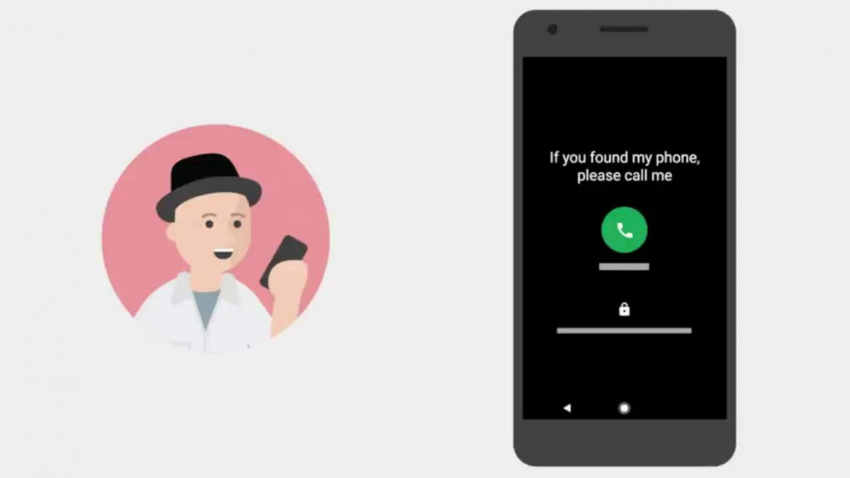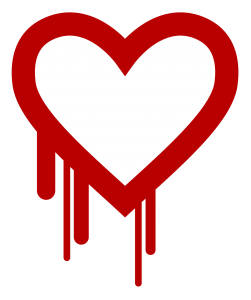This is the first name that comes to mind through social media Facebook. The US-based internet company has built a global online community. Facebook has a number of important features that we don’t know about or at least don’t know how to use. In today’s post we will discuss some of the features of Facebook that can be useful to you.
This is the first name that comes to mind through social media Facebook. The US-based internet company has built a global online community. Facebook has a number of important features that we don’t know about or at least don’t know how to use. In today’s post we will discuss some of the features of Facebook that can be useful to you.
1. Activity log
While browsing the desktop version of Facebook, you will see a button called “Activity Log” below the cover photo. The mobile version of the site has recently seen the option regularly. If you have never used it before, you can try the activity log today. This will allow you to get a chronological list of all your activities on Facebook. In other words, information like when you liked a post on Facebook, where you commented, who accepted a friend request, etc. can be seen in detail.
2. App Center
You may have seen many people playing games on Facebook. You will also get invitations from many to play games / try apps. But there are many more necessary apps in the Facebook App Center. At this link https://www.facebook.com/appcenter If you visit, you will find different app collections of Facebook for web, iOS or Android operating system. These include ebook collection apps, music apps (like Spotify), assorted games, and more.
3. Browse
Facebook While visiting the homepage, you must have noticed that the ‘first come, first served’ policy does not apply. That is, there is no question that the latest posted content will be on top. Facebook’s special graph search algorithm sorts newsfeeds in a complex process, analyzing your likes and dislikes. You may not notice any videos, photos, apps. For this there is a browse option. The “Browse” option with a magnifying glass icon in the left column of the Facebook desktop (https://www.facebook.com/discover-something-new) Will get. Every time you click here, you will be able to discover different types of content on Facebook, such as all the fun games, pages, photos, videos, etc.
4. Facebook desktop chat
One of the most widely used features of the instant messaging or chatting service on Facebook. But when visiting Facebook on a computer, chatting with multiple people in separate tabs at the bottom of the browser window can sometimes feel a bit annoying. And to get rid of this problem, Facebook has released the desktop chatting software of the service. It works a lot like chatting software like Nimbaj, Google Talk, Skype etc. This will allow you to keep abreast of messaging as well as other Facebook notifications. From this link You can download the software.
5. Privacy shortcut
While browsing Facebook on the computer, you will see a small lock-like sign at the top right (left of the settings / logout button). You can instantly control your Facebook privacy by clicking on it. Here are three main privacy shortcuts. These include “Who can see my stuff”, which controls the privacy of your posts / contents; Then there’s “Who Can Contact Me”, which controls who can send you friend requests and send messages; Option 3 says “How do I stop someone from bothering me” – here you can block any annoying Facebookers.
I hope today’s Facebook tips will come in handy. Do you often use these tools on Facebook? What is your opinion about these?
[★★] Want to write about technology? Now one Technician Open an account and post about science and technology! fulcrumy.com Create a new account by visiting. Become a great technician!