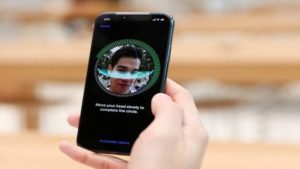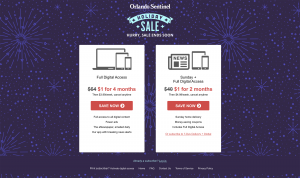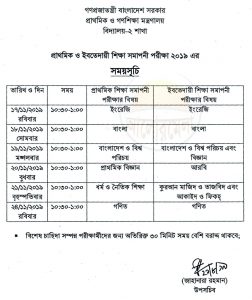Search messages
Finding an important message in the crowd of thousands of chats on WhatsApp can seem like a daunting task. But WhatsApp has a great feature for finding messages. It is in front of our eyes but it is not used.
To search any chat, log in to WhatsApp and tap on the search icon next to the three-dot menu. This is what we all use to find a chat. The funny thing is that it can be used to chat as well as all the messages in the chat and search.
If you want to find a message in a specific chat, you can use the search feature by entering the chat and tapping Search from the menu.
Storage emptied
If WhatsApp takes up extra storage on your phone, you can easily free up storage. There is also a chance to see which chat is occupying more storage.
To manage storage, enter WhatsApp settings, select Storage & Data and tap Manage Storage. Under the Review & Delete Items section you will find the option to empty the storage used by WhatsApp.
Save data
If your data is limited, you can save data using WhatsApp. There is an opportunity to choose the option to download any media that comes to WhatsApp. To auto-download off:
- Enter the WhatsApp settings and tap on Storage & Data
- Tap Media Auto-Download
- Select Switch to Wi-Fi only for each option
The next time a media or attachment comes to WhatsApp, you can download it or not.
3 To follow Fulcrumy site in Google News Click here then follow 33
Using WhatsApp on computer
There is an opportunity to use WhatsApp using a browser or app on the computer. You can read our post with details about the rules of using WhatsApp on computer.
3 Learn the rules of using WhatsApp on computer
Change the chat wallpaper
WhatsApp chat backgrounds or wallpapers can be changed. Solid color, image library or any image on the phone can be used as WhatsApp wallpaper. To change the chat wallpaper of WhatsApp:
- Enter WhatsApp settings and tap on Chats
- Then tap on Chat Wallpaper
- Then set the wallpaper as your favorite background chat wallpaper from the solid color or photos in the library.
Disappointing message

Like Instagram and Messenger, WhatsApp has also added disappearing messages or self-deleted messages. You can visit our post about WhatsApp Disappearing Messages to know more about this feature.
3 Learn how to use WhatsApp Disappearing Messages
Hide the scene status
After reading someone’s message, if you do not want to tell the message recipient that you have read the message, you can use the feature to hide the scene status of WhatsApp. If you use this feature, you will not see if anyone is watching or reading your message in WhatsApp chat. Similarly, other people will not see if you have seen or read the message.
To use this feature to hide the scene status of WhatsApp:
- Enter WhatsApp settings
- Tap on Account and select Privacy
- Toggle off Read Receipts / Untick Read Receipts option.
Note that even if Siri uses WhatsApp’s message read feature on iOS-powered devices, the message will not have a tick mark as scene status.

Stop media coming to the gallery
In addition to messaging on WhatsApp, the feature of photo and video sharing is widely used. These photos and videos are saved in a separate folder on Android and directly on the camera roll in iOS. If you do not want these media to be displayed in the gallery
- Log in to WhatsApp and enter the settings
- Tap on Chats
- Turn off the Media visibility option
Text formatting

WhatsApp can be used to write plain text as well as bold, italic or strike text. To use this feature of text formatting you need to add some symbols before and after the text. E.g.
- If you type * bold * and send, you will see: bold
- If you type _italic_ and send, you will see: italic
- If you send ~ strike ~ you will see ঃ s̶t̶r̶i̶k̶e̶
Pin the chat to the top
You can pin that chat to get quick access to chat with the person of your choice. To pin a chat on Android, long press on that chat and select the pin icon at the top. To pin a chat on iOS, swipe left in the chat and select Pin Chat.
3 Learn the rules to lock WhatsApp
Bookmark important messages
We often need to take note of various important messages on WhatsApp. In this case, using the feature to bookmark important messages can save a lot of time.
To bookmark a message, enter a chat and tap and hold the desired message. Then tap on the star (★) icon from the menu displayed in the top bar and the message will be bookmarked.
When you enter WhatsApp and enter Starred Messages from the menu, you will see all the bookmarked messages.
Location sharing

In addition to sending files, photos or videos, location can also be shared using WhatsApp. This feature can be very useful when meeting a friend in a new place. With WhatsApp, live location can be shared for 15 minutes, 1 hour or up to 6 hours. To share location on WhatsApp:
- Enter the chat with the person you want
- Tap on the plus (+) icon or paperclip icon in the message box
- Tap on Share Live Location and select how long you want to share live location
By entering Settings> Account> Privacy> Live Location, you can see who is currently sharing location with whom.
3 Emo or WhatsApp? Which is more convenient?
Send the same message to everyone
Sometimes it is necessary to send the same message to many people at the same time. WhatsApp has a feature to consider such a situation. It is better to use this feature than to forward the message.
To send the same message to many people from Android
- Sign in to WhatsApp
- Select New Broadcast from the menu
- Then write a message and send it to the desired contact list
To use the same feature on iOS powered devices:
- Enter WhatsApp and select Broadcast Lists by tapping on Chats
- Select New List and add desired people by tapping Add Contacts
- Then write a message and send it to the desired contact list
3 Gmail has some great features that you can use
Chat shortcuts
People you like often chat on WhatsApp. If you want, you can quickly access any chat by adding the shortcut of the chat to the homescreen.
To create a chat shortcut:
- Enter any chat
- Select More from the menu
- Then tap on Add shortcut and the shortcut of that chat will be added to the homescreen.
Which of the above mentioned features of WhatsApp is your favorite? Let us know in the comments section.
[★★] Want to write about technology? Now one Technician Open an account and post about science and technology! fulcrumy.com Create a new account by visiting. Become a great technician!