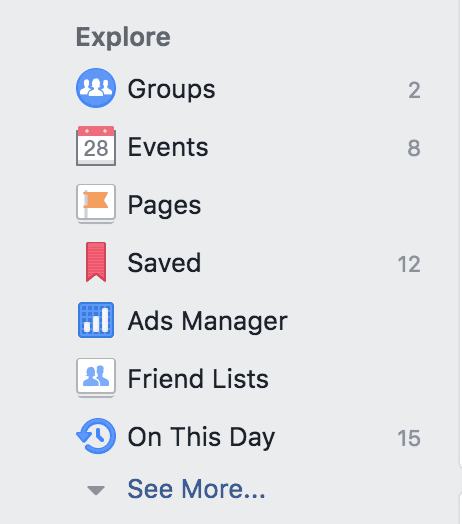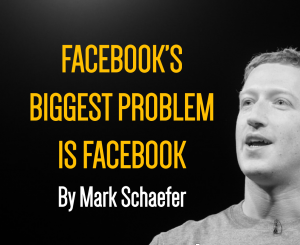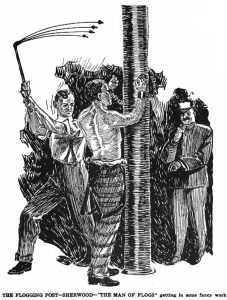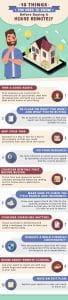Turn off video auto-play
Are you annoyed by the sound of the video or the auto-play feature while browsing the Facebook feed? No worries, as this feature can be easily turned off. To turn off video auto-play:
- Enter Facebook settings
- Enter the Media section
- Mark the Never autoplay videos option
Unknown inbox
Many will be aware of Facebook’s “Message Requests” feature. Basically, if someone sends a message on Facebook without a Facebook friend, then the message goes to the folder of this secret message. Most users are unaware of the messages stored here due to occasional notifications.
These messages can be viewed using the Messenger app on the phone and the browser from the computer. Message requests from the computer can be seen in two ways. First, look at the computer messenger site
- Login to messenger.com
- If you are not logged in, login using your Facebook account
- Click on the three-dot menu and select Message Requests

Then you will see messages from people who are not friends on Facebook. There will also be messages in a separate spam section that Facebook has identified as spam. Open Messenger to access the Message Request feature using the Messenger mobile app. Then tap on your profile picture and select Message Requets.
Message requests can also be seen by visiting the Facebook site on the computer. First, login to Facebook in your computer browser. You will see the Messenger icon at the top right of the screen.Click on the Messenger icon. The message menu will open. There you will see a list of messages with different people. There will be a message request option at the very beginning of the list. Click there to see the full list of message requests.
View sent friend requests
How to check friend requests sent by others? Quite easy. facebook.com/friends/requests – Enter this link. You will then see a list of those who did not accept the friend request you sent.
Extra security
All users should add extra security to Facebook. By entering the settings of Facebook, you will find some features in the Security & Login section that can be used to increase the security of Facebook:
- Two-factor authentication: If this feature is on, you will need to provide the authentication code from the SMS received on the phone while logging in.
- Login Alerts: Login alerts are available when logging in from a new device
- Trusted Contacts: If the account is locked for any reason, the account can be unlocked with the help of Trusted Contacts.
Posts related to Facebook security:
3 How to use Facebook Trusted Contacts
3 How to understand and do if Facebook is hacked
3 If you want to be safe on Facebook and online, it is important to know
Save post for later viewing

One of the best features of Facebook is Saved, although many users do not use it. It can be compared to a Facebook notebook. Basically, this feature is useful for viewing any post from Facebook.
To save any post, you have to tap Save from the post option. Then tap on the Hamburger menu from the Facebook app and enter the Saved section to see all the saved posts. You can also see the saved post by entering the facebook.com/saved link on the desktop. When saving a post, there is also the option to save in different collections in the form of folders.
Ed preference change

Based on the interests of the users so that Facebook has the opportunity for the marketers to show ads. However, everyone is annoyed to see the same ad again and again. With this in mind, Facebook has given users the opportunity to sort their ad preferences on their own. To view these settings:
- In Facebook settings Enter
- Select Ad preferences
- Then click the Hide Ads button next to the name of the organization that you do not want to see
Note that this feature will only turn off Facebook’s ad preferences, meaning Facebook will show you the ads of your choice. There is no option to completely block the ad displayed on Facebook.
Legacy contact
People are mortal. As Facebook users are human, so the same rule applies to them. So after your death you can add “Legacy Contact” to give the responsibility of your account to someone. After your death, the person added to this legacy contact will be able to post a pin on your profile, update profile picture and cover photo. He will be able to download Facebook data other than the messages you send.
To turn on the Legacy Contact feature:
- In Facebook settings Enter
- Select Memorization settings from the General section
- Select Personal Information
- Select Manage Account / change your legacy contact and update legacy contact
Time spent on Facebook

Want to know how much you are using Facebook? Facebook also has the opportunity to know when to use Facebook. To know the time spent on Facebook from mobile app
- Enter the app and tap the hamburger menu
- Scroll down and select Settings & Privacy
- Tap on Settings
- Tap Your Time on Facebook
In that menu you will see statistics about your Facebook usage time. You can also use the ScreenTime feature in Digital Wellbeing and iOS on Android phones to know about Facebook usage as well as any app usage time. However, there is no app to know when to use Facebook on the computer.
3 Ways to make money from Facebook
Listening to music on Spotify Mini Player
Spotify A music / audio streaming platform. Spotify Premium subscription users will be able to listen to songs or podcasts in the Spotify Miniplayer while browsing Facebook. Spotify free subscription users will also be able to use this feature, which will include Shuffle Play and Ad.
If you see any Spotify audio embedded on Facebook, you can listen to the track by tapping the “Play” button. With a Spotify account when using the feature for the first time Facebook account Need to connect That means from now on you can browse Facebook while listening to songs or podcasts. Besides, there are options like changing the track in the miniplayer.
Turn off birthday notifications
If you get annoyed by other people’s birthday notifications when you enter Facebook every day, you can easily turn it off. To turn off birthday notifications:
- In Facebook settings Enter
- Select Notifications
- Click on Birthdays
- Then toggle the On button next to Allow notifications on Facebook and turn it off
Download complete Facebook data

Facebook has the option to download the data of everything you have done so far. You can use this feature to save personal information, especially before deleting an account. To download all your Facebook data:
- In Facebook settings Enter
- In the Your Information or Your Facebook Information section, select Download Your Information
- Then select the format in which you want to save all the information
- Select what information Facebook will have in that file
- Clicking Request a download will take some time and then the download will start.
Which of these features do you prefer? Let us know in the comments section.
[★★] Want to write about technology? Now one Technician Open an account and post about science and technology! fulcrumy.com Create a new account by visiting. Become a great technician!