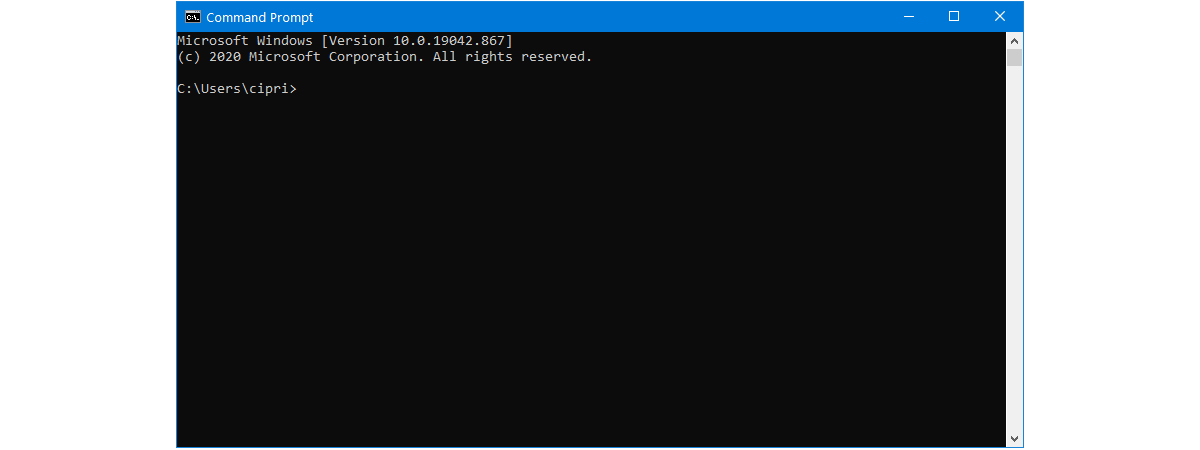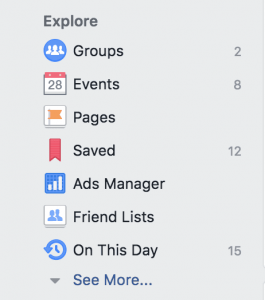Siri can send messages, search for information and even open the camera. Apple has never released a complete Siri command list, but you can still get some help. Turn on Siri and say Help, the app will tell you what it can do!
This post provides some unofficial guide to Siri’s commands and questions. Note that some commands may not work equally well in iOS even if they work on Mac.
To use these commands first on your iPhone or Mac Siri You have to enable it. On iPhone, enable / activate Siri from Settings> Siri option. On the Mac, go to System Preference> Siri menu and see if Nini Siri is active. If not, activate it.
Hold down the Home button to start talking to Siri on the iPhone. You can provide any instructions when turned on. In addition, if you start the “Hey Siri” command from the Settings> Siri option, Siri will appear at any time by saying ‘Hey Siri’. No need to press the home button.
You can create a keyboard shortcut to launch Siri on Mac and find Siri in the menu bar! The default keyboard shortcut for launching Siri is ‘Command + Spacebar’ although you can change it by going to System Preferences> Siri.
3 What is Siri? How to use Siri on iPhone?
Examples of some common Siri commands
- Call someone or make a facetime call: “Call Sarah,” or “FaceTime Mom.”
- To make an emergency call: “Call 911,” or “Call the fire department.”
- To check voice mail: “Do I have any new voice mail?” or “Play the voice mail from Mom.”
- To send a text message to someone: “Tell [name] I am on my way, ”or“ Tell [name] I am going to the store. “
- To email someone: “Send email to [name] about [subject] and say [message]. ”
- To read messages or emails: “Read my new messages,” or “Check email.”
- To set the timer: “Set the timer for 10 minutes.”
- Find out the weather conditions: “What’s the weather like today?” or “Do I need an umbrella?”
- See stock update: “What’s Apple’s stock price?” or “Where’s the NASDAQ today?”
- To make any conversation: “How many cups are in a quart?” or “How many dollars are in a Euro?” or “How many pounds are in a stone?”
- For the calculation: “What is a 20 percent tip on 68?”
- To solve the problem of calculation: “What is 234 divided by 6?” or “What is the square root of 16?”

Phone / Settings
- Take a picture: “Take a picture.”
- Take a selfie: “Take a selfie.”
- Other: “Turn on / off [Wi-Fi, Bluetooth, Cellular Data, Airplane Mode, Do Not Disturb, Night Shift.]”
- Brightness Adjustment: “Increase / decrease brightness.”
- To launch the app: “Open [app]. ”
- Relationships with acquaintances: “My mom is Sandy Jacobsson,” or “Timmy Jacobsson is my brother.” Once a relationship is established, you can say relationships instead of names (eg, “Call my brother,” instead of “Call Timmy Jacobsson”).
- Increase volume: “Adjust volume to 80 percent,” or “Turn the volume up / down.”
- To see free space: “How much free space to I have?” (Mac specific)
Schedules and reminders
- To create a schedule and reminder: “Schedule a meeting with [name] tomorrow at 11:30 am ”or“ Cancel my 5 pm appointment. ”
- See schedule: “What appointments do I have tomorrow?”
- Add position: “Remind me to remember my keys when I leave,” or “Remind me to feed the dog when I get home.”
- Holidays / Special Days: “When is Easter?” or “When is Labor Day?”
- To set the alarm: “Set an alarm for 1 am” or “Set an alarm for six hours from now.”
- To cancel the alarm: “Delete all alarms” or “Turn off all alarms.”
- To know the distance between two dates: “How many days till October 6?” or “How many days between April 3 and June 16?”
3 To follow Fulcrumy site in Google News Click here then follow 33
- To know the instant time of any city: “What time is it in Tokyo?”
- To find the meaning of a word: “Define [word]. ”
- To find a synonym for a word: “What is a synonym for [word]? ”
- To find the opposite of a word: “What’s the antonym of [word]? ”
- Looking for pictures: “Show me photos from last week,” or “Show me my selfies,” or “Show me photos from Tokyo.”
- Looking for something on Twitter: ”What’s Kylie Jenner saying,” “Search Twitter for , “Or” What’s trending on Twitter? “
- Find specific notes or emails: “Find my note about , “Or” Find emails about . ”
- To find friends: “Find My Friends” (if the option is set up): “Where is Ron?” or “Who is near me?”
- Find the app: “Get the Twitter app,” or “Search the App Store for word games.”
- To find Word / PDF / PowerPoint etc. Download / My Documents / etc folder: “Show all PowerPoint presentations in my school folder.” (For Mac).
3 Details about iPhone’s battery health
Navigation
- Home road: “Take me home.”
- Traffic update: “What’s traffic like on the way home?”
- To find the way: “Find [driving, walking, transit]”
- Road to a specific place: “Directions to [destination]. ”
- How to get there: “How do I get to [destination] by [walking, bus, bike, car, train, etc.]? ”
- Where is an organization: “Where is [business name]? ”
- How long will it take to get to the destination: “What’s my ETA?”
- To know the current market price of something: “How much does gas cost right now?”
Entertainment
- Game Update: “Did the Tigers win?” or “What was the score the last time the Tigers played the Aussies” or “How did the Tigers do last night?”
- To know someone or something: “What basketball games are on today?” or “Get me college football rankings” or “Show me the roster for the Red Wings.”
- Find out the time of the movie or what the movie is: “What’s playing at Regal LA Live?” or “What are some movies playing near me?” or “Is [movie name] playing near me? ”
- What song is being played nearby (via Shazam): “What song is this?”
- Management: “Play, pause / stop, skip / next, play previous song.
3 What is iCloud? What are the benefits of Apple iCloud?
Others
- Send a message using WhatsApp / LinkedIn / Skype / WeChat / etc.
- Call me an Uber / Lyft / etc.
- Show me photos in [app name].
- Show me pins / creations in [app name].
- Random tips and tricks
- Find out what airplanes are currently flying above you. Ex .: “What airplanes are above me?”
- Roll a die or roll two dice.
- Flip a coin.
- What is your favorite color?
- Tell me a joke.
- What does the fox say?
- Knock knock.
- Who’s on first?
- Why did the chicken cross the road?
- What is zero divided by zero?
- Learn how to say my name.
With iOS 10, developers are getting the opportunity to use Siri in their apps. As a result, you can use third-party apps called Siri. However, you can only use the apps that are allowed to use Siri. You can further personalize the use of Siri by going to Settings> Siri> App Support.
[★★] Want to write about technology? Now one Technician Open an account and post about science and technology! fulcrumy.com Create a new account by visiting. Become a great technician!