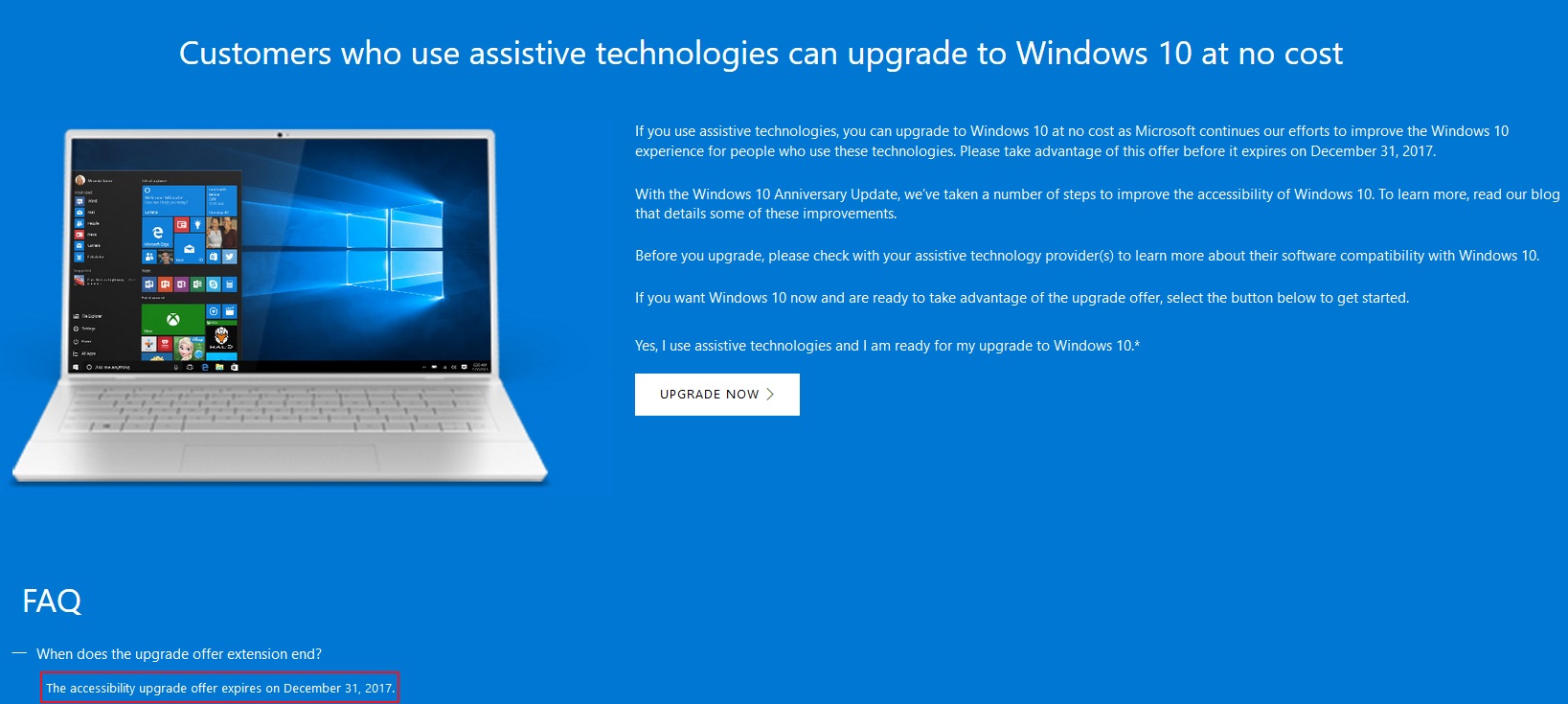On August 2, Microsoft released a large-scale update called Windows 10 Anniversary Update. Has done. It includes improved Cortana integration, redesigned start menu, note saving, more speed, improved Edge browser, power savings and many more. This update can be found as a feature update by checking the Windows Update from the Computer Settings section. However, the notification of this update has not come to everyone’s PC yet. It will take a few more days for the update to reach all Windows 10 users.

If this new feature update (Build 10.0.14393, Version 1608) has not yet appeared in the Update section of your Windows 10 PC, you may want to download the latest version with Windows 10 Anniversary Update by following any of the steps outlined below.
Way one: Windows Upgrader app
If you are a Windows 10 user By following this link Download Microsoft’s Windows Updater app. If you go to the link above “Update now. We noticed you are running Windows 10. If you are looking to update to the latest version, click Update now. ” You will see the text. Clicking on the ‘Update Now’ button will download a 5-6 MB software that can be run and Windows 10 Anniversary Update installed. This will give you the option to keep the existing software and files intact on the PC.
Way Two: Media Creation Tool

By following this link Download Microsoft’s Windows Media Creation Tool. If you run the software that you get in it, you can update the PC directly. At this point you need to select whether you want to keep the current apps and files in your PC’s C-Drive. You can also create bootable media from here to install Windows 10 Fresh.
Method three: Download the ISO file of Windows 10
First of all Microsoft This is Windows 10 ISO download page Please visit. From there, download the 32-bit or 64-bit version of ISO, depending on your computer’s configuration. Once the ISO is downloaded Rafas Create bootable installation media for Windows 10 on the pen drive using the tool. You can then run the Windows setup file from the pen drive while the PC is running and from there you can upgrade to the latest version leaving all the existing Windows software / files unchanged. And if you want you can setup Windows in a new way, in that case you have to boot the computer from the pen drive. In this case, you need to activate the Windows that will be installed with the genuine Windows serial key that you have.
[★★] Want to write about technology? Now one Technician Open an account and post about science and technology! fulcrumy.com Create a new account by visiting. Become a great technician!