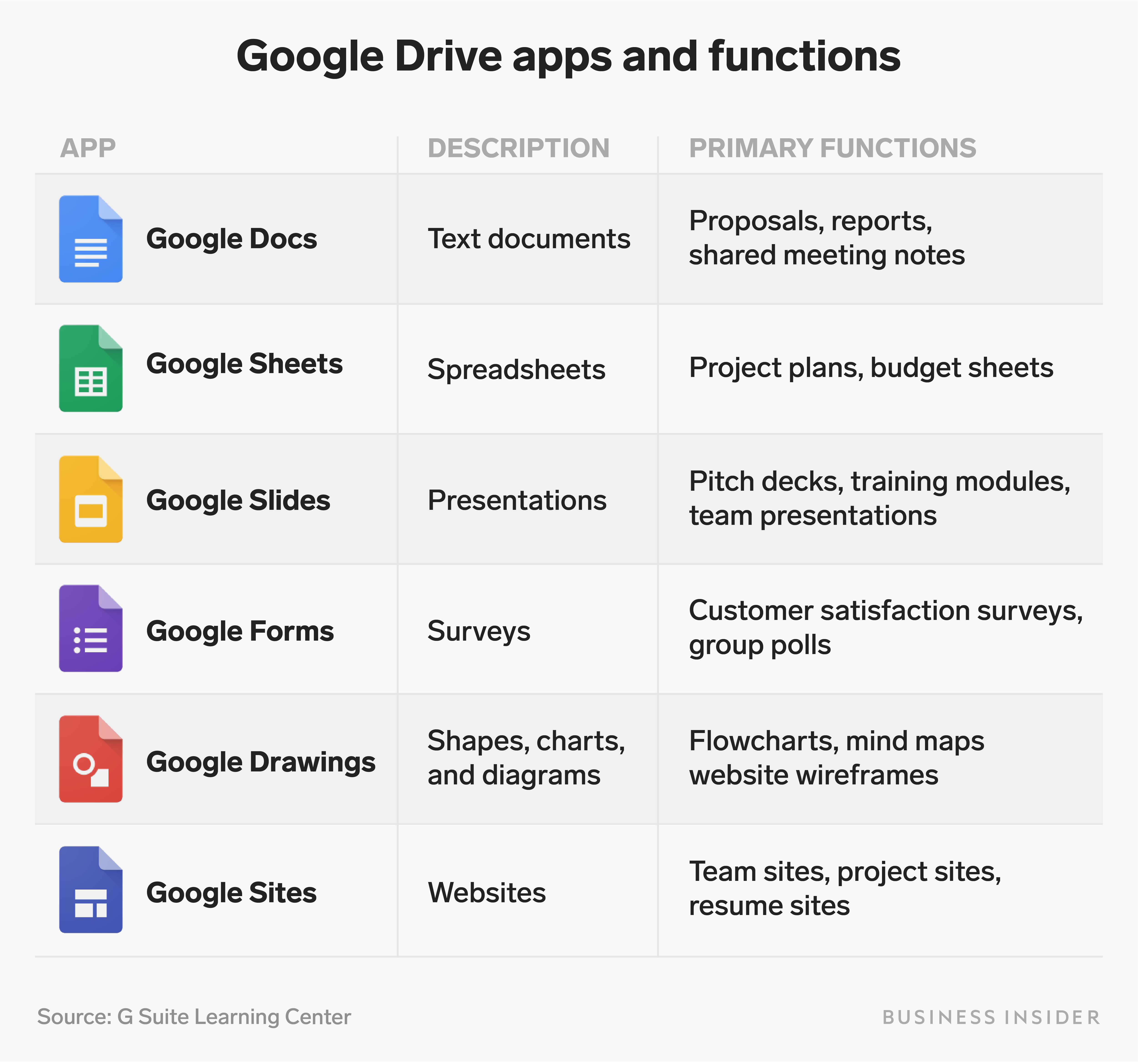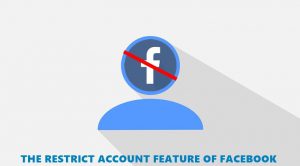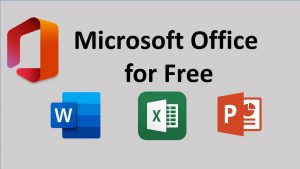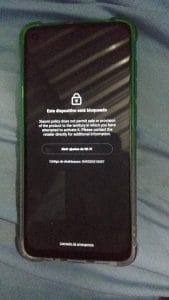Even if you are not already familiar with cloud storage services, learning about Google Drive can be quite helpful. In this post we will know:
- What is Google Drive?
- Free and paid plan from Google Drive
- What kind of files can be kept in Google Drive
- Rules for uploading files to Drive
- Rules for downloading files from Drive
- Rules for arranging files on the drive
- Rules for deleting files on the drive
- Rules for sharing files from Drive
What is Google Drive?
Google Drive is a cloud storage solution, this information we already know. Google Drive is used to store media and documents online. These files are stored on Google’s servers and can be accessed via the Internet from any device.
One must use Google Drive Google Account Of (in general, Gmail address). If you have this Google account, that is, Gmail address, you can use the same services as YouTube, Gmail, Photos, Play Store, etc., using the same account.
Drive can be used from any browser drive.google.com By accessing the website or through the drive computer software. The service can also be used from the Drive app on Android and iOS powered devices.
Is Google Drive Free? How much does Google Drive cost?

You may ask, is Google Drive free? The answer is, 15 GB of Google Drive storage is available for free with Google account. This storage is used collectively for Drive, Gmail and Photos. If this free 15 GB is not enough for you, you can buy a monthly or annual subscription to Google One.
There is also the option to purchase only Google Drive storage separately. For 100 GB Google Drive storage you have to pay 2 USD per month. A 200 GB storage plan can be purchased for মার্কিন 3 per month. 1 TB drive storage is also available for ড 10 per month. Credit card Google Drive storage can be easily purchased using.

Supported file formats
Google Drive supports almost all conventional file formats. However, there is a limit to the size of some files. For example, up to 1.02 million characters can be uploaded to Google Drive, which can be opened with Google Docs. The file size of this document can be up to 50 MB.
In the case of spreadsheets, Google Drive supports up to a maximum of 5 million sales. Spreadsheets can be opened with Google Sheets after uploading to Drive. Once you upload the presentation, you can view and even edit it with Google Slides. The size of the presentation can be a maximum of 100 MB.
3 To follow Fulcrumy site in Google News Click here then follow 33
Google Drive supports any type of single file size up to 5TB other than the file formats mentioned. Almost all types of files can be uploaded and saved in Google Drive.
Rules for uploading files
Files can be uploaded to Drive from any computer or mobile using browser or app. To upload files from computer browser to Google Drive drive.google.com Enter
Then if any file is dragged to Google Drive page and released then the process of uploading that file to Drive will start. You can also upload a folder to Google Drive by clicking on the NEW button below the Google Drive logo, by clicking on File Upload, or by clicking on Folder Upload.

It is very easy to upload files from mobile to drive. You can upload any type of file to the drive by entering the Google Drive app, clicking on the plus (+) icon and selecting Upload. Below are two screenshots in the same picture along with Google Drive’s mobile app.

Rules for downloading files
Downloading files from Google Drive is also quite easy. To download any file or folder from your computer’s browser, right-click on that file or folder and click Download.
3 Which is the best free cloud storage service for keeping files online?
3 Ways to empty the storage of Android phone
Files in the drive can be downloaded from mobile in almost the same way. However, the folder can not be downloaded from the mobile app. To download any file, tap on the three-dot menu and tap on Download. You can also download by selecting multiple files at once. The following screenshots show the rules for downloading files from Google Drive. Two screenshots have been placed side by side.

File sorting rules
Google Drive has a similar advantage to the way we arrange files in different folder formats on mobile or computer. In other words, Google Drive can be compared to the file manager in many mobiles or computers.
To create a drive folder from a computer, click on the NEW button and then click on Folder. To create a folder from the mobile app, select the folder by tapping the plus (+) button.
To move a file to a folder, you just have to drag and drop it in the browser. To move a file to a folder on mobile, you have to select Move from the three-dot menu.
Rules for deleting files
Unnecessary files may run out of Google Drive storage. So from time to time you may need to delete the files in Google Drive.
To delete any file or folder from Google Drive, right click on the file or folder from the browser and click Remove. Similarly, by accessing the app from the mobile, by tapping Remove from the three-dot menu, the files in the driveCan be deleted.
3 What is iCloud? What are the benefits of Apple iCloud?
Note that after deleting any file by clicking Remove, immediately remove that file from the drive.Cannot be deleted.Deleted files are stored in the Bin / Trash folder on the drive.
Deleted files can be seen from the computer by clicking on the Bin option on the left. You can also recover them if you want. Files in the bin or trash are automatically deleted permanently after 30 days. Click on Empty Bin to permanently delete all deleted files from Trash / Bin. Also right click on any specific file and click on Delete ForeverCan be deleted.
On the other hand, from the mobile, tap the hamburger menu on the top left and enter the file in Trash.Can be deleted. Any fileTo delete, click Delete Forever from the three dot menu of that file. You can also remove multiple files at once by selecting multiple files and tapping Delete Forever from the options.
File sharing rules
One of the great features of Drive is the convenience of file sharing with others. Any file or folder can be shared with anyone via a link from Drive.
To share any file or folder from browser on computer, right click on that file or folder and click on Get Link. Then you will get the link to share the file. You can share that file with others by sending that link.
Note that any file that is shared by default is shared in Restricted mode. In this case, whenever someone clicks on that link, you will receive a mail to approve that person’s access to that file. The person will see the file after you approve.
3 Easy Way To Find A Lost Android Phone
However, after you click on Get Link, click on the drop down next to Restricted and select the Anyone with the link option. Anyone who enters that link will be able to see the file immediately. This way you don’t have to approve giving access to anyone every time.
Next to the sharing settings you will find another separate option, in the drop down viewer, Commenter, Editor you will find three options. If you select Viewer from here, anyone can see and download the file by entering the link. If you select Editor again, anyone can edit the file by entering the link.
To share any drive file or folder from mobile, tap on that file or drive three dot menu and select Share. Then you can only send files or folders to that person by providing the email address of a certain person. You can also see more options by clicking on Who has access below.
Then you will see almost the same settings as the computer. File share settings can be changed by tapping Change. You can also find the link to the file or folder share by clicking on the icon on the opposite side of the Link Settings text.
Do you often use Google Drive? Let us know your experience in the comments!
[★★] Want to write about technology? Now one Technician Open an account and post about science and technology! fulcrumy.com Create a new account by visiting. Become a great technician!