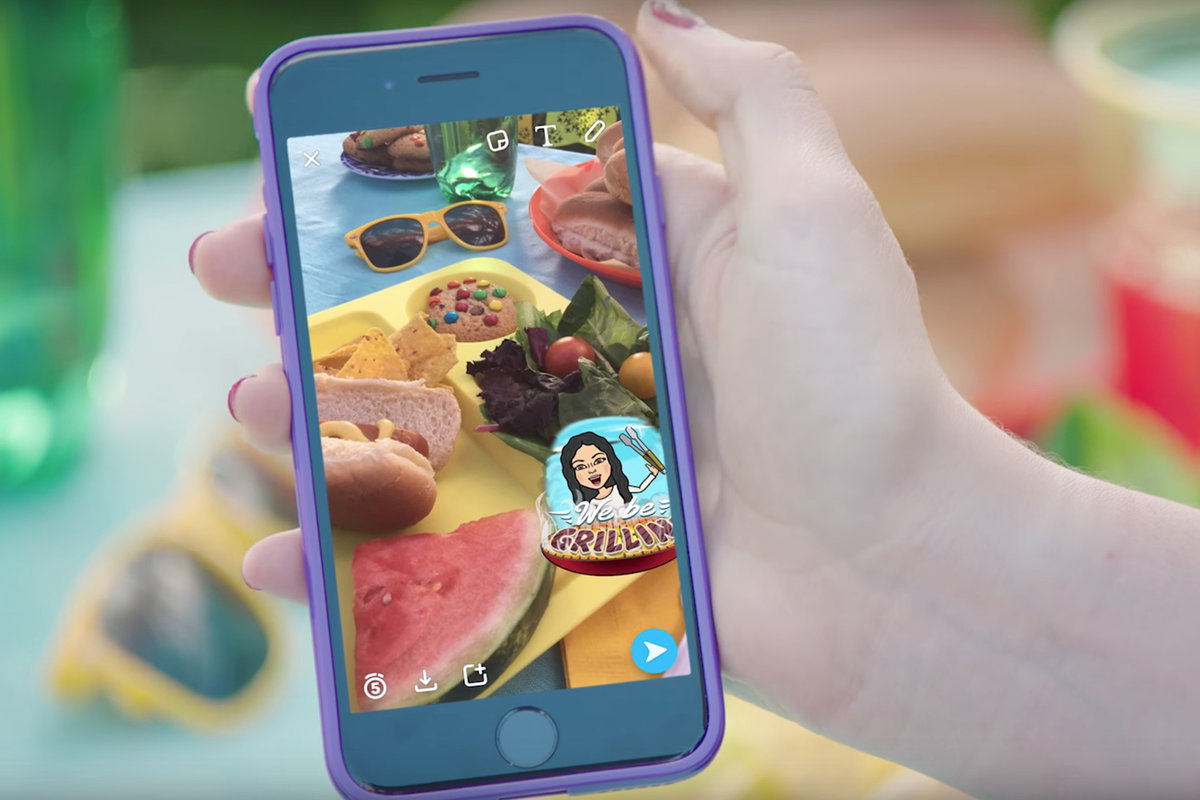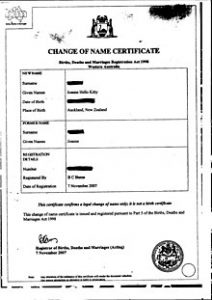Snapchat, the name is more or less familiar to almost everyone. Every day 16 million smartphone users use this app at least once. Apparently Millennials app, but Snapchat has users of all ages. Snapchat is a bit different from the traditional messaging app or social networks. Let’s take a look at all the details of Snapchat.
What is Snapchat?
Snapchat is a popular messaging app that allows users to exchange pictures and videos as well as disappearing messages. Many people think it’s just a camera app, because the main purpose of this app is to take filtered pictures or record videos.
Key Features of Snapchat
While not a groundbreaking contribution to the genre, Snapchat’s features are unique. Every feature of Snapchat is very unique. The main features of Snapchat are:
- Snap: Photos or videos sent to one or more friends using the app are called Snap in the language of Snapchat. Video snaps can be up to 10 seconds long. After seeing the recipient’s message, the sent message is automatically deleted. Messages that have not been checked for more than 30 days are automatically deleted. However, if you add snap to the story, it lasts for 24 hours.
- Stories: Stories is an easy way to share photos or videos with all your friends on Snapchat.
- Snapstrick: If two users exchange snaps at least once every 24 hours for three days, it is called Snapstrick. In that case the flame emoji (🔥) is displayed next to the friend’s name.
- Filters: Filters aim to give Snap a new look with overlays, effects, etc.
- Lenses: Animated special effects are called lenses. The lens is used directly when taking pictures.
- Geo-filters: Filters provided based on the user’s location are called geo-filters.
- Snapcode: Snapcode is a special QR code that can be scanned to add friends to Snapchat, as well as filter and view content. Each user has a separate snapcode.
- Memories: The Memories feature saves snaps and added stories from Snapchat. Old snap stories can also be posted using memories.
- Friends Page: If you swipe to the right from the camera screen, you will see Friends Page. This page displays all the chats with friends and their stories.
- Bitmoji: A cartoon-like icon is called a bitmoji, which users use as their own image.
Rules for opening a Snapchat account
Having an account is a must to enjoy Snapchat’s features. How to open a Snapchat account –
- Google Play Store Or Apple App Store Download the Snapchat app from
- After installing, open the app and click on the Sign Up button at the bottom
- Enter your first name and last name and press Sign Up & Accept
- Provide your appropriate birthday and press Continue
- Select a unique username and press Continue
- Then enter your email address. If you do not have an email address, sign up with phone number instead, enter the phone number in the option duke
- You will receive a verification code in an email or SMS, type it and press Continue
- If you complete the account opening process correctly, you will see Find your contacts written on the screen
- Clicking Continue will allow you to see a list of other Snapchat users in your contact list.
- You can add people of your choice from that list.
- If you follow the above procedure properly, your Snapchat account will be created.
Rules for adding someone to Snapchat
There are several ways to add friends to Snapchat. To add friends via Snapcode –
- Take a snapcode or screenshot of the person you want to add
- Enter Snapchat and click the Add Friend icon in the top right corner of the screen.
- Find Friends Click on the icon next to the search box
- Once you select the snapcode image saved in your phone, you will get the option to add friends
You can also add a friend to Snapchat using a username. To add friends through username –
- Open the app and click on the ghost icon or bitmoji in the top left corner of the screen.
- Click Add Friends
- Enter username
- If you go to add, press the + Add button next to the name of the follow request will go
- Similarly, others will be able to add you using the username.
How to make bitmoji
We already know what bitmoji is. Now I will know the rules of making bitmoji. Click on the ghost-like icon in the left corner of the screen to create a bitmoji. From the screen that appears, select Create Bitomji. You can create your own bitmoji by following the instructions below. Note that Bitmoji is used as a profile picture of Snapchat.
Rules for viewing snaps
When you open the app of other social networks, timeline or newsfeed is noticed. However, if you open Snapchat, you can see it directly in the camera section. After adding friends to Smapchat, you can see snaps posted by them. To see friends snap –
- Open the app and swipe to the left
- If your friend sent a snap, you’ll see an icon next to his name
- Depending on the type of message, individual color icons can be seen For example – blue for chat messages, red for audioless snaps and purple for all other snaps.
- Click on the name of the friend who sent the snap to see the sent snap
- You can take a screenshot of a snap sent by a friend if you want, but your friend will be notified via an alert.
How to create and send snaps
The experience of watching friends snap on Snapchat is definitely fun. You too can participate in that fun if you want. To send a snap to a friend –
- Log in to the app
- Press the round capture button at the bottom to send the image as a snap. Hold down the button to send a video snap. Note that a maximum of 10 seconds can be sent as a video snap
- Click the icon in the top right corner to change the phone’s camera. The same thing can be done with double tap anywhere on the screen
- If you don’t like the photo or video, cut it with the X mark in the top left corner
- You can enhance your snap by using features like caption (T icon), doodle (pencil icon), stickers, scissors, paperclip, timer, filter etc. before sending snap
- Once the snap is created, click the Send To button in the lower right corner of the screen and select the people you want to send the snap to.
- After sending the snap, the sender will be able to see.
Rules for using Snapchat lenses
Snapchat lenses are basically a variety of face-based live filters that can be used directly when taking pictures or videos. To Use Snapchat Lens –
- Open the app and hold the camera towards the face of you, your friend or anyone you want to take a picture of. Multiple people can join the lens at the same time if they want
- The lenses will be visible when you click on any one of the faces on the screen
- Sell your choice by scrolling through the given lessons
How to use Snapchat Story
To post a story on Snapchat, open the app and enter the first tab on the right. From there, you can enter the + Add Story option in the left top corner and snap up and post to the story.
Rules for using Snapchat’s chat feature
Chat with friends individually or in groups using Snapchat’s chat feature. The chat feature can be used by swiping to the left after opening the app or by selecting the chat tab from the drop down menu.
With a good understanding of the above, you can enjoy the full user experience of Snapchat. Do you use Snapchat? If so, which feature is your favorite, let us know in the comments section.
[★★] Want to write about technology? Now one Technician Open an account and post about science and technology! fulcrumy.com Create a new account by visiting. Become a great technician!