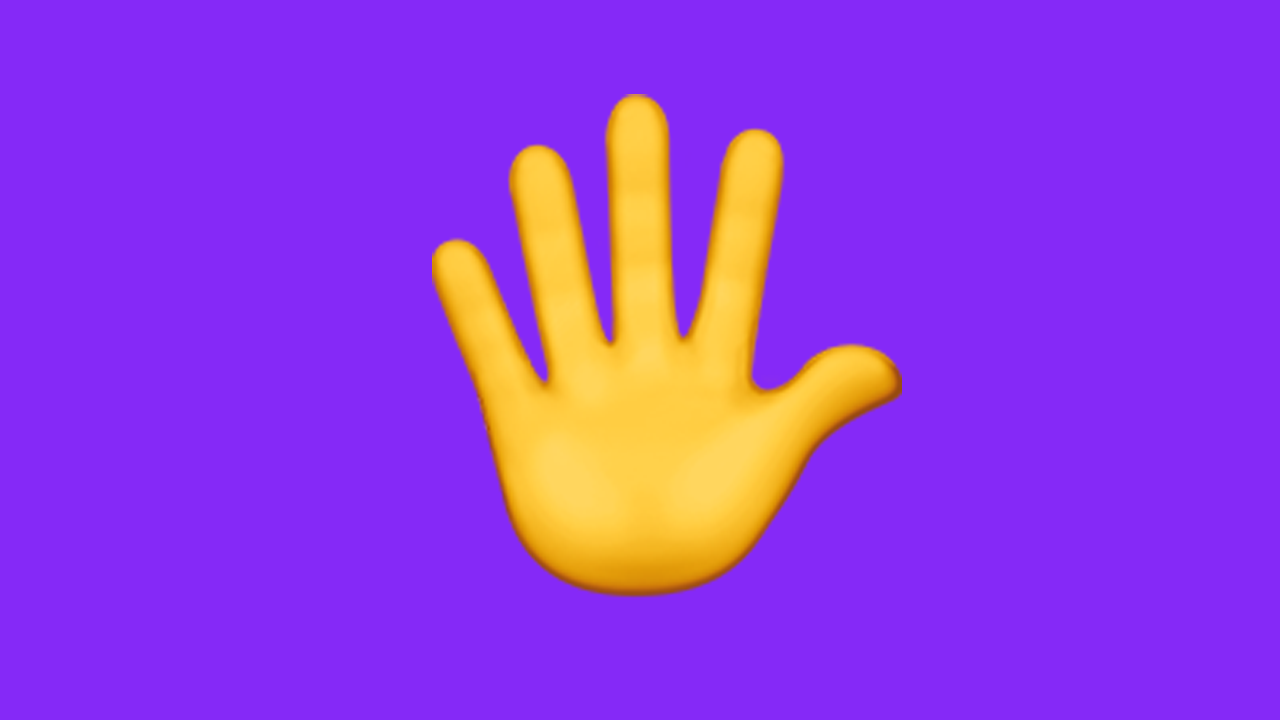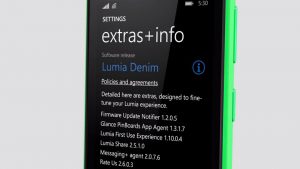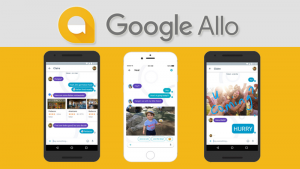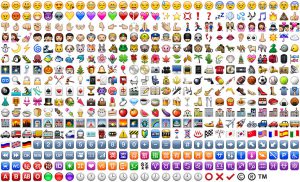Do you want to open a YouTube channel? Wondering how to open a YouTube channel? Let’s find out the rules for opening YouTube channel from computer and mobile.
What is YouTube? Who owns YouTube?
YouTube Is an American online-video sharing platform. YouTube was created in 2005 by three former PayPal employees – Chad Hurley, Steve Chen and Javed Karim of Bangladeshi descent.
Although it started as a dating service, later it became YouTube as a video sharing platform. YouTube buys YouTube for ৬ 1.75 billion in November 2008 as video popularity and video sharing grow Google.
What is a YouTube channel?
If you want to upload videos to YouTube, you need to open an account there and create a profile. Like you have a profile on Facebook, something like that. The profiles that are created to upload videos to YouTube are called YouTube channels.
What it takes to open a YouTube channel
The answer to this question is very simple – what does it take to open a YouTube channel? If you have an internet connection on your device, you can easily open a YouTube channel in a few steps. It takes a Gmail or Google account to open a YouTube channel.
After opening the YouTube channel, you have to use the phone number to get more features by verifying the channel. In that case it can be said that YouTube needs to be openedঃ
- Internet connection
- Gmail means Google Account
- Mobile number
Types of YouTube Accounts

YouTube There are two types of accounts, one personal channel and the other brand channel. Personal channels are channels that are often controlled by only one person. Brand channels, on the other hand, are basically under an organization or team. As a result, brand channels tend to be more professional than personal channels.
Suppose you posted a video of your pet cat on your channel, then it is your personal channel. On the other hand, the channel that displays cat food and other related items on the channel for sale through videos is a brand account.
Learn more: What’s happening every minute on YouTube
However, no matter what type of YouTube channel you open, at the end of the day, the activities of both YouTube accounts are the same as all other YouTube channels. Posting videos is basically the main purpose of creating a YouTube channel.
Learn more: Ways to make money from YouTube
Rules for opening YouTube channel with mobile
If you have a YouTube app and Gmail account on your phone and you have not already opened a YouTube channel in that Gmail account, then it is very easy to open a YouTube channel from mobile. To open YouTube channel from mobile:
- First download the YouTube app
- Log in to the YouTube app
- Click your profile picture from the top right corner of the top menu

- Then select My Channel

- Click Create Channel with the name of your channel

- Diameter! Your YouTube channel will be created
Again, if you already have a YouTube channel open on your mobile and you want to open a new YouTube channel from your mobile, you can do that too. To open a YouTube channel on mobile:
- Open the Chrome browser
- Then youtube.com/account Enter

- Turn on Desktop Mode from the three-dot menu
- If you haven’t signed in, sign in to your Gmail account
- Select the Add or manage your channel (s) link
- Select the Create a channel link
- Enter the name of the channel you want to open and press Create
Properly following the above procedure will create your new youtube channel.
3 What is YouTube Copyright Strike? How to stay safe?
Rules for opening YouTube channel from computer
If you don’t already have a YouTube channel in your Gmail account, open a YouTube channel from your computer:
- From the browser YouTube.com Enter
- If you haven’t signed in to your Gmail account, sign in
- Click on the profile icon in the top right corner
- Click on My Channel
- Then enter your channel name and click Create
- Properly following the above procedure will open your YouTube channel.
You already have YouTube channel If you have and want to open a new youtube channel, in that case open a youtube channel from computer:
- From any browser youtube.com/account Enter
- If you haven’t signed in, sign in to your Gmail account
- Click Add or manage your channel (s)
- Click Create a channel
- Enter the name of the channel you want to open, and click Create
- If you follow the above procedure correctly, your new YouTube channel will be created on the computer.
Rules for verifying YouTube channels
I learned to open a YouTube channel. Now it’s your turn to verify the YouTube channel. After opening the YouTube channel, some features are locked until the phone number is verified. E.g.
- Upload videos longer than 15 minutes
- Custom thumbnails
- Livestreaming
- Content ID Claim Appeal
An active mobile number will be required to verify the YouTube channel. Rules for verifying YouTube channel:
- From the browser studio.youtube.com Enter
- If you haven’t logged in to your YouTube channel, log in with your Gmail ID
- Click Settings from the menu on the left
- Select the Channel tab
- Click on Verify Phone Number

- Then select Text me the verification code
- Select country from Select your country
- Then click on Get Code with the phone number in the phone number box below

- Then a 6 digit code will come to your phone, provide it and press Submit
If you follow the above process properly, your YouTube channel will be verified and you will be able to enjoy the features of the verified channel.
3 Ways to make money from YouTube shorts
Rules for uploading videos to YouTube
After opening the YouTube channel, it is time to upload YouTube videos To upload YouTube videos from mobile:
- Log in to the YouTube app
- Click the plus icon from the bottom menu
- Select Upload A Video
- Select the video you want to upload
- Then provide the title, description, etc. of the video
- Then press Upload
- The video will be uploaded to your YouTube channel shortly.
The process of uploading videos from computer to YouTube channel is very similar. To upload YouTube videos from computer:
- youtube.com Enter
- If you haven’t been logged in to your YouTube channel, sign in with your Gmail ID
- Then click on the video icon in the top bar
- Click on Upload Video

- Then select the video you want to upload using the select files to upload option
- Enter information about your video, such as title, category, tag, etc., and click Next
- Then if you want to give an end card or overlay in the video, select it and press Next
- Then select the video’s privacy settings and press Next
- If there is a copyright issue with your uploaded video, it will be shown
Upon successful completion of all the steps described, your video will be uploaded to YouTube and you will be given a link to share a video.
Tips to increase views and subscribers on YouTube channel
If you have just started a YouTube channel, it may take some time to get views and subscribers to the channel. To increase views and subscribers on YouTube channel:
- Use easy-to-edit video editing software to speed up your editing process
- Plan some of your content in advance so you can upload videos regularly
- You can draw inspiration from the creators who are creating the kind of content you are creating.
- Optimize your video titles and descriptions for search and SEO
- Build your network using social media and gradually increase it
- Regularly read and reply to those who watch your videos, that is, to establish good relations with the viewers
- You can also create various contest or viewer-centric content with the help of social media
- Look at the important comments in the comments and try to improve accordingly
- Keep uploading regular content without breaking down for bad comments
- Upload videos to YouTube regularly
Learn more: The perfect way to increase YouTube video views
How was the post? Don’t forget to comment!
[★★] Want to write about technology? One right now Technician Open an account and post about science and technology! fulcrumy.com Create a new account by visiting. Become a great technician!